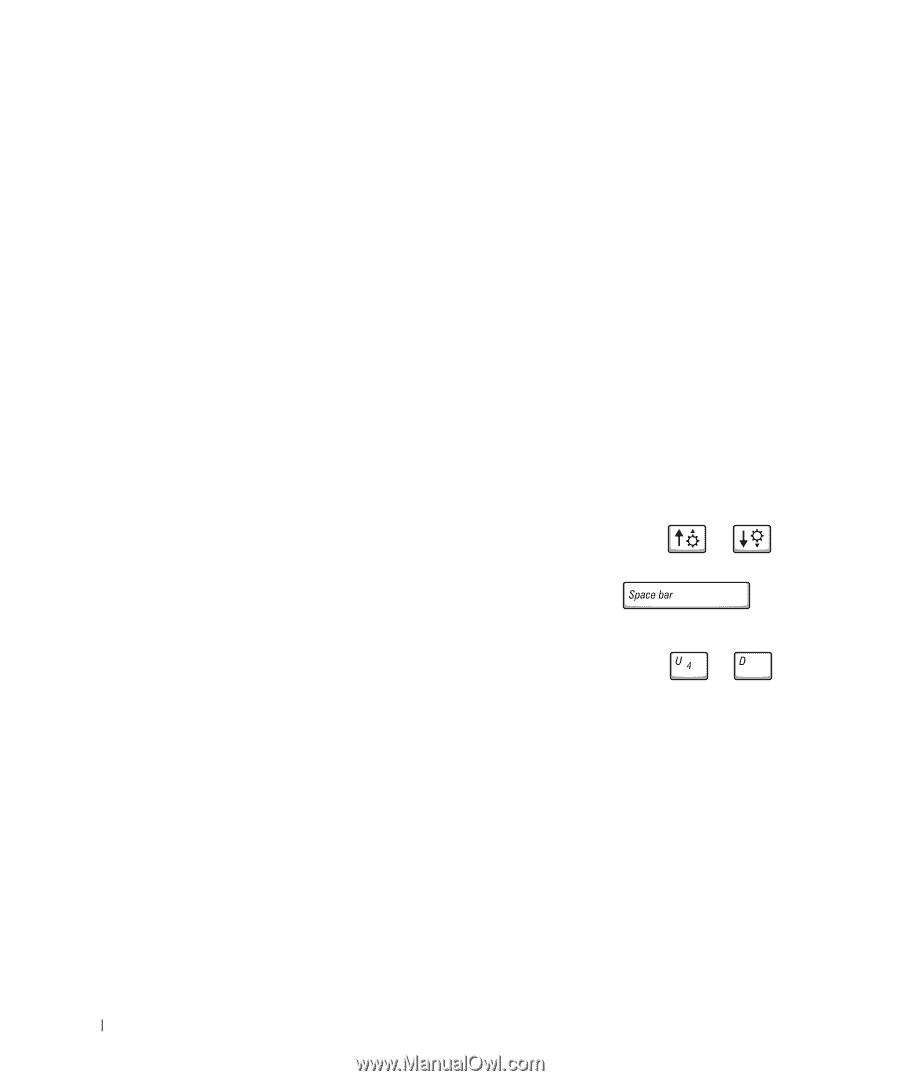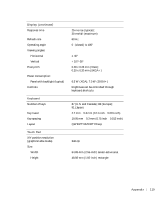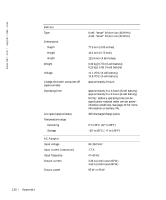Dell Inspiron 500m Owner's Manual - Page 124
Commonly Used Options - hdd
 |
View all Dell Inspiron 500m manuals
Add to My Manuals
Save this manual to your list of manuals |
Page 124 highlights
www.dell.com | support.dell.com Commonly Used Options Certain options require that you reboot the computer for new settings to take effect. Changing the Boot Sequence The boot sequence, or boot order, tells the computer where to look to find the software needed to start the operating system. You can control the boot sequence using the Boot Order page of the system setup program. The Boot Order page displays a general list of the bootable devices that may be installed in your computer, including but not limited to the following: • Diskette Drive • Modular bay HDD • Internal HDD • CD/DVD/CD-RW drive During the boot routine, the computer starts at the top of the list and scans each enabled device for the operating system start-up files. When the computer finds the files, it stops searching and starts the operating system. To control the boot devices, select (highlight) a device by pressing the or key, and then enable or disable the device or change its order in the list. • To enable or disable a device, highlight the item and press . Enabled items appear as white and display a small triangle to their left; disabled items appear blue or dimmed without a triangle. • To reorder a device in the list, highlight the device and then press or (not case-sensitive) to move the highlighted device up or down. Boot sequence changes take effect as soon as you save the changes and exit the system setup program. Performing a One-Time Boot You can set a one-time-only boot sequence without entering the system setup program. (You can also use this procedure to boot the Dell Diagnostics on the diagnostics utility partition on your hard drive.) 1 Shut down the computer. 2 Connect the computer to an electrical outlet. 124 Ap pe nd ix