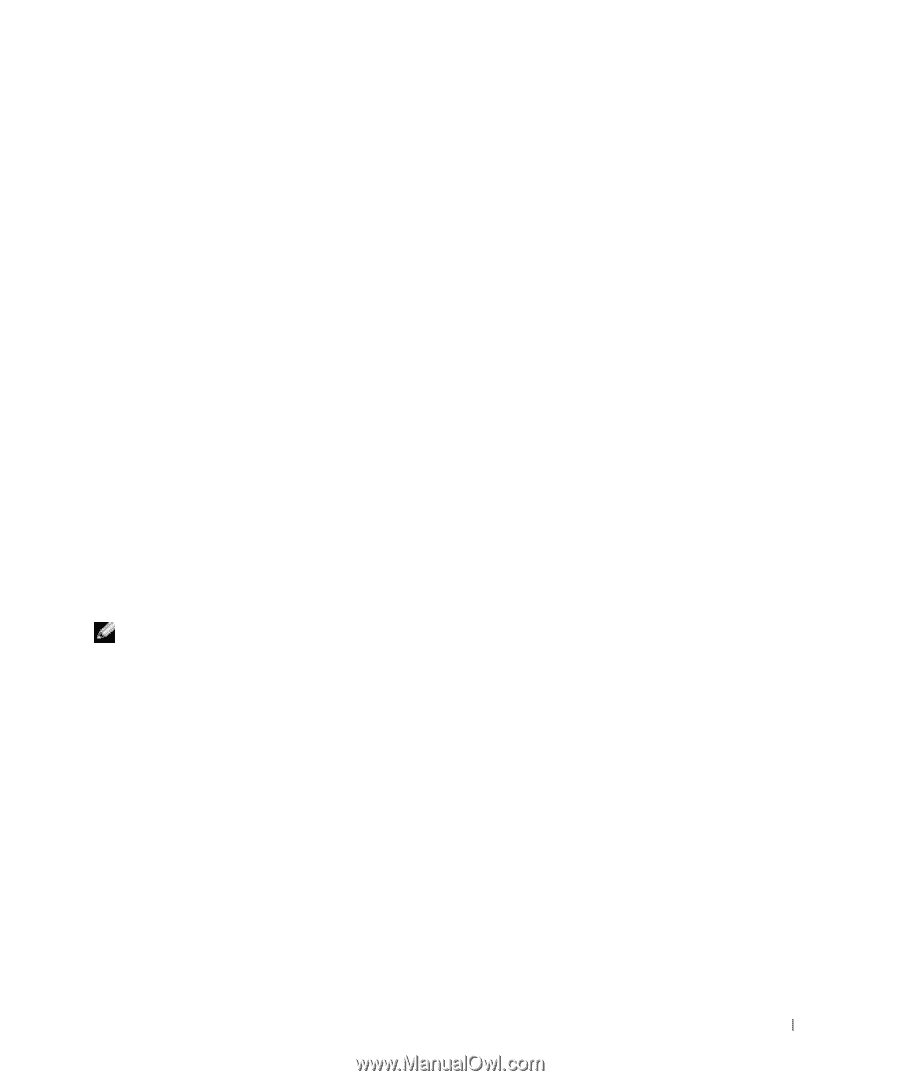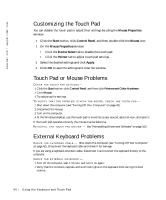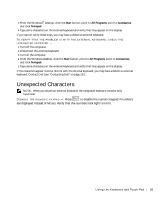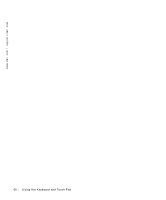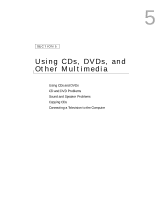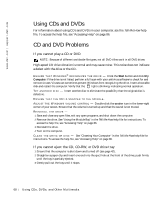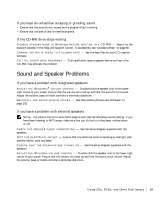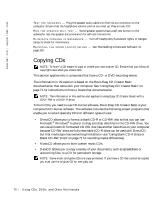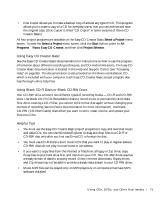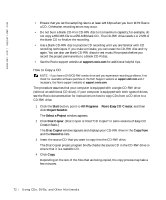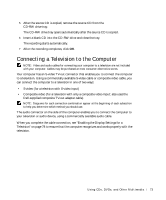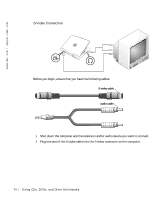Dell Inspiron 500m Owner's Manual - Page 69
If you hear an unfamiliar scraping or grinding sound, If the CD-RW drive stops writing, Sound - sound device driver
 |
View all Dell Inspiron 500m manuals
Add to My Manuals
Save this manual to your list of manuals |
Page 69 highlights
If you hear an unfamiliar scraping or grinding sound • Ensure that the sound is not caused by the program that is running. • Ensure that the disk or disc is inserted properly. If the CD-RW drive stops writing D I S A B LE S T AN DB Y M OD E I N W I N D OW S BE F OR E W R I T I N G T O A C D - R W - Search for the keyword standby in the Help and Support Center. To access help, see "Accessing Help" on page 86. C HA NG E TH E W R I TE S P EE D TO A S L OW E R R AT E - See the help files for your CD creation software. E XI T A L L O T HE R OP E N P RO G RA M S - Exiting all other open programs before writing to the CD-RW may alleviate the problem. Sound and Speaker Problems If you have a problem with integrated speakers A DJ US T T HE W I ND OW S ® VO L UME C O NT RO L - Double-click the speaker icon in the lowerright corner of your screen. Ensure that the volume is turned up and that the sound is not muted. Adjust the volume, bass, or treble controls to eliminate distortion. RE INS T A LL TH E S OU ND ( A UD IO ) DR I VE R - See "Reinstalling Drivers and Software" on page 103. If you have a problem with external speakers NOTE: The volume control in some MP3 players overrides the Windows volume setting. If you have been listening to MP3 songs, make sure that you did not turn the player volume down or off. C HE CK T HE S PE A KE R CA B LE C O NNE C TI ON S - See the setup diagram supplied with the speakers. TE S T TH E EL E CT R IC AL O UT LE T - Ensure that the electrical outlet is working by testing it with another device, such as a lamp. E NS UR E T HA T T HE S P EA KE R S A RE T UR NE D O N - See the setup diagram supplied with the speakers. A DJ US T T HE W I ND OW S VO L UME C O NT RO L - Double-click the speaker icon in the lower-right corner of your screen. Ensure that the volume is turned up and that the sound is not muted. Adjust the volume, bass, or treble controls to eliminate distortion. U sin g C Ds, DV Ds , a nd O th er Mult im edi a 69