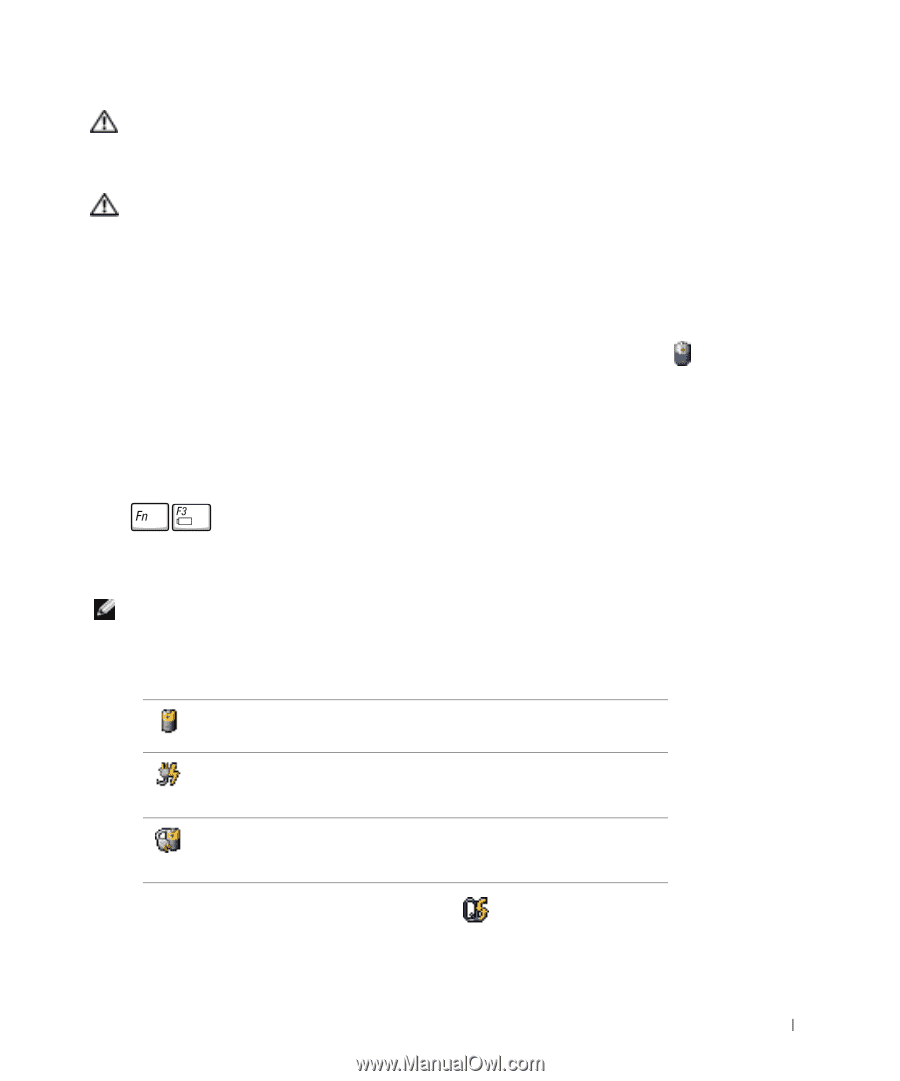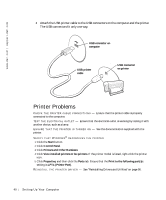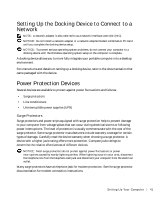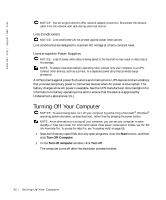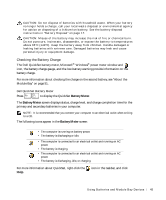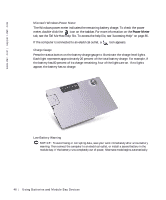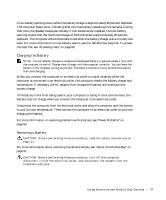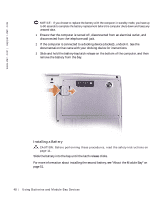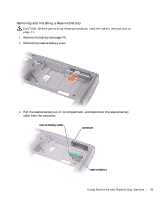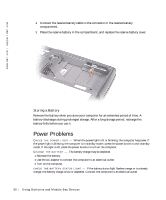Dell Inspiron 500m Owner's Manual - Page 45
Checking the Battery Charge, Battery Meter
 |
View all Dell Inspiron 500m manuals
Add to My Manuals
Save this manual to your list of manuals |
Page 45 highlights
CAUTION: Do not dispose of batteries with household waste. When your battery no longer holds a charge, call your local waste disposal or environmental agency for advice on disposing of a lithium-ion battery. See the battery disposal instructions in "Battery Disposal" on page 17. CAUTION: Misuse of the battery may increase the risk of fire or chemical burn. Do not puncture, incinerate, disassemble, or expose the battery to temperatures above 65°C (149°F). Keep the battery away from children. Handle damaged or leaking batteries with extreme care. Damaged batteries may leak and cause personal injury or equipment damage. Checking the Battery Charge The Dell QuickSet battery meter, Microsoft® Windows® power meter window and icon, the battery charge gauge, and the low-battery warning provide information on the battery charge. For more information about checking the charge on the second battery, see "About the Module Bay" on page 51. Dell QuickSet Battery Meter Press to display the QuickSet Battery Meter. The Battery Meter screen displays status, charge level, and charge completion time for the primary and secondary batteries in your computer. NOTE: It is recommended that you connect your computer to an electrical outlet when writing to a CD. The following icons appear in the Battery Meter screen: • The computer is running on battery power. • The battery is discharging or idle. • The computer is connected to an electrical outlet and running on AC power. • The battery is charging. • The computer is connected to an electrical outlet and running on AC power. • The battery is discharging, idle, or charging. For more information about QuickSet, right-click the Help. icon in the taskbar, and click U sin g B atte rie s a nd Mod ule B ay Dev ice s 45