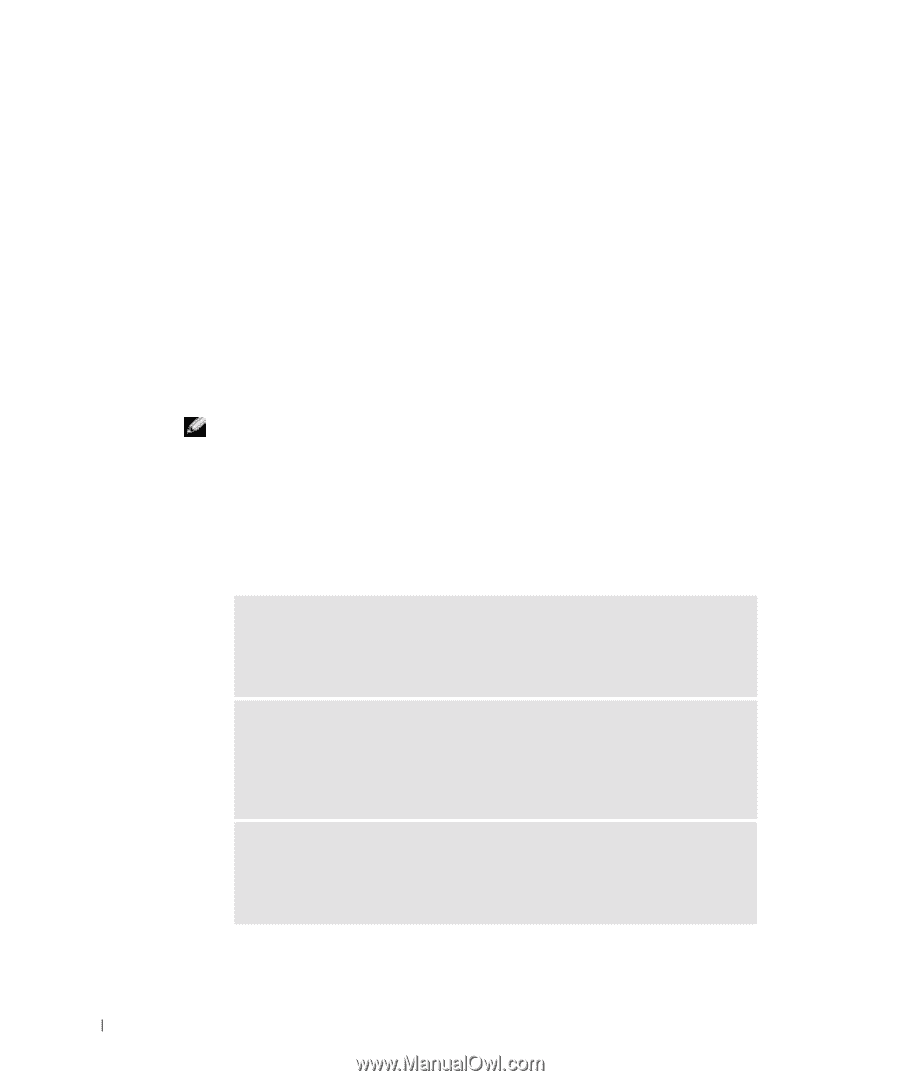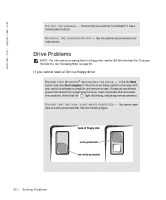Dell Inspiron 500m Owner's Manual - Page 94
If You Drop or Damage Your Computer, Resolving Other Technical Problems
 |
View all Dell Inspiron 500m manuals
Add to My Manuals
Save this manual to your list of manuals |
Page 94 highlights
www.dell.com | support.dell.com If the computer does not start, or if you cannot identify the damaged components, contact Dell (see "Contacting Dell" on page 127). If You Drop or Damage Your Computer 1 Save and close any open files, exit any open programs, and shut down the computer (see "Turning Off Your Computer" on page 42). 2 Disconnect the AC adapter from the computer and from the electrical outlet. 3 Turn off any attached external devices, and disconnect them from their power sources and then from the computer. 4 Remove and reinstall the battery. 5 Turn on the computer. NOTE: See "Limited Warranties and Return Policy" on page 105 for information on your warranty coverage. If the computer does not start, or if you cannot identify the damaged components, contact Dell (see "Contacting Dell" on page 127). Resolving Other Technical Problems G O TO T HE DE L L S UPP O RT W E BS ITE - Go to support.dell.com for help with general usage, installation, and troubleshooting questions. See "Dell Technical Support Policy (U.S. Only)" on page 126 for a description of the hardware and software support provided by Dell. E- MA IL D E LL - Go to support.dell.com and then click E-Mail Dell in the Communicate list. Send an e-mail message to Dell about your problem; you can expect to receive an e-mail message from Dell within hours. See "Dell Technical Support Policy (U.S. Only)" on page 126 for a description of the hardware and software support provided by Dell. C ON TA C T D E LL - If you cannot solve your problem using the Dell™ Support website or e-mail service, call Dell for technical assistance (see "Contacting Dell" on page 127). See "Dell Technical Support Policy (U.S. Only)" on page 126 for a description of the hardware and software support provided by Dell. 94 Sol vin g Proble m s