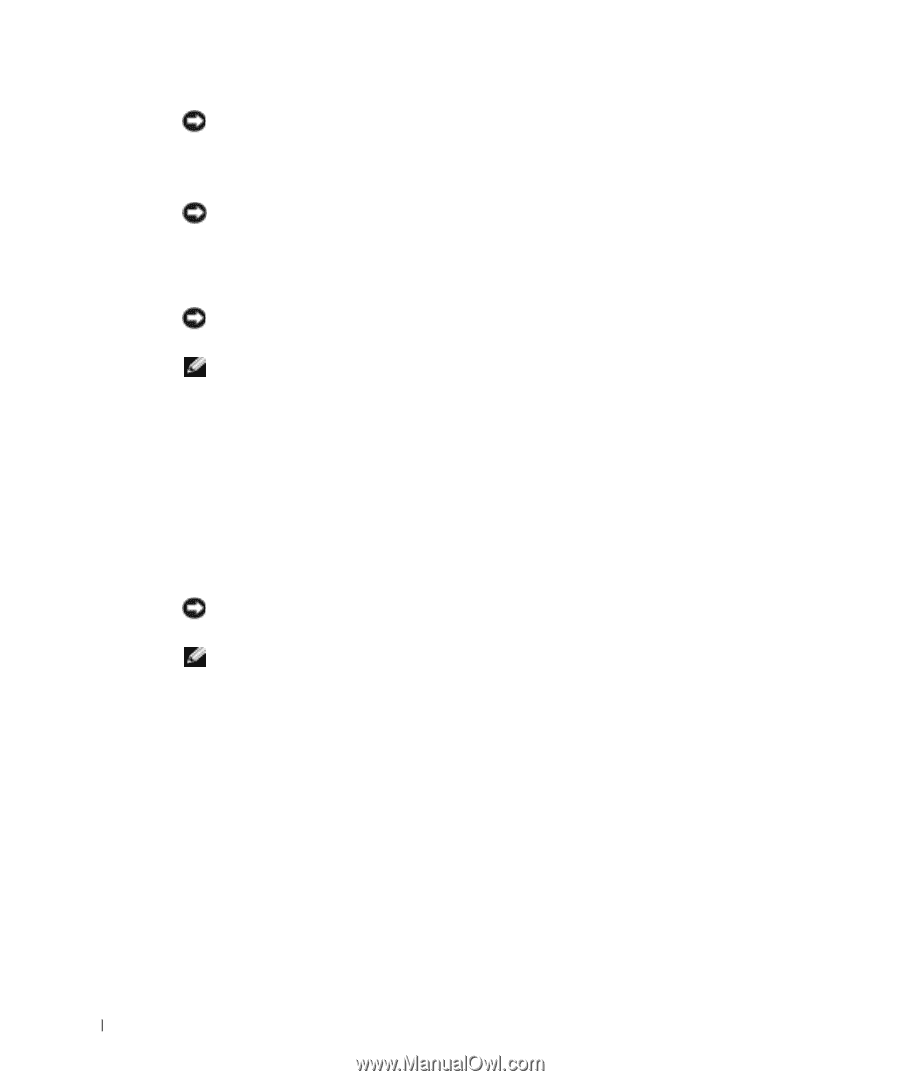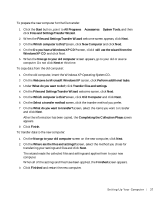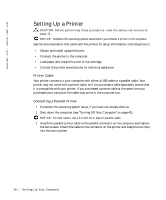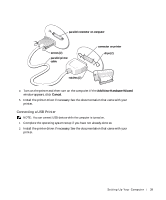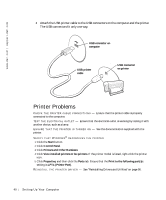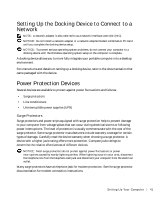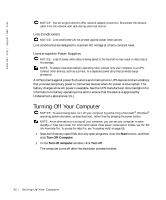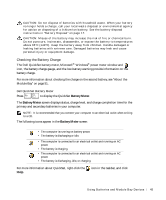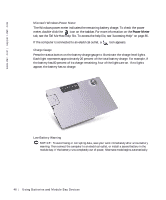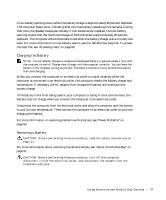Dell Inspiron 500m Owner's Manual - Page 42
Line Conditioners, Uninterruptible Power Supplies, Turning Off Your Computer, Start, Turn Off Computer
 |
View all Dell Inspiron 500m manuals
Add to My Manuals
Save this manual to your list of manuals |
Page 42 highlights
www.dell.com | support.dell.com NOTICE: Not all surge protectors offer network adapter protection. Disconnect the network cable from the network wall jack during electrical storms. Line Conditioners NOTICE: Line conditioners do not protect against power interruptions. Line conditioners are designed to maintain AC voltage at a fairly constant level. Uninterruptible Power Supplies NOTICE: Loss of power while data is being saved to the hard drive may result in data loss or file damage. NOTE: To ensure maximum battery operating time, connect only your computer to a UPS. Connect other devices, such as a printer, to a separate power strip that provides surge protection. A UPS protects against power fluctuations and interruptions. UPS devices contain a battery that provides temporary power to connected devices when AC power is interrupted. The battery charges while AC power is available. See the UPS manufacturer documentation for information on battery operating time and to ensure that the device is approved by Underwriters Laboratories (UL). Turning Off Your Computer NOTICE: To avoid losing data, turn off your computer by performing a Microsoft® Windows® operating system shutdown, as described next, rather than by pressing the power button. NOTE: As an alternative to turning off your computer, you can set your computer to enter standby or hibernate mode. For information about these power conservation modes, see the Tell Me How help file. To access the help file, see "Accessing Help" on page 86. 1 Save and close any open files, exit any open programs, click the Start button, and then click Turn Off Computer. 2 In the Turn off computer window, click Turn off. The computer turns off after the shutdown process finishes. 42 Se tti n g U p Yo ur Co m p ute r