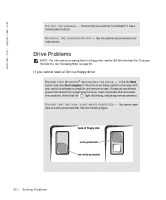Dell Inspiron 500m Owner's Manual - Page 92
General Program Problems, A program crashes, A program stops responding, Error messages appear
 |
View all Dell Inspiron 500m manuals
Add to My Manuals
Save this manual to your list of manuals |
Page 92 highlights
www.dell.com | support.dell.com E N S U R E T H A T T H E C A RD I S RE C O GN I Z E D BY W I N DO W S ® - Doubleclick the Unplug or Eject Hardware icon in the Windows taskbar. Ensure that the card is listed. IF YOU HAVE PROBLEMS WITH A DELL-PROVIDED PC CARD - Contact Dell (see "Contacting Dell" on page 127). IF YOU HAVE PROBLEMS WITH A PC CARD NOT PROVIDED BY D EL L - Contact the PC Card manufacturer. General Program Problems A program crashes NOTE: Software usually includes installation instructions in its documentation or on a floppy disk or CD. S EE T HE S O FT W A RE D O CU ME NT AT IO N - Many software manufacturers maintain websites with information that may help you solve the problem. Ensure that you properly installed and configured the program. Reinstall the program if necessary. A program stops responding END THE PROGRAM - 1 Simultaneously press . 2 Click the Applications tab, and then select the program that is no longer responding. 3 Click End Task. Error messages appear RE VI EW " E R R O R M E S S A G ES " - Look up the message and take the appropriate action. See the software documentation. 92 Sol vin g Proble m s