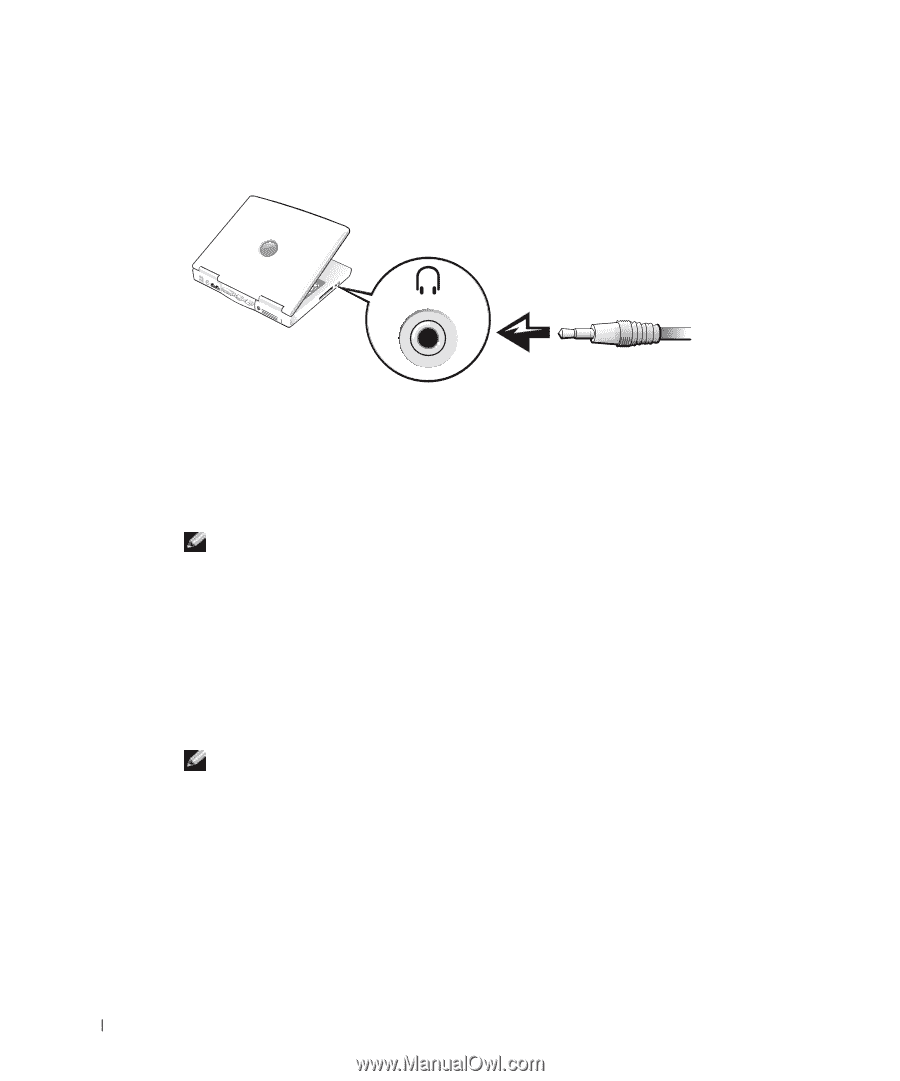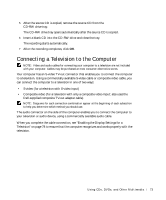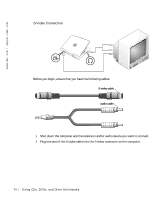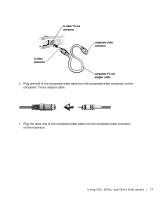Dell Inspiron 500m Owner's Manual - Page 78
Enabling the Display Settings for a Television, Control Panel, Start, Control, Panel, Display
 |
View all Dell Inspiron 500m manuals
Add to My Manuals
Save this manual to your list of manuals |
Page 78 highlights
www.dell.com | support.dell.com 5 Plug the single-connector end of the audio cable into the headphone connector on the computer. 6 Plug the two RCA connectors on the other end of the audio cable into the audio input connectors on your television or audio device. Enabling the Display Settings for a Television ATI Video Controller NOTE: Ensure that you properly connect the television before you enable the display settings. 1 To open the Control Panel window, click the Start button and then click the Control Panel icon. 2 Double-click the Display icon, click the Settings tab, and then click Advanced. 3 Click the Displays tab. 4 Click the upper-left corner of the TV button to enable the television. 5 To play a DVD on the television, click the small "primary" button (resembles a bull's-eye) at the bottom-left under the TV picture. NOTE: Various programs access the hardware in different ways. You may or may not need to click the primary button for operations other than playing DVDs. 6 Click Apply. 7 Click Yes to keep the new settings. 8 Click OK. DVD video is visible only on the display that is set to primary. While the DVD is playing, the DVD player window on your computer display is blank or (if the DVD player window is set to full-screen mode) the entire computer display screen is blank. 78 U sin g C Ds, DV Ds, an d O th er Mu ltim e dia