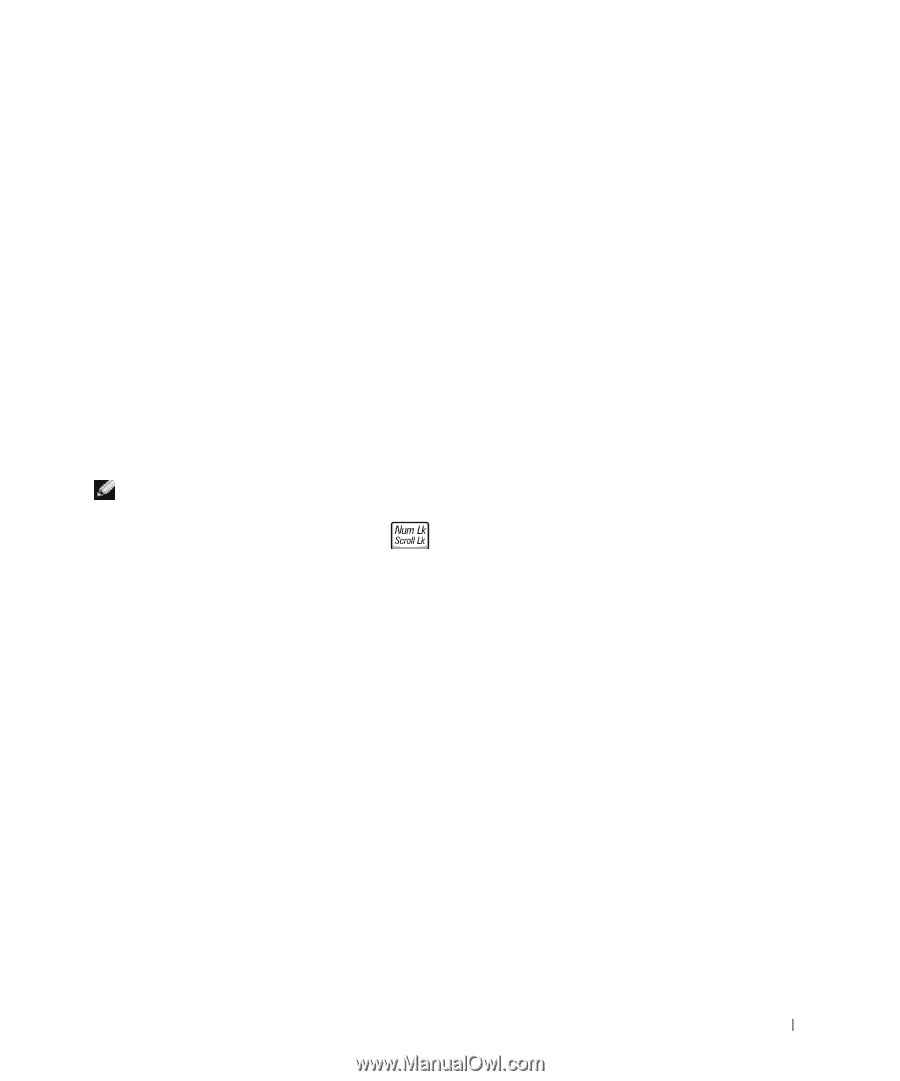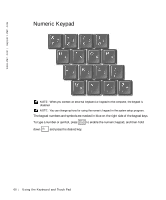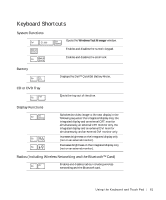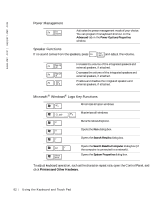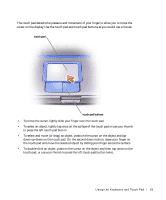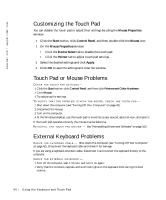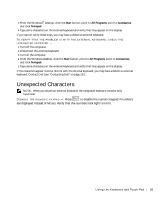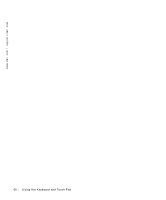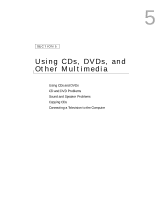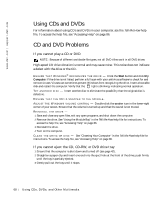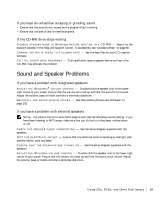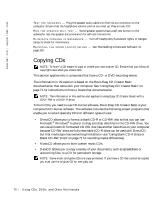Dell Inspiron 500m Owner's Manual - Page 65
Unexpected Characters
 |
View all Dell Inspiron 500m manuals
Add to My Manuals
Save this manual to your list of manuals |
Page 65 highlights
3 From the Windows® desktop, click the Start button, point to All Programs, point to Accessories, and click Notepad. 4 Type some characters on the external keyboard and verify that they appear on the display. If you cannot verify these steps, you may have a defective external keyboard. TO V E RI FY TH AT T H E PR O BL E M I S W I T H T H E EX TE R N A L K E Y BO A R D, CH E CK TH E INTEGRATED KEYBOARD - 1 Turn off the computer. 2 Disconnect the external keyboard. 3 Turn on the computer. 4 From the Windows desktop, click the Start button, point to All Programs, point to Accessories, and click Notepad. 5 Type some characters on the external keyboard and verify that they appear on the display. If the characters appear now but did not with the external keyboard, you may have a defective external keyboard. Contact Dell (see "Contacting Dell" on page 127). Unexpected Characters NOTE: When you attach an external keyboard, the integrated keyboard remains fully functional. D I S A B LE T H E N U M E RI C K E Y P A D - Press to disable the numeric keypad if numbers are displayed instead of letters. Verify that the numbers lock light is not lit. Us i ng t he Key bo a rd an d To u ch Pa d 65