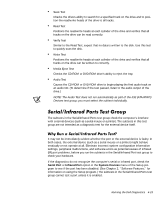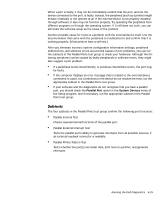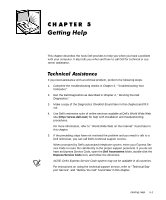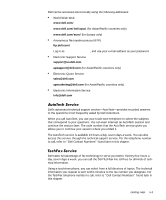Dell Inspiron 7000 Dell Inspiron 7000 Reference and Troubleshooting Guide - Page 108
Support, Submit - bios battery
 |
View all Dell Inspiron 7000 manuals
Add to My Manuals
Save this manual to your list of manuals |
Page 108 highlights
Dell provides a number of tools to assist you. These tools are described in the following sections. NOTE: Some of the following tools are not always available in all locations outside the continental U.S. Please call your local Dell representative for information on availability. The System User's Guide includes information about traveling with your portable computer, installing and using batteries, conserving battery power, and attaching external devices to the computer. This document is installed on your hard-disk drive for easy reference wherever you take the computer. The Internet is your most powerful tool for obtaining information about your computer and other Dell products. Through the Internet, you can access most of the services described in this chapter, including AutoTech, TechFax, order status, technical support, and product information. From Dell's World Wide Web home page (www.dell.com), click the Support icon. On the Service and Support page, enter your service tag (or, if you have one, your Express Service Code) and click Submit. If you don't have your service tag or Express Service Code available, you can also select support information by system. Everything you need to know about your system is presented on the system support page, including the following tools and information: Technical information - Details on every aspect of your system, including hardware specifications. Self-diagnostic tools - A system-specific troubleshooting application for resolving many computer-related issues by following interactive flowcharts. Drivers, files, and utilities - The latest drivers and BIOS updates to keep your system functioning at its best. Component support - Technical information, documentation, and troubleshooting tips for different system components. Online Communications Center - Tool for submitting requests for both technical and non-technical information on Dell products. Avoid telephone delays by receiving an e-mail response to your request for information if your computer is not functioning properly or if you have questions regarding your computer's hardware or operation. 5-2 Dell Inspiron 7000 Reference and Troubleshooting Guide