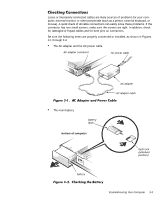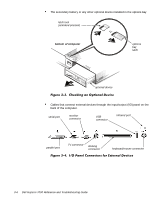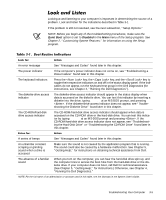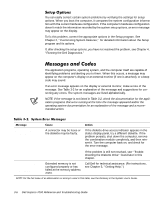Dell Inspiron 7000 Dell Inspiron 7000 Reference and Troubleshooting Guide - Page 54
Controller Test in the Dell Diagnostics. - bios
 |
View all Dell Inspiron 7000 manuals
Add to My Manuals
Save this manual to your list of manuals |
Page 54 highlights
Shadow RAM failed at offset: nnnn Shadow RAM failed at address nnnn. Call Dell for technical assistance. (For instructions, see Chapter 5, "Getting Help.") CMOS battery is dead-Replace and run Setup The CMOS battery does not have enough charge to power the computer. Call Dell for technical assistance. (For instructions, see Chapter 5, "Getting Help.") System cache error-cache disabled The primary cache internal to the microprocessor has failed. Call Dell for technical assistance. (For instructions, see Chapter 5, "Getting Help.") System CMOS checksum bad- run Setup The BIOS has been updated. CMOS has been corrupted or modified, possibly by an application program that changes data stored in CMOS. Reboot the computer and press to enter the Setup program and reconfigure the system. If the problem persists, call Dell for technical assistance. (For instructions, see Chapter 5, "Getting Help.") System RAM failed at offset: nnnn System RAM failed at address nnnn in the 64-KB block at which the error was detected. Call Dell for technical assistance. (For instructions, see Chapter 5, "Getting Help.") System timer error A chip on the system board may be malfunctioning. Run the System Set test group and the Keyboard Controller Test in the Dell Diagnostics. (For instructions, see Chapter 4, "Running the Dell Diagnostics.") NOTE: For the full name of an abbreviation or acronym used in this table, see the Glossary in the System User's Guide. When errors occur during the boot routine that cannot be reported on the built-in display or on an external monitor (if attached), the computer may emit a series of beeps that identify the problem. The beep code is a pattern of sounds: for example, one beep, followed by a second beep, and then a burst of three beeps (code 1-1-3) means that the computer was unable to read the data in nonvolatile random-access memory (NVRAM). This information is important to the Dell support staff if you need to call for technical assistance. When a beep code is emitted, write it down on a copy of the Diagnostics Checklist found in Chapter 5, and then look it up in Table 3-3. If you are unable to resolve the problem by looking up the meaning of the beep code, use the Dell Diagnostics to identify a more serious cause. (See Chapter 4, "Running the Dell Diagnostics.") If you are still unable to resolve the problem, call Dell for technical assistance. (See Chapter 5, "Getting Help," for instructions.) 3-8 Dell Inspiron 7000 Reference and Troubleshooting Guide