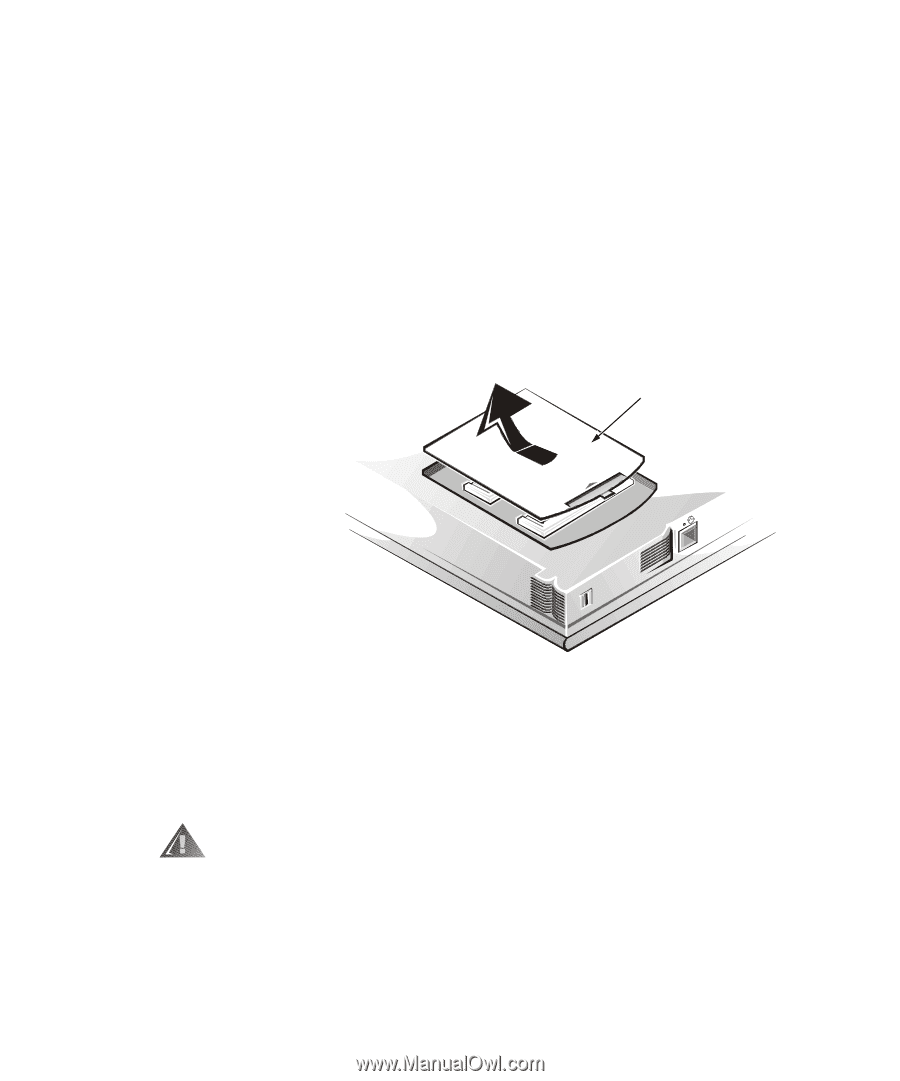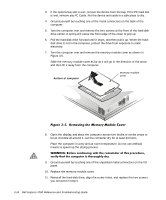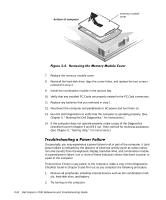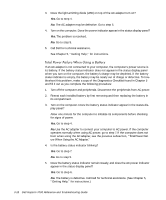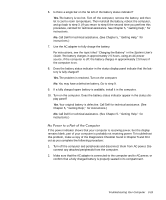Dell Inspiron 7000 Dell Inspiron 7000 Reference and Troubleshooting Guide - Page 60
Dell Inspiron 7000 Reference and Troubleshooting Guide, memory module, cover - replace hard drive
 |
View all Dell Inspiron 7000 manuals
Add to My Manuals
Save this manual to your list of manuals |
Page 60 highlights
3. If the options bay slot is wet, remove the device from the bay. If the PC Card slot is wet, remove any PC Cards. Put the device and cards in a safe place to dry. 4. Ground yourself by touching one of the metal connectors on the back of the computer. 5. Turn the computer over and remove the two screws at the front of the hard-disk drive carrier. A spring will cause the front edge of the cover to pop up. 6. Pull the hard-disk drive forward until it stops, and then pull it up. When the harddisk drive is not in the computer, protect the drive from exposure to static electricity. 7. Turn the computer over and remove the memory module cover as shown in Figure 3-5. Slide the memory module cover as far as it will go in the direction of the arrow and then lift it away from the computer. bottom of computer memory module cover 8. Open the display, and place the computer across two books or similar props to let air circulate all around it. Let the computer dry for at least 24 hours. Place the computer in a dry area at room temperature. Do not use artificial means to speed up the drying process. 9. Ground yourself by touching one of the unpainted metal connectors on the I/O panel. 10. Replace the memory module cover. 11. Reinstall the hard-disk drive, align the screw holes, and replace the two screws you removed in step 5. 3-14 Dell Inspiron 7000 Reference and Troubleshooting Guide