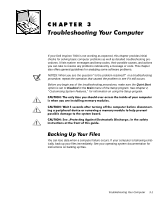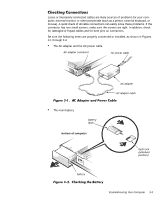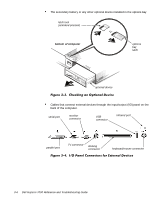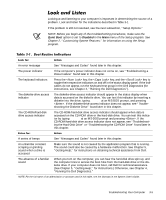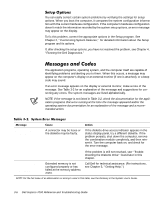Dell Inspiron 7000 Dell Inspiron 7000 Reference and Troubleshooting Guide - Page 52
Running the Dell Diagnostics.
 |
View all Dell Inspiron 7000 manuals
Add to My Manuals
Save this manual to your list of manuals |
Page 52 highlights
You can easily correct certain system problems by verifying the settings for setup options. When you boot the computer, it compares the system configuration information with the current hardware configuration. If the computer's hardware configuration doesn't match the information recorded by the system setup options, an error message may appear on the display. To fix this problem, correct the appropriate options in the Setup program. See Chapter 2, "Customizing System Features," for detailed information about the Setup program and its options. If, after checking the setup options, you have not resolved the problem, see Chapter 4, "Running the Dell Diagnostics." The application programs, operating system, and the computer itself are capable of identifying problems and alerting you to them. When this occurs, a message may appear on the computer's display or an external monitor (if one is attached), or a beep code may sound. If an error message appears on the display or external monitor, make a note of the message. See Table 3-2 for an explanation of the message and suggestions for correcting any errors. The system messages are listed alphabetically. NOTE: If the message is not listed in Table 3-2, check the documentation for the application programs that were running at the time the message appeared and/or the operating system documentation for an explanation of the message and a recommended action. Diskette drive A error A connector may be loose or the diskette may be faulty. If the diskette-drive access indicator appears in the status display panel, try a different diskette. If the problem persists, shut down the computer, remove the combination module completely, and then reinsert it. Turn the computer back on, and check for the error message. If the problem is still not resolved, see "Troubleshooting the Diskette Drive" found later in this chapter. Extended RAM failed at offset: nnnn Extended memory is not configured properly or has failed at the memory address nnnn. Call Dell for technical assistance. (For instructions, see Chapter 5, "Getting Help.") NOTE: For the full name of an abbreviation or acronym used in this table, see the Glossary in the System User's Guide. 3-6 Dell Inspiron 7000 Reference and Troubleshooting Guide