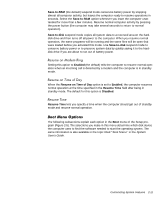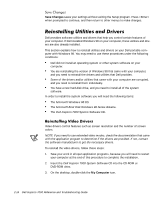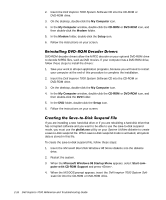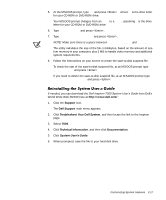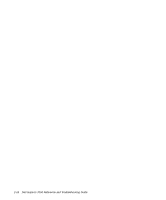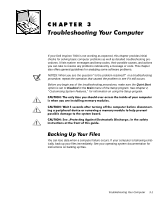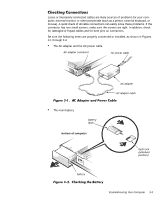Dell Inspiron 7000 Dell Inspiron 7000 Reference and Troubleshooting Guide - Page 44
My Computer, CD-ROM, DVD-ROM, Modem, Setup, phdisk.exe, Microsoft Windows 98 Startup Menu, Start com - series 2 in 1
 |
View all Dell Inspiron 7000 manuals
Add to My Manuals
Save this manual to your list of manuals |
Page 44 highlights
2. Insert the Dell Inspiron 7000 System Software CD into the CD-ROM or DVD-ROM drive. 3. On the desktop, double-click the My Computer icon. 4. In the My Computer window, double-click the CD-ROM or DVD-ROM icon, and then double-click the Modem folder. 5. In the Modem folder, double-click the Setup icon. 6. Follow the instructions on your screen. DVD-ROM decoder drivers allow the MPEG decoder on your optional DVD-ROM drive to decode MPEG files, such as DVD movies. If your computer has a DVD-ROM drive, follow these steps to install the drivers: 1. Save your work in all open application programs, because you will need to restart your computer at the end of this procedure to complete the installation. 2. Insert the Dell Inspiron 7000 System Software CD into the CD-ROM or DVD-ROM drive. 3. On the desktop, double-click the My Computer icon. 4. In the My Computer window, double-click the CD-ROM or DVD-ROM icon, and then double-click the DVD folder. 5. In the DVD folder, double-click the Setup icon. 6. Follow the instructions on your screen. If you are installing a new hard-disk drive or if you are rebuilding a hard-disk drive that has corrupted software and you want to be able to use the save-to-disk suspend mode, you must use the phdisk.exe utility on your System Utilities diskette to create a save-to-disk suspend file. When save-to-disk suspend mode is activated, all system data is stored in this file. To create the save-to-disk suspend file, follow these steps: 1. Insert the Microsoft Boot Disk Windows 98 Series diskette into the diskette drive. 2. Restart the system. 3. When the Microsoft Windows 98 Startup Menu appears, select Start com- puter with CD-ROM Support and press . 4. When the MS-DOS prompt appears, insert the Dell Inspiron 7000 System Soft- ware CD into the CD-ROM or DVD-ROM drive. 2-16 Dell Inspiron 7000 Reference and Troubleshooting Guide