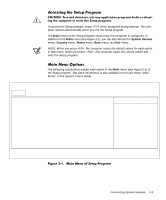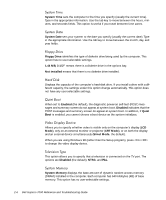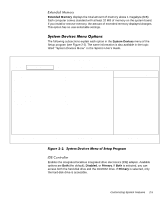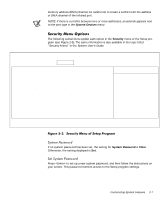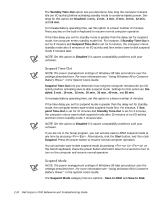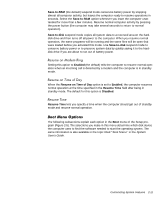Dell Inspiron 7000 Dell Inspiron 7000 Reference and Troubleshooting Guide - Page 36
Password On Boot, System Password, Disabled, Enabled, Power, Customized
 |
View all Dell Inspiron 7000 manuals
Add to My Manuals
Save this manual to your list of manuals |
Page 36 highlights
When the Password On Boot option is enabled, you must enter a password before the computer loads the operating system into memory. To enable this option, the System Password option must be set. Settings for this option are Disabled (the default) and Enabled. The following subsections explain each option in the Power menu of the Setup program (see Figure 2-4). The same information is also available in the topic titled "Power Menu" in the System User's Guide. PhoenixBIOS Setup Utility Main System Devices Security Power Boot Exit Power Management Mode Smart CPU Mode: Standby Time-out: Suspend Time-out: Suspend Mode Resume On Modem Ring: Resume On Time of Day: Resume Time: [Customized] [Off] [Disabled] [Disabled] [Save to Ram] [Disabled] [Disabled] [00:00:00] Item Specific Help F1 Help ↑↓ Select Item ESC Exit ↔ Select Menu F5/F6 Change Values F9 Setup Defaults Enter Select ‰ Sub-Menu F10 Save and Exit NOTE: The power management settings of Windows 98 take precedence over the settings described here. For more information see "Using Windows 98 to Conserve Battery Power," in the System Users Guide. Customized (the default) allows you to control each power management setting. Select Disabled if you want to disable all power savings, regardless of how the timeout options are set. 2-8 Dell Inspiron 7000 Reference and Troubleshooting Guide