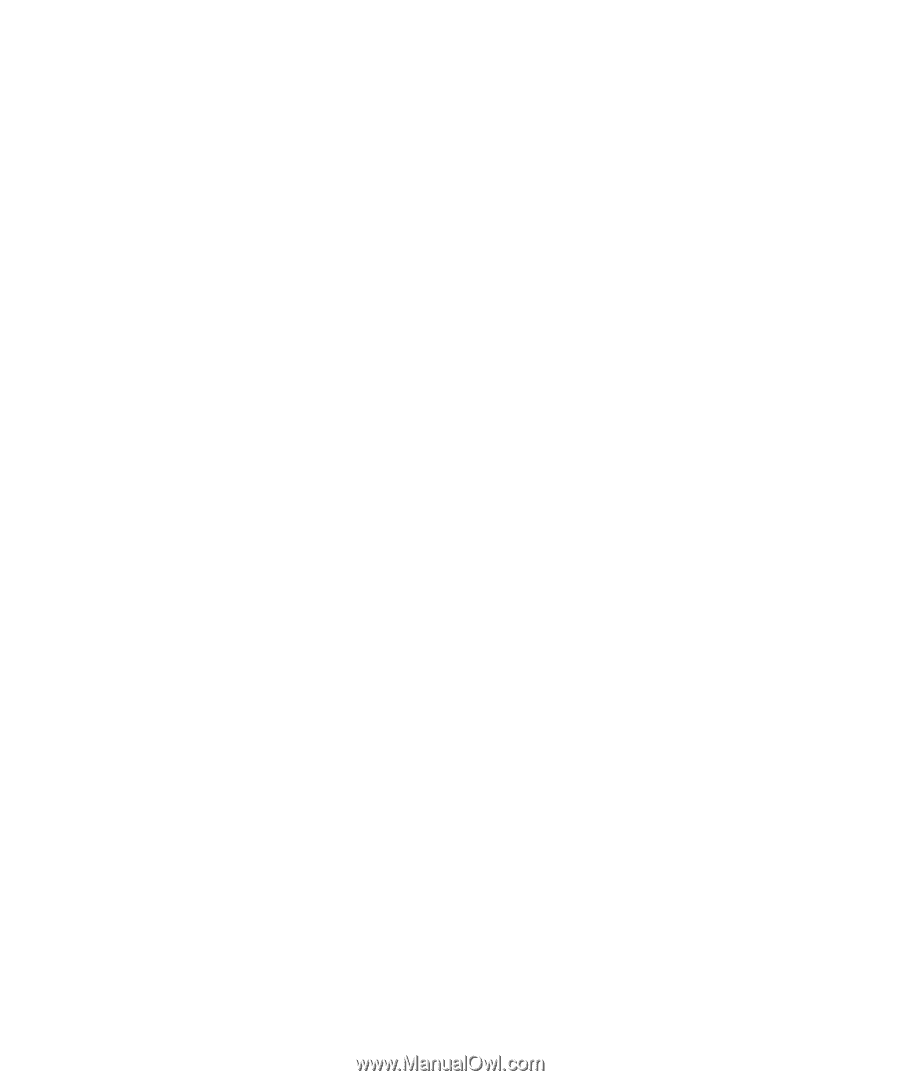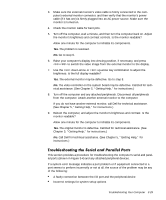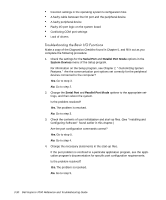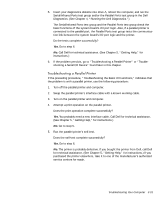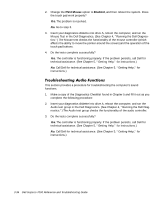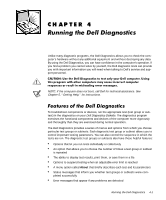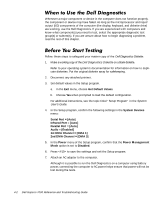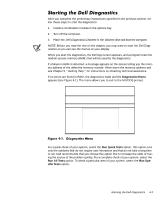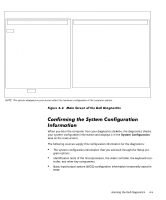Dell Inspiron 7000 Dell Inspiron 7000 Reference and Troubleshooting Guide - Page 80
PS/2 Mouse, Enabled
 |
View all Dell Inspiron 7000 manuals
Add to My Manuals
Save this manual to your list of manuals |
Page 80 highlights
2. Change the PS/2 Mouse option to Enabled, and then reboot the system. Does the touch pad work properly? Yes. The problem is resolved. No. Go to step 3. 3. Insert your diagnostics diskette into drive A, reboot the computer, and run the Mouse Test in the Dell Diagnostics. (See Chapter 4, "Running the Dell Diagnostics.") The Mouse test checks the functionality of the mouse controller (which affects the ability to move the pointer around the screen) and the operation of the touch pad buttons. 4. Do the tests complete successfully? Yes. The controller is functioning properly. If the problem persists, call Dell for technical assistance. (See Chapter 5, "Getting Help," for instructions.) No. Call Dell for technical assistance. (See Chapter 5, "Getting Help," for instructions.) This section provides a procedure for troubleshooting the computer's sound functions. 1. Make a copy of the Diagnostics Checklist found in Chapter 5 and fill it out as you complete the following procedure: 2. Insert your diagnostics diskette into drive A, reboot the computer, and run the Audio test group in the Dell Diagnostics. (See Chapter 4, "Running the Dell Diagnostics.") The Audio test group checks the functionality of the audio controller. 3. Do the tests complete successfully? Yes. The controller is functioning properly. If the problem persists, call Dell for technical assistance. (See Chapter 5, "Getting Help," for instructions.) No. Call Dell for technical assistance. (See Chapter 5, "Getting Help," for instructions.) 3-34 Dell Inspiron 7000 Reference and Troubleshooting Guide