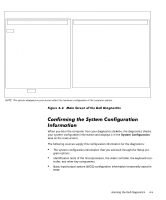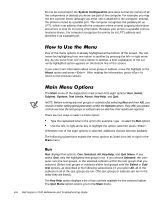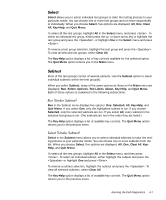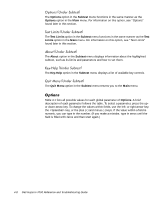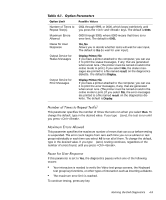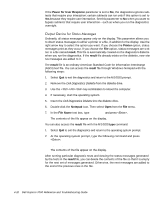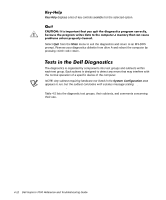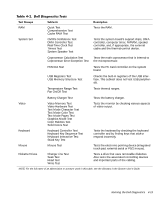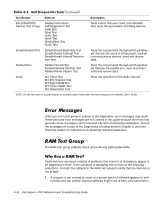Dell Inspiron 7000 Dell Inspiron 7000 Reference and Troubleshooting Guide - Page 89
Yes, No, Display, Printer, File, result, Display
 |
View all Dell Inspiron 7000 manuals
Add to My Manuals
Save this manual to your list of manuals |
Page 89 highlights
Number of Times to Repeat Test(s) Maximum Errors Allowed Pause for User Response Output Device for Status Messages Output Device for Error Messages 0001 through 9999, or 0000, which loops indefinitely until you press the and keys. The default is 0001. 0000 through 9999, where 0000 means that there is no error limit. The default is 0001. Yes, No Allows you to decide whether tests will wait for user input. The default is Yes (to wait for user input). Display, Printer, File If you have a printer attached to the computer, you can use it to print the status messages, if any, that are generated when a test runs. (The printer must be turned on and in the online mode to print.) If you select File, the status messages are printed to a file named result on the diagnostics diskette. The default is Display. Display, Printer, File If you have a printer attached to the computer, you can use it to print the error messages, if any, that are generated when a test runs. (The printer must be turned on and in the online mode to print.) If you select File, the error messages are printed to a file named result on the diagnostics diskette. The default is Display. This parameter specifies the number of times the tests run when you select Run. To change the default, type in the desired value. If you type 0 (zero), the test is run until you press . This parameter specifies the maximum number of errors that can occur before testing is suspended. The error count begins from zero each time you run a subtest or test group individually or each time you select All to run all of them. To change the default, type in the desired value. If you type 0 (zero), testing continues, regardless of the number of errors found, until you press . If this parameter is set to Yes, the diagnostics pauses when one of the following occurs: Your interaction is needed to verify the Video test group screens, the Keyboard test group key functions, or other types of interaction such as inserting a diskette. The maximum error limit is reached. To continue testing, press any key. Running the Dell Diagnostics 4-9