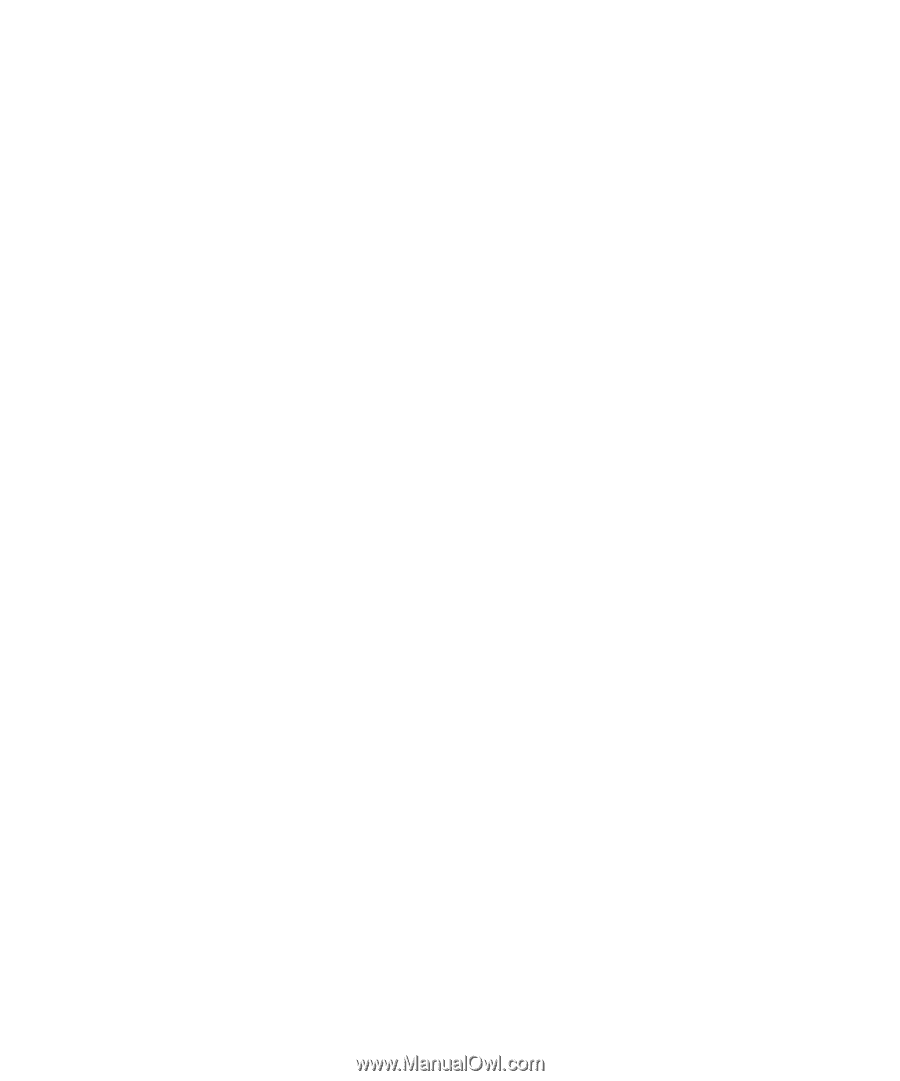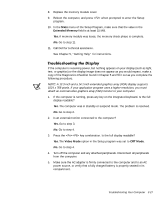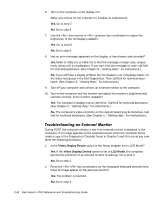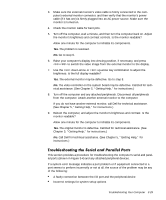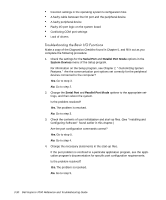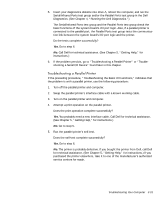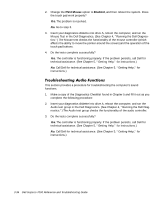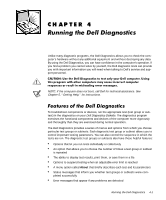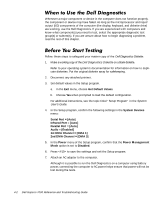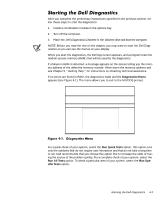Dell Inspiron 7000 Dell Inspiron 7000 Reference and Troubleshooting Guide - Page 78
Is the problem resolved?
 |
View all Dell Inspiron 7000 manuals
Add to My Manuals
Save this manual to your list of manuals |
Page 78 highlights
6. Attempt another print operation on the parallel printer. Does the print operation complete successfully? Yes. The problem is resolved. No. Call Dell for technical assistance. (See Chapter 5, "Getting Help," for instructions.) If the procedure titled "Troubleshooting the Basic I/O Functions" found earlier in this section indicates that the problem is with a device connected to one of the serial ports, use the following procedure: 1. Save any open application programs, and then turn off the computer and the serial device. 2. Swap the device's interface cable with a known working cable. 3. Turn on the computer and the serial device. Is the problem resolved? Yes. You probably need a new interface cable. Call Dell for technical assistance. (See Chapter 5, "Getting Help," for instructions.) No. Go to step 4. 4. Turn off the computer and the serial device and swap the device with a comparable working device. For example, if your serial mouse has a problem, swap it with a serial mouse you know is working properly. 5. Turn on the computer and the serial device. Is the problem resolved? Yes. You probably need a new device. Call Dell for technical assistance. (See Chapter 5, "Getting Help," for instructions.) No. Call Dell for technical assistance. (See Chapter 5, "Getting Help," for instructions.) 3-32 Dell Inspiron 7000 Reference and Troubleshooting Guide