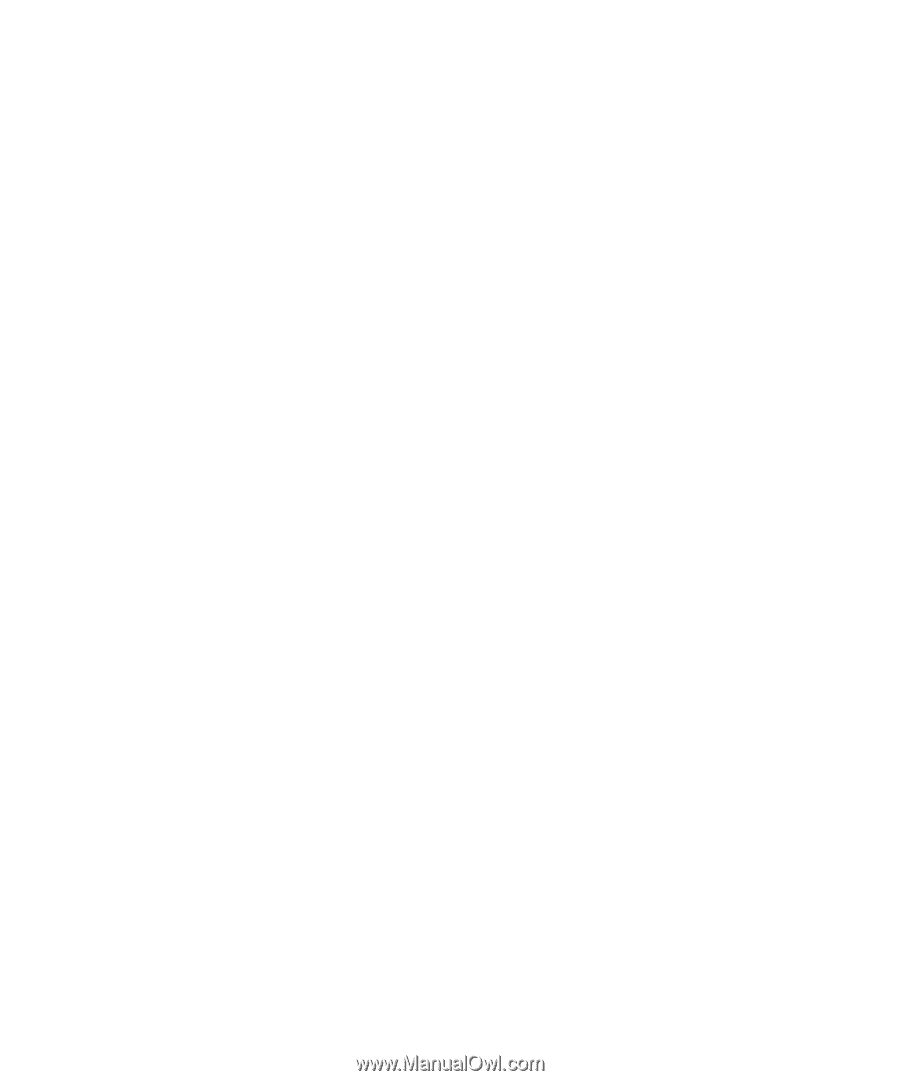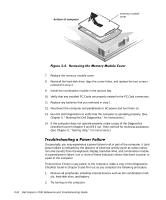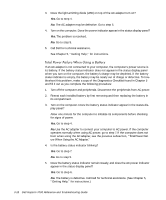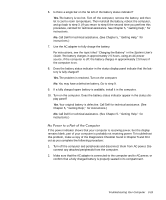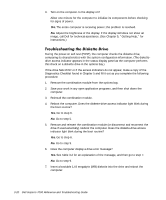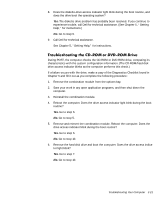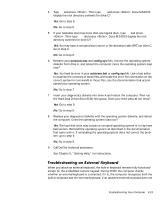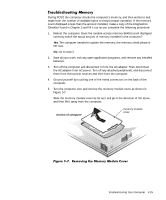Dell Inspiron 7000 Dell Inspiron 7000 Reference and Troubleshooting Guide - Page 66
Go to step 6.
 |
View all Dell Inspiron 7000 manuals
Add to My Manuals
Save this manual to your list of manuals |
Page 66 highlights
3. Turn on the computer. Is the display on? Allow one minute for the computer to initialize its components before checking for signs of power. Yes. The entire computer is receiving power; the problem is resolved. No. Adjust the brightness of the display. If the display still does not show an image, call Dell for technical assistance. (See Chapter 5, "Getting Help," for instructions.) During the power-on self-test (POST), the computer checks the diskette drive, comparing its characteristics with the system configuration information. (The diskettedrive access indicator appears in the status display panel as the computer performs this check on a diskette drive in the options bay.) If the drive fails POST or if the access indicators do not appear, make a copy of the Diagnostics Checklist found in Chapter 5 and fill it out as you complete the following procedure: 1. Remove the combination module from the options bay. 2. Save your work in any open application programs, and then shut down the computer. 3. Reinstall the combination module. 4. Reboot the computer. Does the diskette-drive access indicator light blink during the boot routine? Yes. Go to step 6. No. Go to step 5. 5. Remove and reinsert the combination module (or disconnect and reconnect the drive if used externally). Reboot the computer. Does the diskette-drive access indicator light blink during the boot routine? Yes. Go to step 6. No. Go to step 9. 6. Does the computer display a drive error message? Yes. See Table 3-2 for an explanation of the message, and then go to step 7. No. Go to step 9. 7. Insert a bootable 1.44 megabyte (MB) diskette into the drive and reboot the computer. 3-20 Dell Inspiron 7000 Reference and Troubleshooting Guide