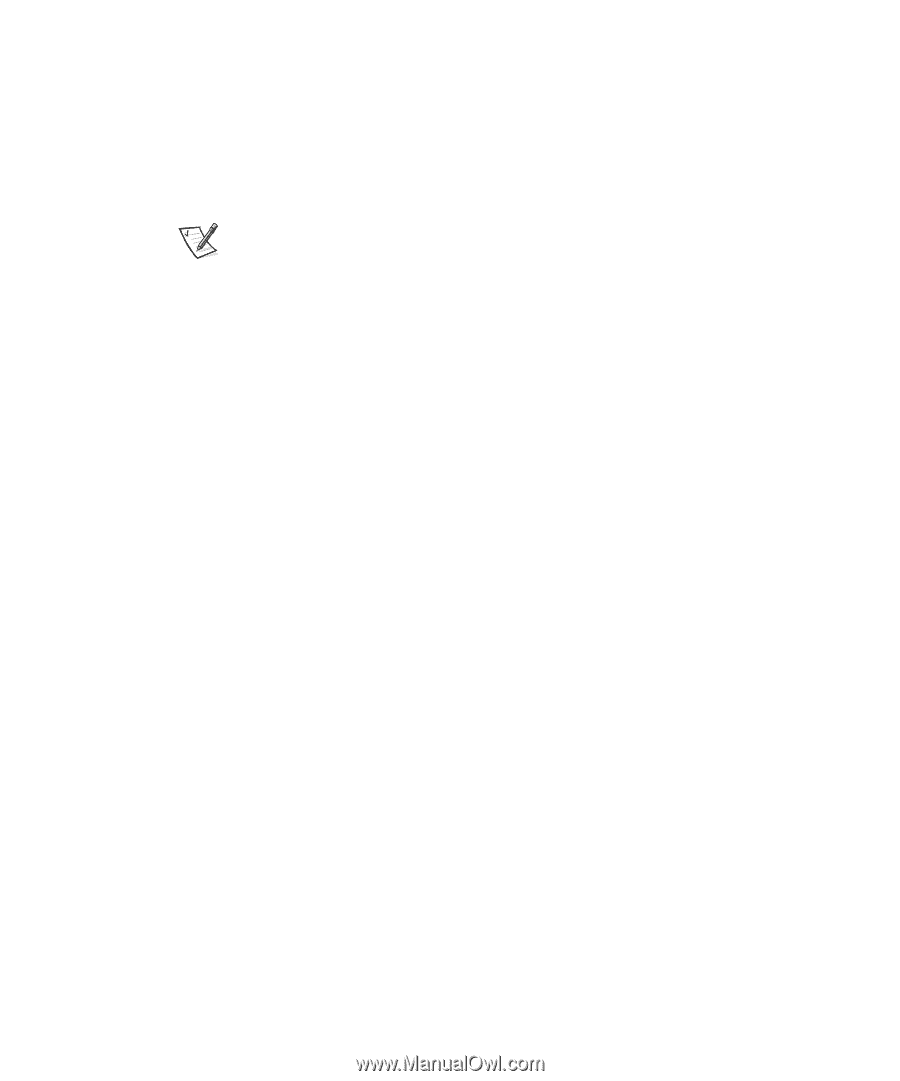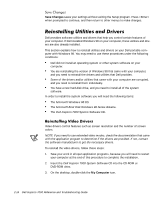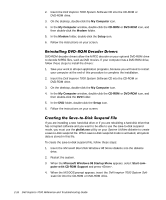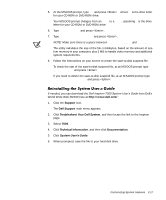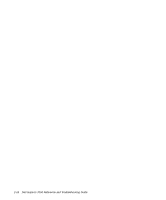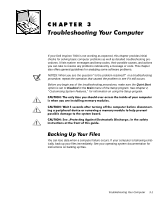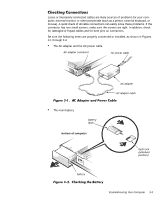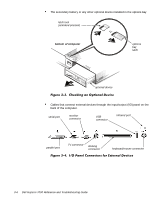Dell Inspiron 7000 Dell Inspiron 7000 Reference and Troubleshooting Guide - Page 45
System User's Guide - 17
 |
View all Dell Inspiron 7000 manuals
Add to My Manuals
Save this manual to your list of manuals |
Page 45 highlights
5. At the MS-DOS prompt, type d: and press , where d is the drive letter for your CD-ROM or DVD-ROM drive. Your MS-DOS prompt changes from an A:\> to a D:\>, assuming D is the drive letter for your CD-ROM or DVD-ROM drive. 6. Type cd\utilities and press . 7. Type PHDISK /CREATE /FILE and press . NOTE: Make sure there is a space between PHDISK /CREATE and /FILE. The utility calculates the size of the file, in kilobytes, based on the amount of system memory in your computer, plus 2 MB to handle video memory and additional system requirements. 8. Follow the instructions on your screen to create the save-to-disk suspend file. To check the size of the save-to-disk suspend file, at an MS-DOS prompt type PHDISK /INFO and press If you need to delete the save-to-disk suspend file, at an MS-DOS prompt type PHDISK /DELETE /FILE and press : If needed, you can download the Dell Inspiron 7000 System User's Guide from Dell's World Wide Web (WWW) site at http://www.dell.com/: 1. Click the Support icon. The Dell Support main menu appears. 2. Click Troubleshoot Your Dell System, and then locate the link to the Inspiron page. 3. Select 7000. 4. Click Technical Information, and then click Documentation. 5. Click System User's Guide. 6. When prompted, save the file to your hard-disk drive. Customizing System Features 2-17