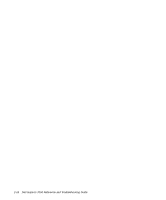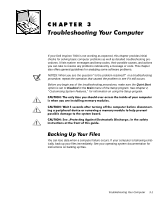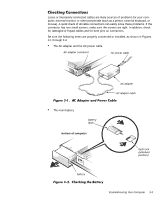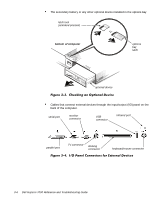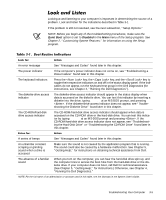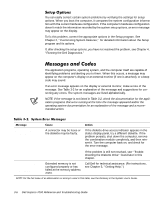Dell Inspiron 7000 Dell Inspiron 7000 Reference and Troubleshooting Guide - Page 51
See Getting Help, for instructions. Otherwise, see - series user guide
 |
View all Dell Inspiron 7000 manuals
Add to My Manuals
Save this manual to your list of manuals |
Page 51 highlights
Looking at and listening to your computer is important in determining the source of a problem. Look and listen for the indications described in Table 3-1. If the problem is still not resolved, see the next subsection, "Setup Options." NOTE: Before you begin any of the troubleshooting procedures, make sure the Quiet Boot option is set to Disabled in the Main menu of the Setup program. See Chapter 2, "Customizing System Features," for information on using the Setup program. An error message The power indicator The keyboard indicators The diskette-drive access indicator The CD-ROM/hard-disk drive access indicator See "Messages and Codes" found later in this chapter. If the computer's power indicator does not come on, see "Troubleshooting a Power Failure" found later in this chapter. Press the key, the key, and the key to toggle their respective indicators on and off in the status display panel. If the indicators do not appear, run the Keyboard test group in the Dell Diagnostics (for instructions, see Chapter 4, "Running the Dell Diagnostics"). The diskette-drive access indicator should appear in the status display when data is accessed on the diskette drive. You can test this indicator by inserting a diskette into the drive, typing dir a: at an MS-DOS prompt, and pressing . If the diskette-drive access indicator does not appear, see "Troubleshooting the Diskette Drive" found later in this chapter. The CD-ROM/hard-disk drive access indicator should appear when data is accessed on the CD-ROM drive or the hard-disk drive. You can test this indicator by typing dir c: at an MS-DOS prompt and pressing . If the CD-ROM/hard-disk drive access indicator does not appear, see "Troubleshooting the Hard-Disk Drive" or "Troubleshooting the CD-ROM Drive" found later in this chapter. A series of beeps See "Messages and Codes" found later in this chapter. An unfamiliar constant scraping or grinding sound when a drive is accessed Make sure the sound is not caused by the application program that is running. The sound could also be caused by a hardware malfunction. See Chapter 5, "Getting Help," for instructions on obtaining technical assistance from Dell. The absence of a familiar sound When you turn on the computer, you can hear the hard-disk drive spin up, and the computer tries to access the boot files from the hard-disk drive or the diskette drive. If your computer does not boot, call Dell for technical assistance. (See Chapter 5, "Getting Help," for instructions.) Otherwise, see Chapter 4, "Running the Dell Diagnostics." NOTE: For the full name of an abbreviation or acronym used in this table, see the Glossary in the System User's Guide. Troubleshooting Your Computer 3-5