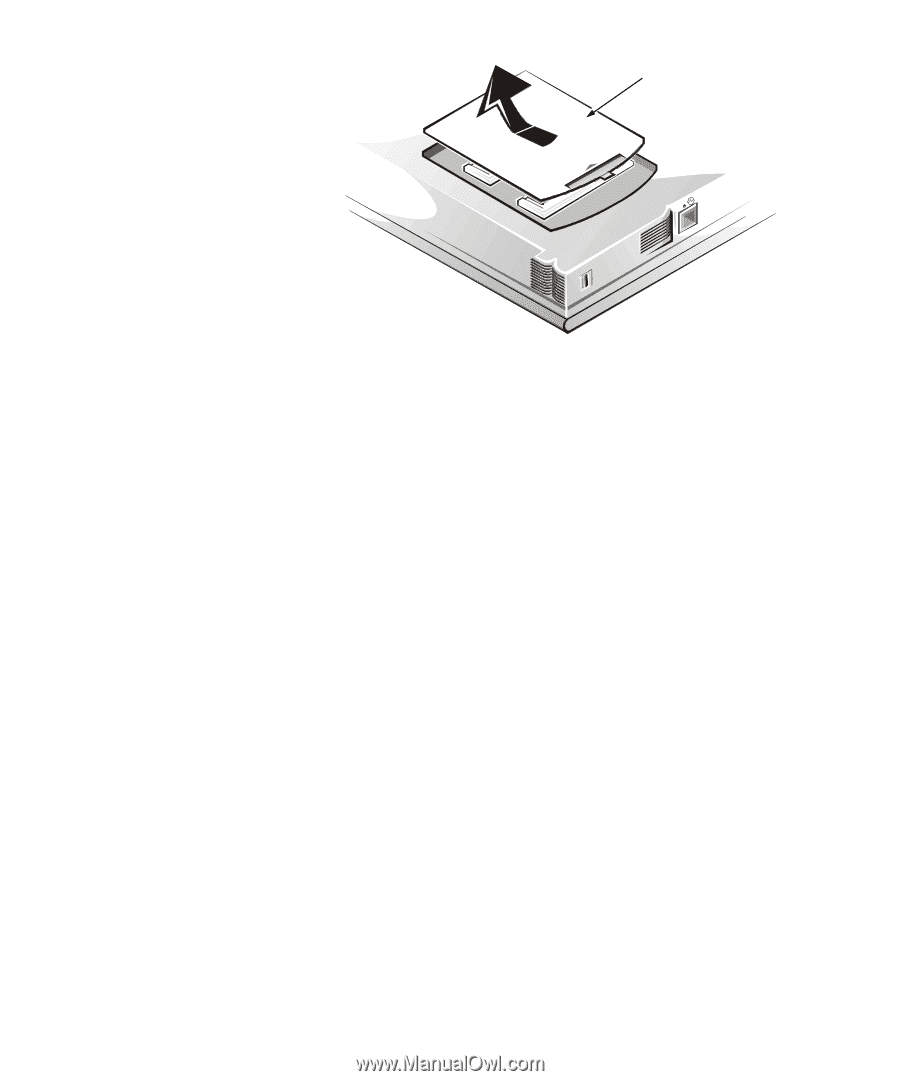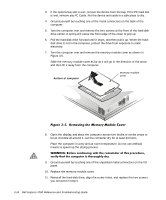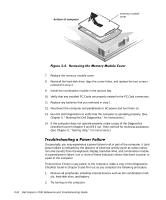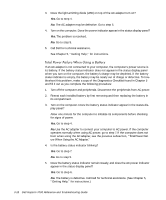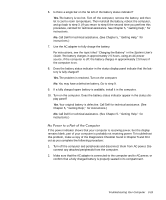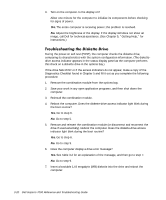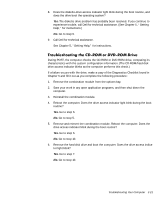Dell Inspiron 7000 Dell Inspiron 7000 Reference and Troubleshooting Guide - Page 62
Running the Dell Diagnostics, for instructions.
 |
View all Dell Inspiron 7000 manuals
Add to My Manuals
Save this manual to your list of manuals |
Page 62 highlights
bottom of computer memory module cover 7. Replace the memory module cover. 8. Reinstall the hard-disk drive, align the screw holes, and replace the two screws removed in step 4. 9. Install the combination module in the options bay. 10. Verify that any installed PC Cards are properly seated in the PC Card connectors. 11. Replace any batteries that you removed in step 1. 12. Reconnect the computer and peripherals to AC power and turn them on. 13. Run the Dell Diagnostics to verify that the computer is operating properly. (See Chapter 4, "Running the Dell Diagnostics," for instructions.) 14. If the computer does not operate properly, make a copy of the Diagnostics Checklist found in Chapter 5 and fill it out. Then call Dell for technical assistance. (See Chapter 5, "Getting Help," for instructions.) Occasionally, you may experience a power failure in all or part of the computer. A total power failure is indicated by the absence of electrical activity (such as status indicators and sounds) from the keyboard, display, hard-disk drive, and combination module. In a partial power failure, one or more of these indicators shows that there is power to a part of the computer. To determine if there is any power to the computer, make a copy of the Diagnostics Checklist found in Chapter 5 and fill it out as you complete the following procedure: 1. Remove all peripherals, including internal devices such as the combination mod- ule, hard-disk drive, and battery. 2. Try turning on the computer. 3-16 Dell Inspiron 7000 Reference and Troubleshooting Guide