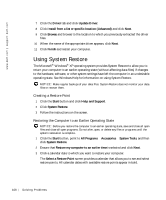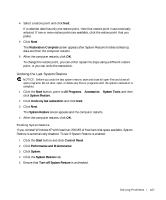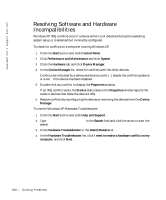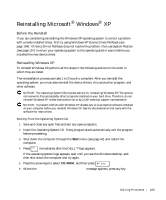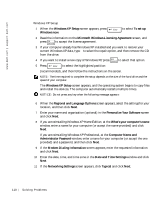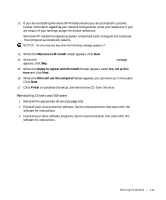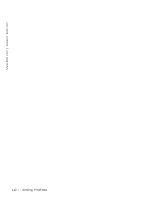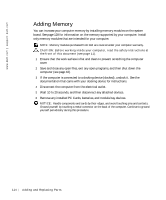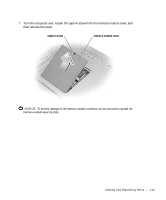Dell Inspiron 8600c Owners Manual - Page 110
Regional and Language Options, Date and Time Settings
 |
View all Dell Inspiron 8600c manuals
Add to My Manuals
Save this manual to your list of manuals |
Page 110 highlights
www.dell.com | support.dell.com Windows XP Setup 1 When the Windows XP Setup screen appears, press Windows now. to select To set up 2 Read the information on the Microsoft Windows Licensing Agreement screen, and press to accept the license agreement. 3 If your computer already has Windows XP installed and you want to recover your current Windows XP data, type r to select the repair option, and then remove the CD from the drive. 4 If you want to install a new copy of Windows XP, press to select that option. 5 Press to select the highlighted partition (recommended), and then follow the instructions on the screen. NOTE: The time required to complete the setup depends on the size of the hard drive and the speed of your computer. The Windows XP Setup screen appears, and the operating system begins to copy files and install the devices. The computer automatically restarts multiple times. NOTICE: Do not press any key when the following message appears: Press any key to boot from the CD. 6 When the Regional and Language Options screen appears, select the settings for your location, and then click Next. 7 Enter your name and organization (optional) in the Personalize Your Software screen and click Next. 8 If you are reinstalling Windows XP Home Edition, at the What's your computer's name window, enter a name for your computer (or accept the name provided) and click Next. If you are reinstalling Windows XP Professional, at the Computer Name and Administrator Password window, enter a name for your computer (or accept the one provided) and a password, and then click Next. 9 If the Modem Dialing Information screen appears, enter the requested information and click Next. 10 Enter the date, time, and time zone in the Date and Time Settings window and click Next. 11 If the Networking Settings screen appears, click Typical and click Next. 110 So l vi n g Pro b l em s