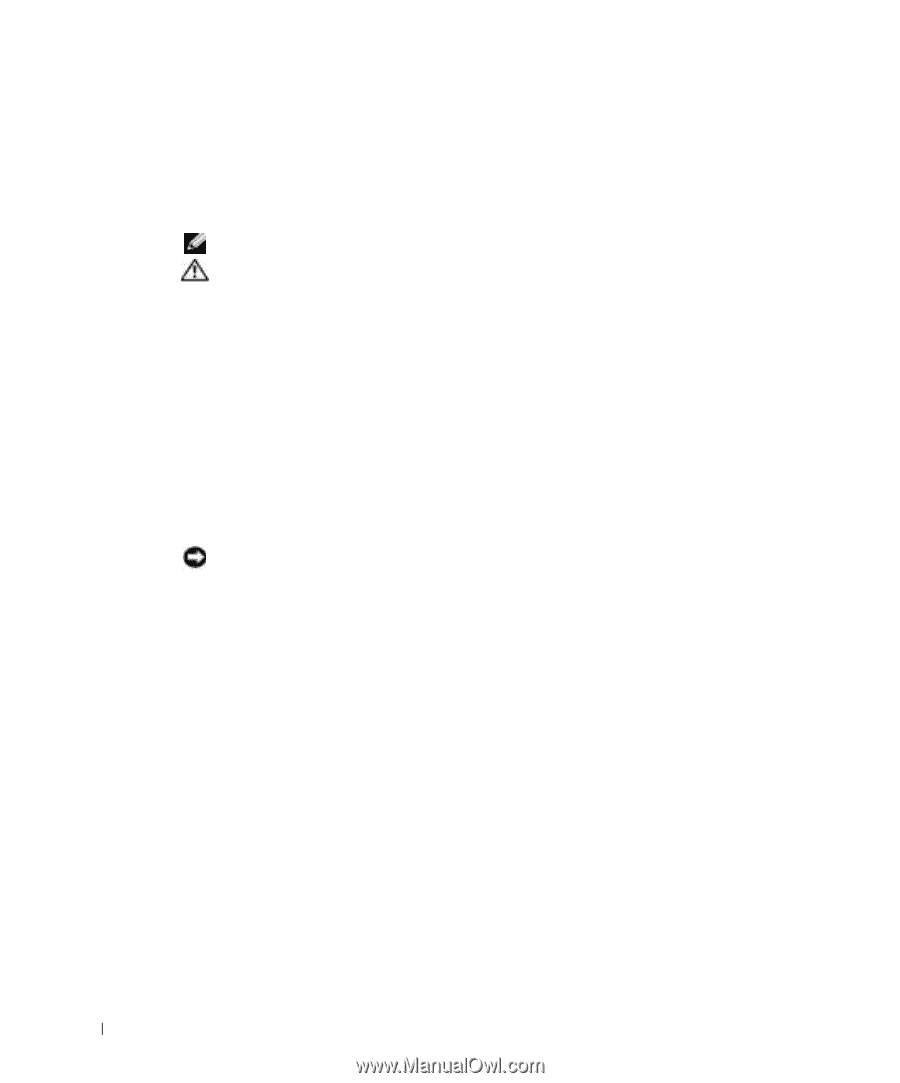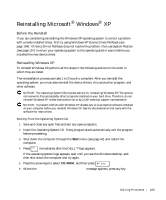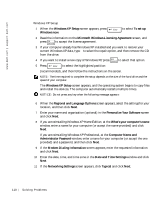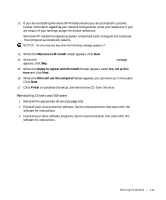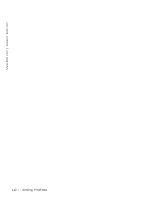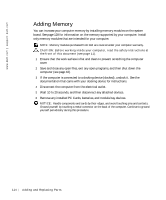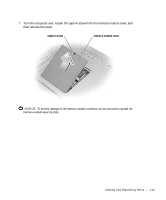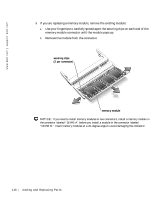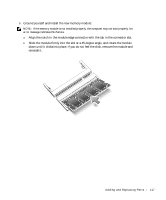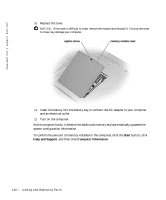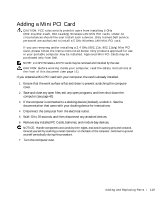Dell Inspiron 8600c Owners Manual - Page 114
Adding Memory
 |
View all Dell Inspiron 8600c manuals
Add to My Manuals
Save this manual to your list of manuals |
Page 114 highlights
www.dell.com | support.dell.com Adding Memory You can increase your computer memory by installing memory modules on the system board. See page 128 for information on the memory supported by your computer. Install only memory modules that are intended for your computer. NOTE: Memory modules purchased from Dell are covered under your computer warranty. CAUTION: Before working inside your computer, read the safety instructions at the front of this document (see page 11). 1 Ensure that the work surface is flat and clean to prevent scratching the computer cover. 2 Save and close any open files, exit any open programs, and then shut down the computer (see page 42). 3 If the computer is connected to a docking device (docked), undock it. See the documentation that came with your docking device for instructions. 4 Disconnect the computer from the electrical outlet. 5 Wait 10 to 20 seconds, and then disconnect any attached devices. 6 Remove any installed PC Cards, batteries, and module bay devices. NOTICE: Handle components and cards by their edges, and avoid touching pins and contacts. Ground yourself by touching a metal connector on the back of the computer. Continue to ground yourself periodically during this procedure. 114 Adding and Replacing Pa rts