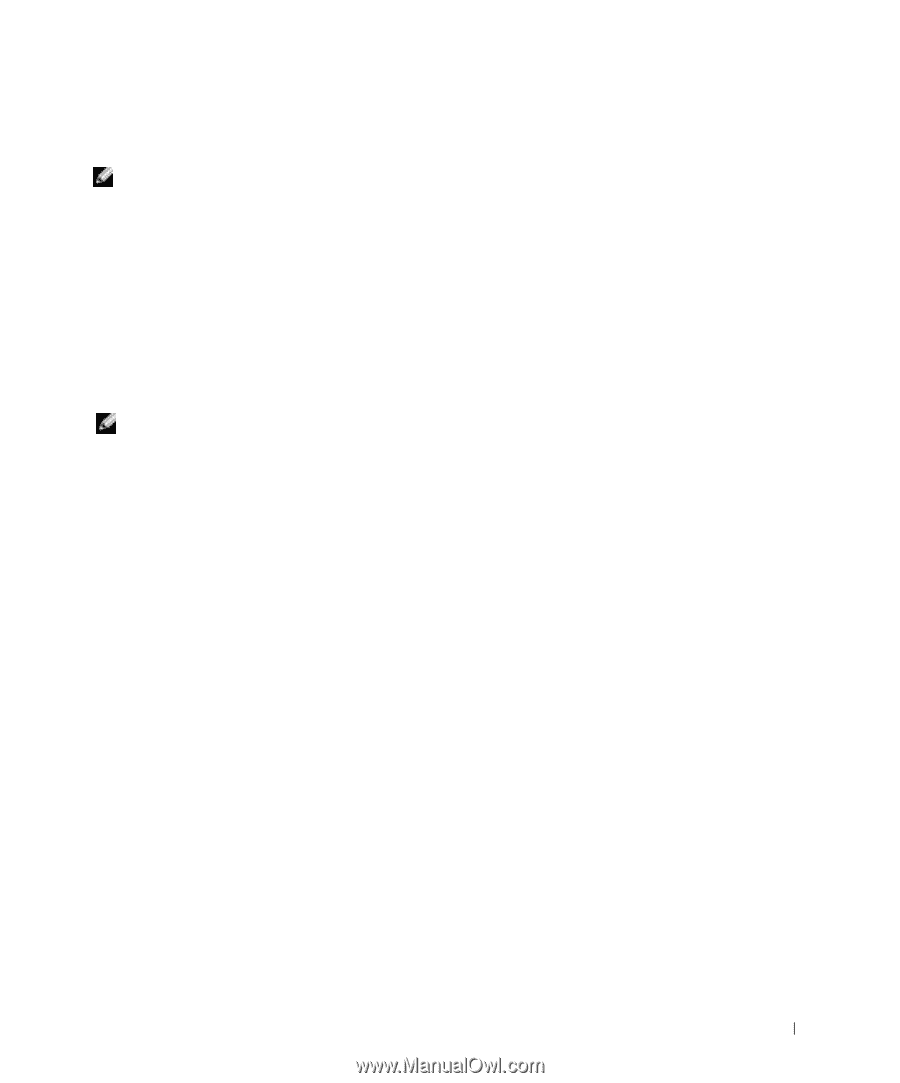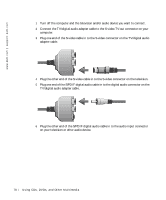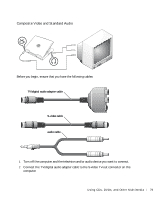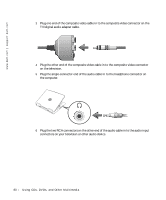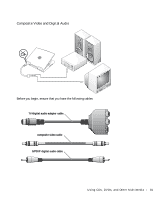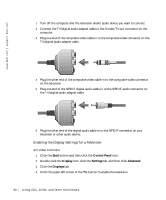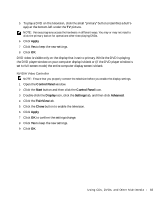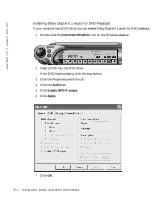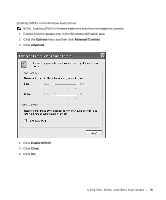Dell Inspiron 8600c Owners Manual - Page 83
Apply, Control Panel, Start, Display, Settings, Advanced, TwinView, Clone, button and then click
 |
View all Dell Inspiron 8600c manuals
Add to My Manuals
Save this manual to your list of manuals |
Page 83 highlights
5 To play a DVD on the television, click the small "primary" button (resembles a bull'seye) at the bottom-left under the TV picture. NOTE: Various programs access the hardware in different ways. You may or may not need to click the primary button for operations other than playing DVDs. 6 Click Apply. 7 Click Yes to keep the new settings. 8 Click OK. DVD video is visible only on the display that is set to primary. While the DVD is playing, the DVD player window on your computer display is blank or (if the DVD player window is set to full-screen mode) the entire computer display screen is blank. NVIDIA Video Controller NOTE: Ensure that you properly connect the television before you enable the display settings. 1 Open the Control Panel window. 2 Click the Start button and then click the Control Panel icon. 3 Double-click the Display icon, click the Settings tab, and then click Advanced. 4 Click the TwinView tab. 5 Click the Clone button to enable the television. 6 Click Apply. 7 Click OK to confirm the settings change. 8 Click Yes to keep the new settings. 9 Click OK. U s i n g C D s , D V D s , a n d O t h e r M ul t i m e d i a 83