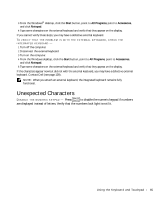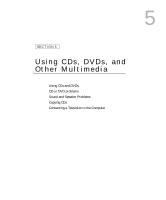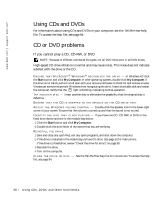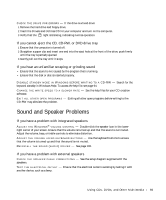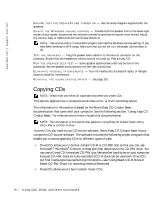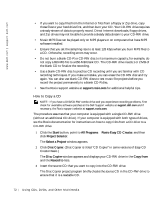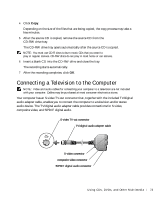Dell Inspiron 8600c Owners Manual - Page 69
Sound and Speaker Problems
 |
View all Dell Inspiron 8600c manuals
Add to My Manuals
Save this manual to your list of manuals |
Page 69 highlights
C H E C K T H E D R I V E F O R E R R O R S - If the drive is a fixed drive: 1 Remove the hard drive and floppy drive. 2 Insert the Drivers and Utilities CD for your computer and turn on the computer. 3 Verify that the light is blinking, indicating normal operation. If you cannot eject the CD, CD-RW, or DVD drive tray 1 Ensure that the computer is turned off. 2 Straighten a paper clip and insert one end into the eject hole at the front of the drive; push firmly until the tray is partially ejected. 3 Gently pull out the tray until it stops. If you hear an unfamiliar scraping or grinding sound • Ensure that the sound is not caused by the program that is running. • Ensure that the disk or disc is inserted properly. D I S A B L E S T A N D B Y M O D E I N W I N D O W S B E F O R E W R I T I N G T O A C D - R W - Search for the keyword standby in Windows Help. To access the help file, see page 94. C H A N G E T H E W R I T E S P E E D T O A S L O W E R R A T E - See the help files for your CD creation software. E X I T A L L O T H E R O P E N PR O G R A M S - Exiting all other open programs before writing to the CD-RW may alleviate the problem. Sound and Speaker Problems If you have a problem with integrated speakers A D J U S T T H E W I N D O W S ® V O L U M E C O N T R O L - Double-click the speaker icon in the lowerright corner of your screen. Ensure that the volume is turned up and that the sound is not muted. Adjust the volume, bass, or treble controls to eliminate distortion. A D J U S T T H E V O L U M E U S I N G K E Y B O A R D B U T T O N S - Use the keyboard buttons to ensure that the volume is turned up and that the sound is not muted. RE I N S T A L L T H E S O U N D ( A U D I O ) D R I V E R - See page 103. If you have a problem with external speakers C H E C K T H E S P E A K E R C A B L E C O N N E C T I O N S - See the setup diagram supplied with the speakers. TE S T T H E EL E CT R I C AL O U T L E T - Ensure that the electrical outlet is working by testing it with another device, such as a lamp. U s i n g C D s , D V D s , a n d O t h e r M ul t i m e d i a 69