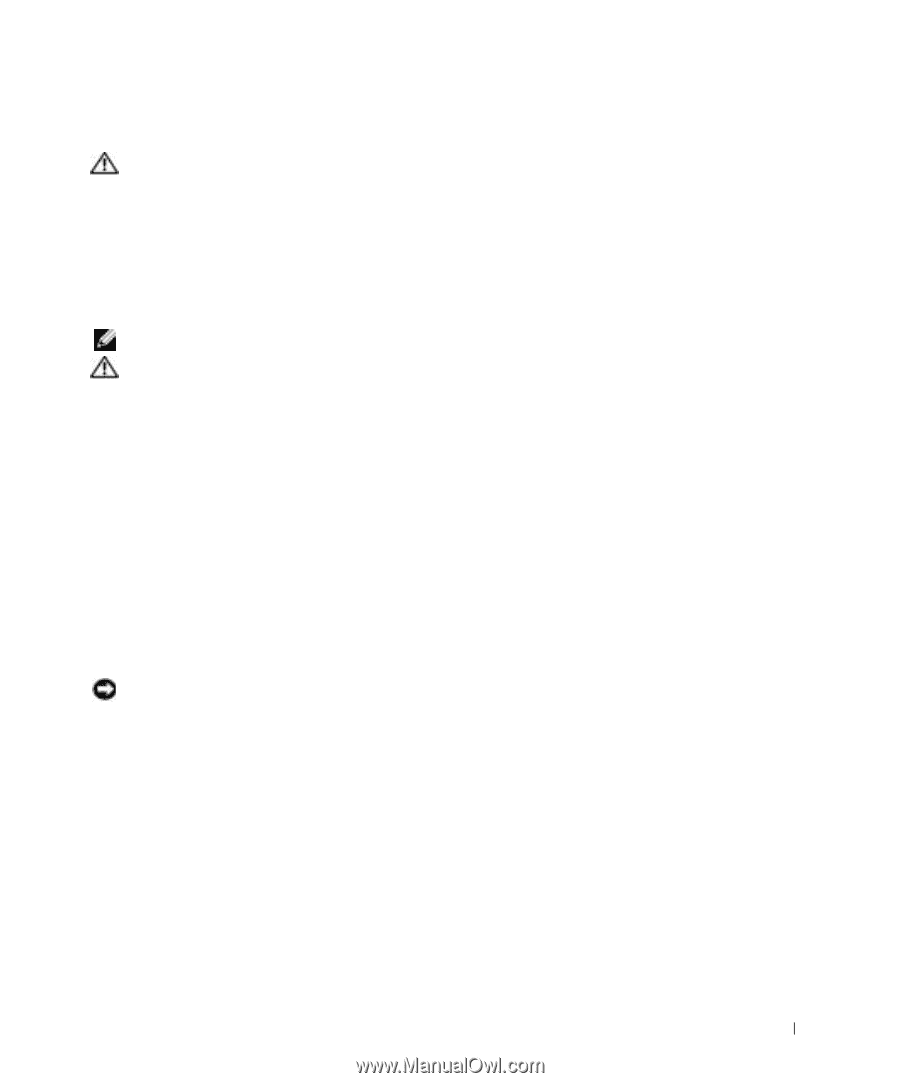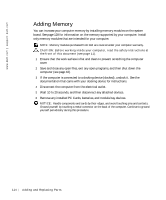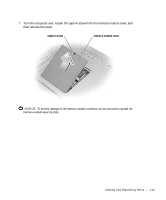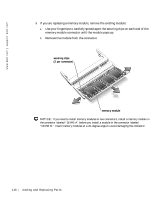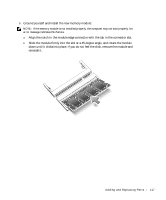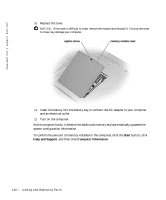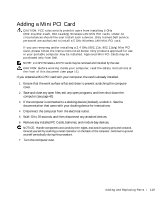Dell Inspiron 8600c Owners Manual - Page 119
Adding a Mini PCI Card
 |
View all Dell Inspiron 8600c manuals
Add to My Manuals
Save this manual to your list of manuals |
Page 119 highlights
Adding a Mini PCI Card CAUTION: FCC rules strictly prohibit users from installing 5 GHz (802.11a,802.11a/b, 802.11a/b/g) Wireless LAN Mini PCI cards. Under no circumstances should the user install such a device. Only trained Dell service personnel are authorized to install a 5 GHz Wireless LAN Mini PCI card. If you are removing and/or installing a 2.4 GHz (802.11b, 802.11b/g) Mini PCI Card, please follow the instructions noted below. Only products approved for use in your portable computer may be installed. Approved Mini PCI Cards may be purchased only from Dell. NOTE: 2.4 GHz Wireless LAN PC Cards may be removed and installed by the user. CAUTION: Before working inside your computer, read the safety instructions at the front of this document (see page 11). If you ordered a Mini PCI card with your computer, the card is already installed. 1 Ensure that the work surface is flat and clean to prevent scratching the computer cover. 2 Save and close any open files, exit any open programs, and then shut down the computer (see page 42). 3 If the computer is connected to a docking device (docked), undock it. See the documentation that came with your docking device for instructions. 4 Disconnect the computer from the electrical outlet. 5 Wait 10 to 20 seconds, and then disconnect any attached devices. 6 Remove any installed PC Cards, batteries, and module bay devices. NOTICE: Handle components and cards by their edges, and avoid touching pins and contacts. Ground yourself by touching a metal connector on the back of the computer. Continue to ground yourself periodically during this procedure. 7 Turn the computer over. Adding and Re placing Parts 119