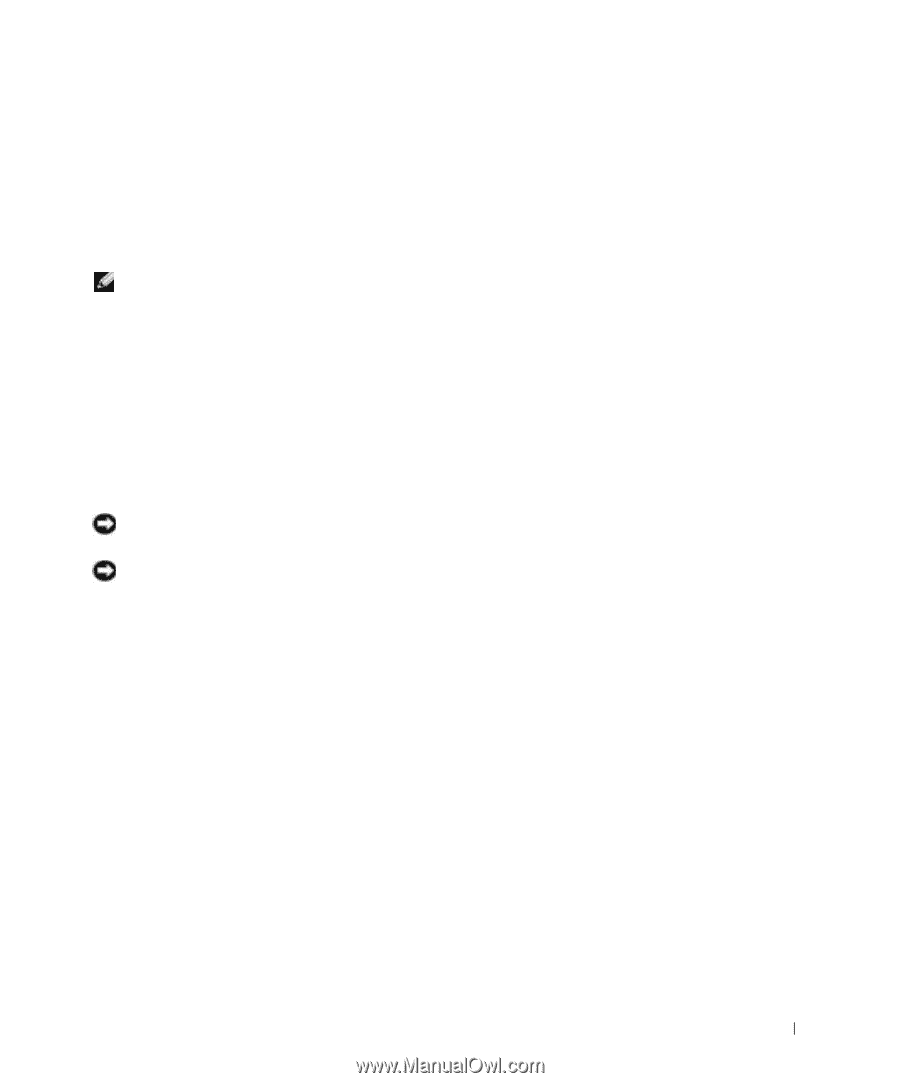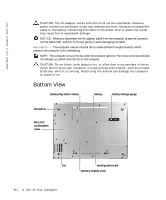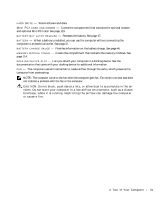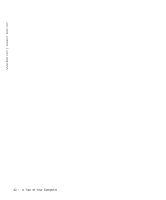Dell Inspiron 8600c Owners Manual - Page 35
Modem and Internet Connection Problems
 |
View all Dell Inspiron 8600c manuals
Add to My Manuals
Save this manual to your list of manuals |
Page 35 highlights
• If you have already obtained setup information from your ISP but you did not receive a setup CD, click Set up my connection manually. • If you have a CD, click Use the CD I got from an ISP. 5 Click Next. If you selected Set up my connection manually, continue to step 6. Otherwise, follow the instructions on the screen to complete the setup. NOTE: If you do not know which type of connection to select, contact your ISP. 6 Click the appropriate option under How do you want to connect to the Internet?, and then click Next. 7 Use the setup information provided by your ISP to complete the setup. If you cannot connect to the Internet but have successfully connected in the past, the ISP might have a service outage. Contact your ISP to check the service status, or try connecting again later. Modem and Internet Connection Problems NOTICE: Connect the modem to an analog telephone wall jack only. Connecting the modem to a digital telephone network damages the modem. NOTICE: Modem and network connectors look similar. Do not plug a telephone line into the network connector. C H E C K T H E T E L E P H O N E W A L L J A C K - Disconnect the telephone line from the modem and connect it to a telephone. Listen for a dial tone. Ensure that you have touchtone telephone service. Try connecting the modem to a different telephone wall jack. Slow connection speeds can be caused by telephone noise as well as by telephone line or network conditions. Contact your telephone company or network administrator for more information. C O N N E C T T H E M O D E M D I R E C T L Y T O T H E T E L E P H O N E W A L L J A C K - If you have other telephone devices sharing the line, such as an answering machine, fax machine, surge protector, or line splitter, then bypass them and use the telephone line to connect the modem directly to the telephone wall jack. C H E C K T H E C O N N E CT I O N - Verify that the telephone line is connected to the modem. C H E C K T H E T E L E P H O N E L I N E - Try using a different telephone line. If you are using a line that is 3 m (10 ft) or more in length, try a shorter one. I R R E GU L A R D I A L T O N E - If you have voice mail service, you might hear an irregular dial tone when you have messages. Contact your telephone company for instructions on restoring a dial tone. TU R N O F F C A L L W A I T I N G ( C A T C H - P H O N E ) - See your telephone directory for instructions on deactivating this feature. Then adjust the dial-up networking connection properties. Setting Up Yo ur Comput er 35