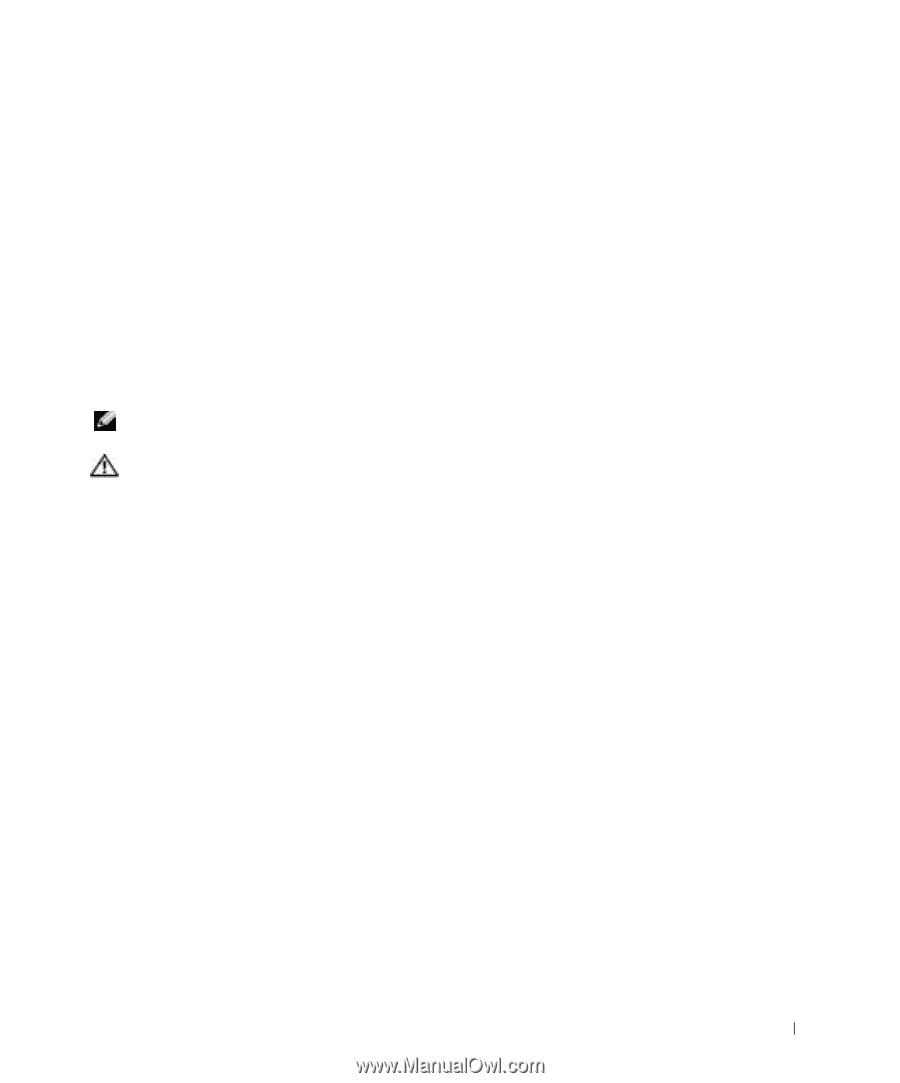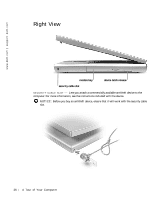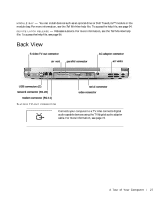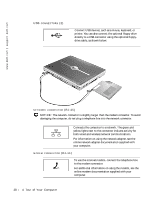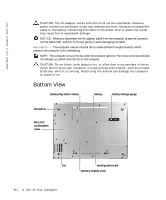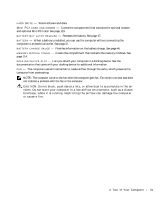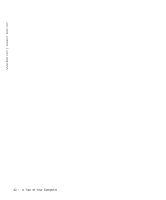Dell Inspiron 8600c Owners Manual - Page 31
not indicate a problem with the fan or the computer.
 |
View all Dell Inspiron 8600c manuals
Add to My Manuals
Save this manual to your list of manuals |
Page 31 highlights
H A R D DR I V E - Stores software and data. M I N I P C I C AR D A N D MO D E M - Covers the compartment that contains the optional modem and optional Mini PCI card. See page 119. B A T T E R Y - B A Y L A T C H R E L E A S E - Releases the battery. See page 47. B AT T ER Y - When a battery is installed, you can use the computer without connecting the computer to an electrical outlet. See page 47. B AT T ER Y C H AR G E G A U GE - Provides information on the battery charge. See page 46. M E M O R Y M O D U L E C O V ER - Covers the compartment that contains the memory modules. See page 114. D O C K I N G D EV I C E S L O T - Lets you attach your computer to a docking device. See the documentation that came with your docking device for additional information. FAN - The computer uses an internal fan to create airflow through the vents, which prevents the computer from overheating. NOTE: The computer turns on the fan when the computer gets hot. Fan noise is normal and does not indicate a problem with the fan or the computer. CAUTION: Do not block, push objects into, or allow dust to accumulate in the air vents. Do not store your computer in a low-airflow environment, such as a closed briefcase, while it is running. Restricting the airflow can damage the computer or cause a fire. A To ur of Yo ur Comput e r 31