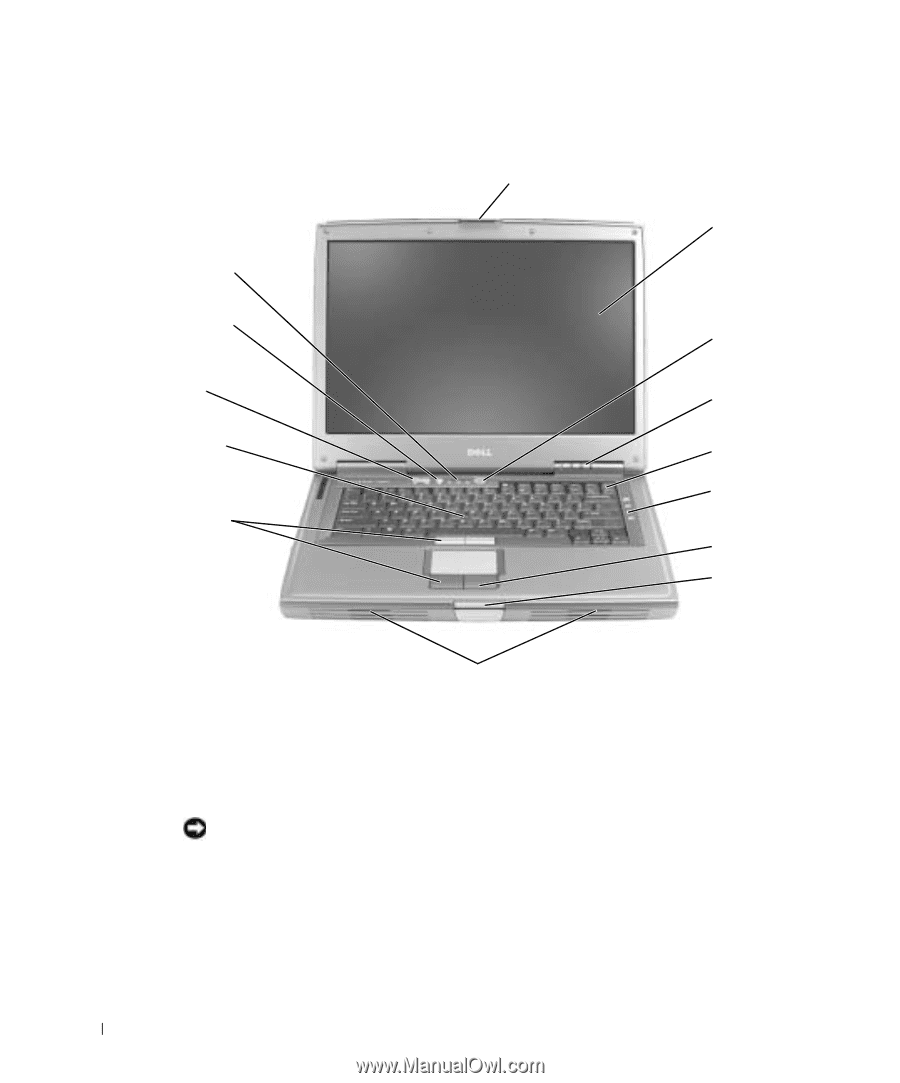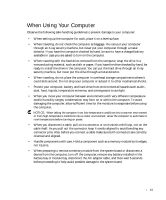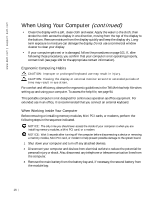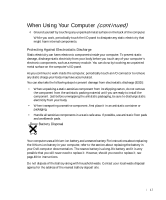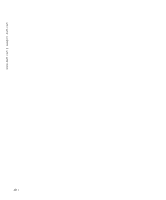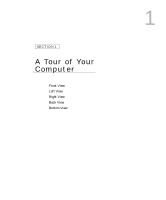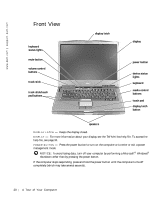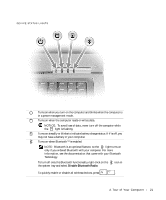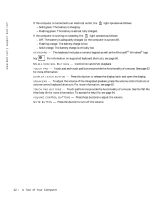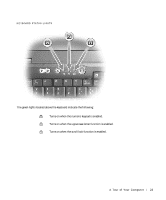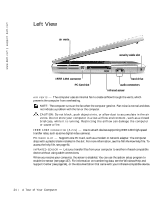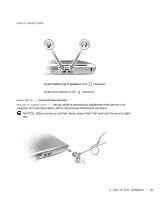Dell Inspiron 8600c Owners Manual - Page 20
Front View
 |
View all Dell Inspiron 8600c manuals
Add to My Manuals
Save this manual to your list of manuals |
Page 20 highlights
www.dell.com | support.dell.com Front View keyboard status lights mute button volume control buttons track stick track stick/touch pad buttons display latch display power button device status lights keyboard media control buttons touch pad display latch button speakers D I S P L A Y L A T C H - Keeps the display closed. D IS P L A Y - For more information about your display, see the Tell Me How help file. To access the help file, see page 94. P O W E R B UT T O N - Press the power button to turn on the computer or to enter or exit a power management mode. NOTICE: To avoid losing data, turn off your computer by performing a Microsoft® Windows® shutdown rather than by pressing the power button. If the computer stops responding, press and hold the power button until the computer turns off completely (which may take several seconds). 20 A To u r of Yo u r C om p u t e r