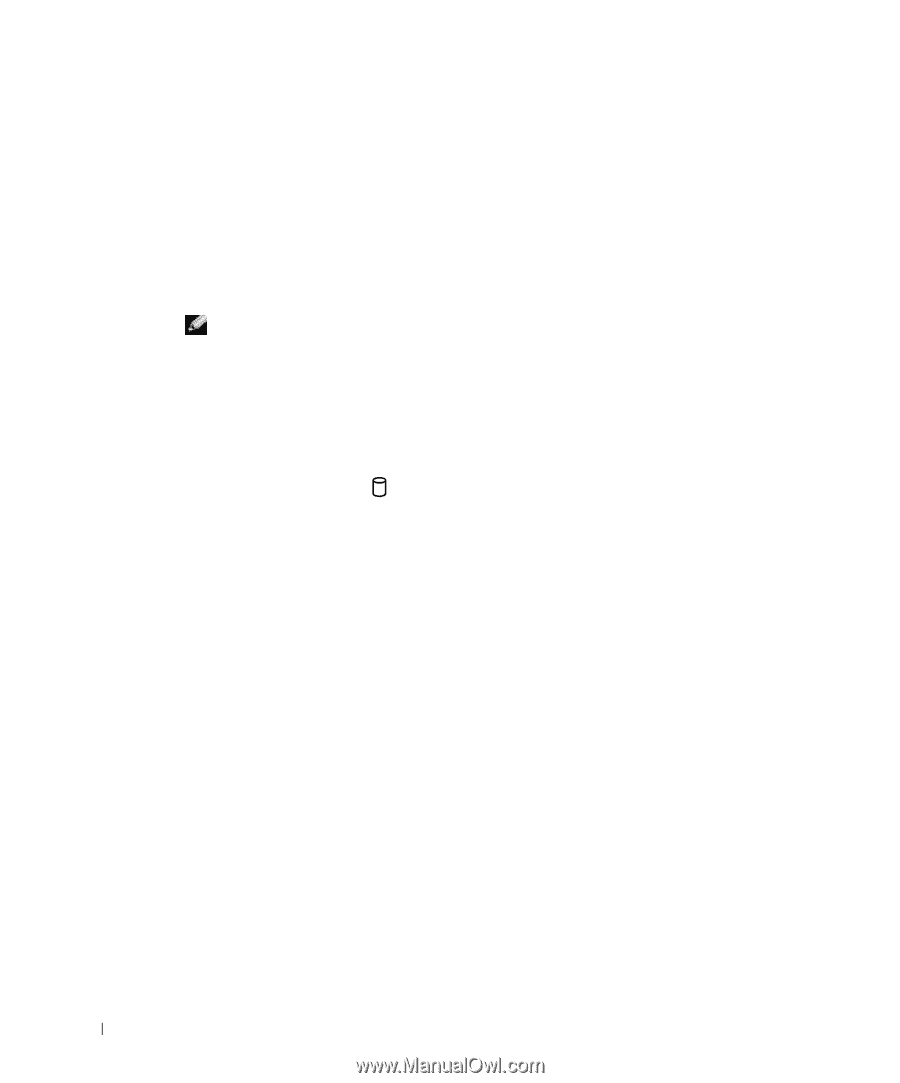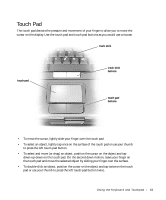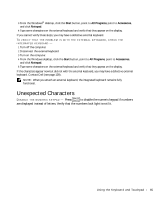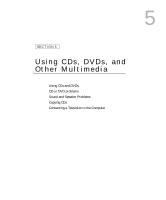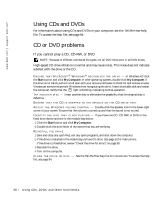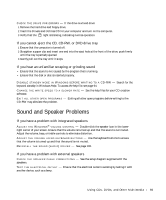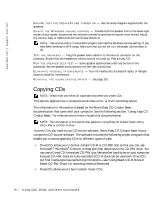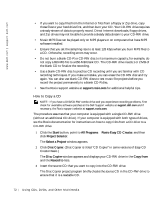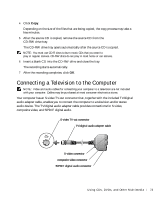Dell Inspiron 8600c Owners Manual - Page 68
Using CDs and DVDs, CD or DVD problems - review
 |
View all Dell Inspiron 8600c manuals
Add to My Manuals
Save this manual to your list of manuals |
Page 68 highlights
www.dell.com | support.dell.com Using CDs and DVDs For information about using CDs and DVDs in your computer, see the Tell Me How help file. To access the help file, see page 94. CD or DVD problems If you cannot play a CD, CD-RW, or DVD NOTE: Because of different worldwide file types, not all DVD titles work in all DVD drives. High-speed CD drive vibration is normal and may cause noise. This noise does not indicate a defect with the drive or the CD. E N S U R E T H A T M I C R O S O F T ® W I N D O W S ® R E C O G N I Z E S T H E D R I V E - In Windows XP, click the Start button and click My Computer. In other operating systems, double-click My Computer. If the drive is not listed, perform a full scan with your antivirus software to check for and remove viruses. Viruses can sometimes prevent Windows from recognizing the drive. Insert a bootable disk and restart the computer. Verify that the light is blinking, indicating normal operation. TR Y A N O T HE R D I S C - Insert another disc to eliminate the possibility that the original disc is defective. ENSURE THAT THE CD IS SNAPPED TO THE SPINDLE ON THE CD DRIVE TRAY A D J U S T T H E W I N D O W S V O L U M E C O N T R O L - Double-click the speaker icon in the lower-right corner of your screen. Ensure that the volume is turned up and that the sound is not muted. I D E N T I F Y T H E D I S C T H A T I S N O T P L A Y I N G - If you have one CD, CD-RW, or DVD in the fixed drive device and one in the module bay device: 1 Click the Start button and click My Computer. 2 Double-click the drive letter of the device that you are verifying. REINSTALL THE DRIVE 1 Save and close any open files, exit any open programs, and shut down the computer. 2 If the drive is installed in the module bay, remove the drive. See page 51 for instructions. If the drive is a fixed drive, review "Check the drive for errors" on page 99. 3 Reinstall the drive. 4 Turn on the computer. C L E A N T H E D R I V E O R D I S C - See the Tell Me How help file for instructions. To access the help file, see page 94. 68 U s i n g C D s , D V D s , a n d O t h e r M u l t i m e d i a