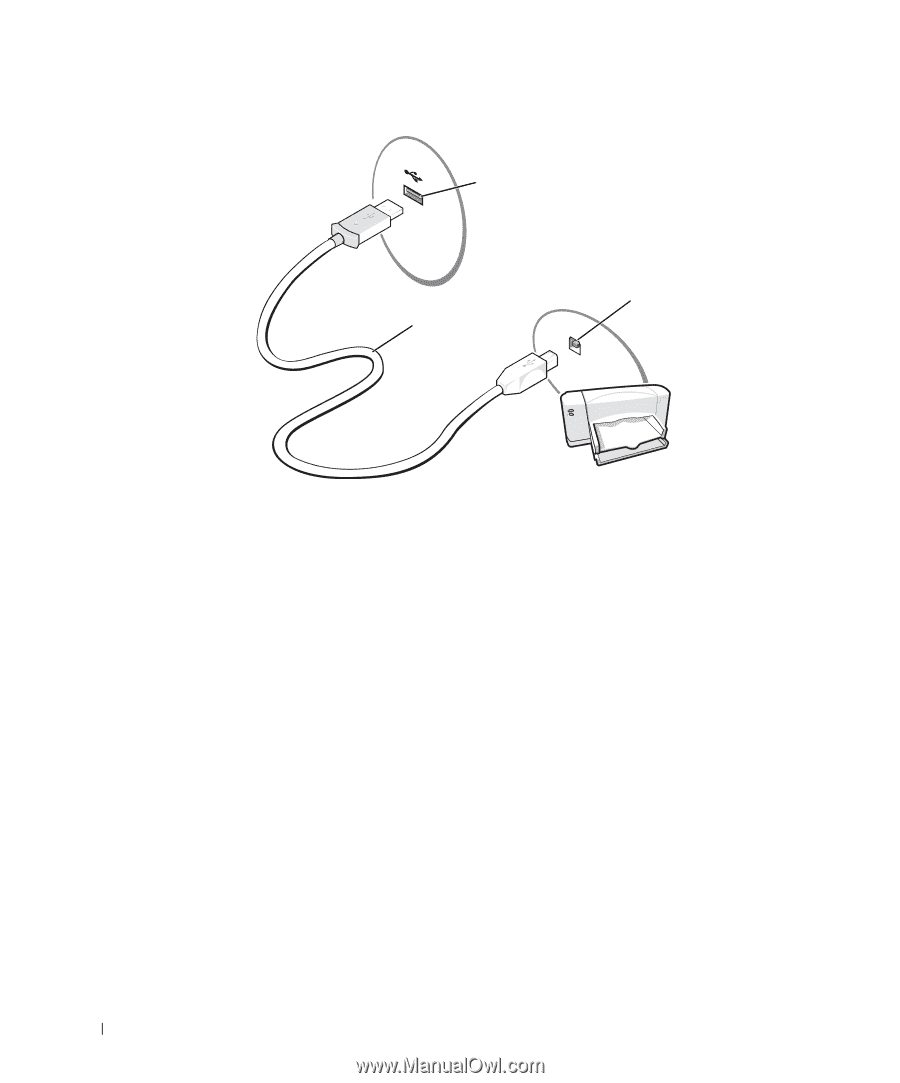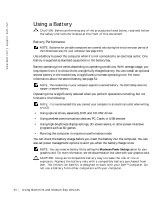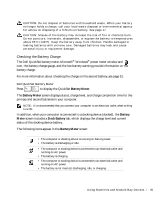Dell Inspiron 8600c Owners Manual - Page 40
Printer Problems, Start, Control Panel, Printers and Other Hardware
 |
View all Dell Inspiron 8600c manuals
Add to My Manuals
Save this manual to your list of manuals |
Page 40 highlights
www.dell.com | support.dell.com USB connector on computer USB printer cable USB connector on printer Printer Problems C H E C K T H E P R I N T E R C A B L E C O N N E C T I O N S - Ensure that the printer cable is properly connected to the computer (see page 38). TE S T T H E EL E CT R I C A L OU T L E T - Ensure that the electrical outlet is working by testing it with another device, such as a lamp. E N S U R E T H A T T H E P R I N T E R I S T U R N E D O N - See the documentation supplied with the printer. VERIFY THAT WINDOWS® RECOGNIZES THE PRINTER 1 Click the Start button. 2 Click Control Panel. 3 Click Printers and Other Hardware. 4 Click View installed printers or fax printers. If the printer model is listed, right-click the printer icon. 5 Click Properties, and then click the Ports tab. 6 Ensure that the Print to the following port(s): setting is LPT1 (Printer Port). RE I N S T A L L T H E P R I N T E R D R I V E R - See page 103. 40 Setting Up Yo ur Computer