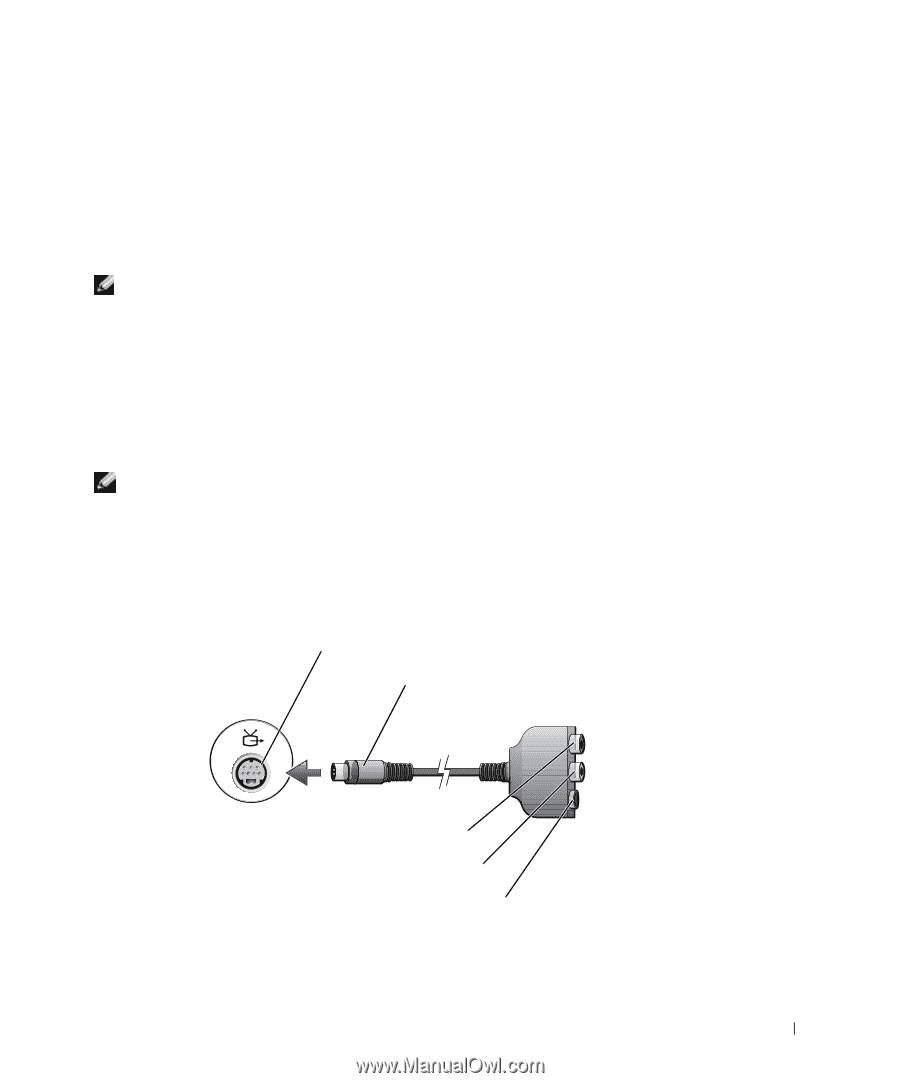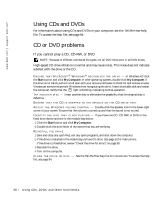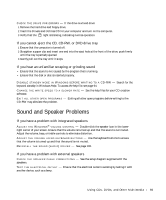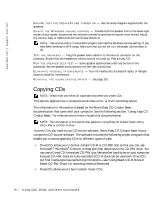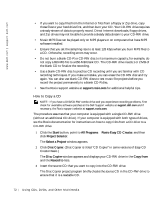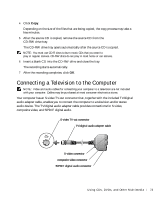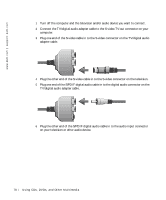Dell Inspiron 8600c Owners Manual - Page 73
Connecting a Television to the Computer
 |
View all Dell Inspiron 8600c manuals
Add to My Manuals
Save this manual to your list of manuals |
Page 73 highlights
4 Click Copy. Depending on the size of the files that are being copied, the copy process may take a few minutes. 5 After the source CD is copied, remove the source CD from the CD-RW drive tray. The CD-RW drive tray opens automatically after the source CD is copied. NOTE: You must use CD-R discs to burn music CDs that you want to play in regular stereos. CD-RW discs do not play in most home or car stereos. 6 Insert a blank CD into the CD-RW drive and close the tray. The recording starts automatically. 7 After the recording completes, click OK. Connecting a Television to the Computer NOTE: Video and audio cables for connecting your computer to a television are not included with your computer. Cables may be purchased at most consumer electronics stores. Your computer has an S-video TV-out connector that, together with the included TV/digital audio adapter cable, enables you to connect the computer to a television and/or stereo audio device. The TV/digital audio adapter cable provides connections for S-video, composite video, and S/PDIF digital audio. S-video TV-out connector TV/digital audio adapter cable S-video connector composite video connector S/PDIF digital audio connector U s i n g C D s , D V D s , a n d O t h e r M ul t i m e d i a 73