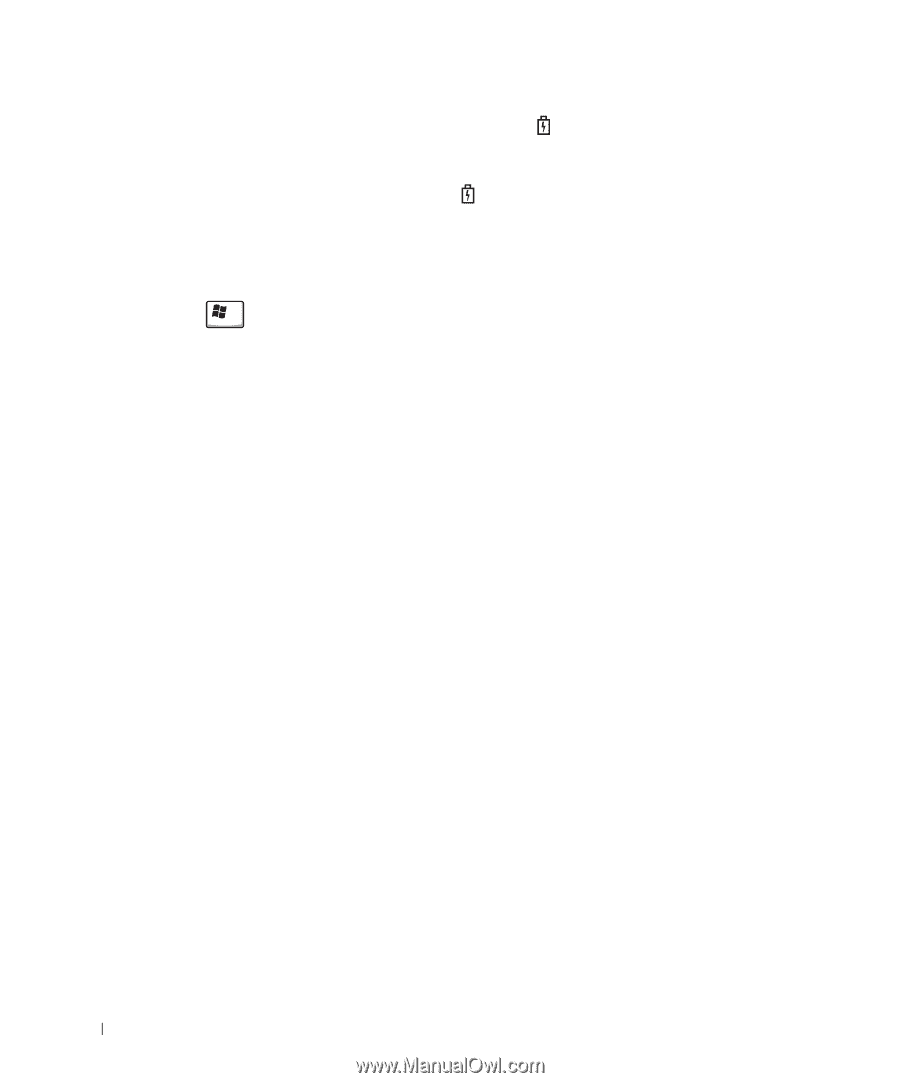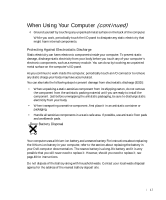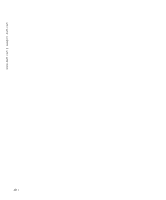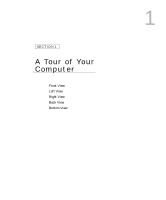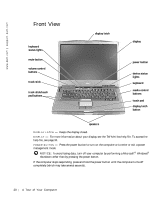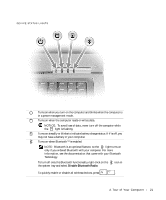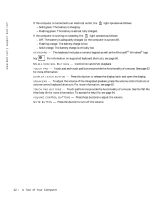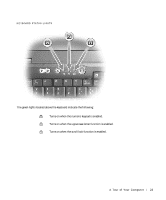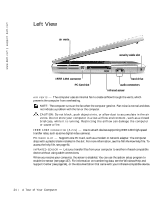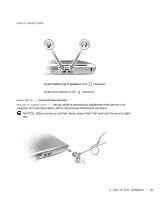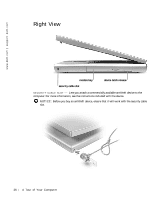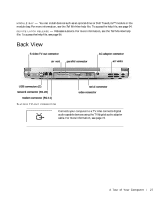Dell Inspiron 8600c Owners Manual - Page 22
A Tour of Your Computer, Control CD and DVD playback.
 |
View all Dell Inspiron 8600c manuals
Add to My Manuals
Save this manual to your list of manuals |
Page 22 highlights
www.dell.com | support.dell.com If the computer is connected to an electrical outlet, the - Solid green: The battery is charging. - Flashing green: The battery is almost fully charged. light operates as follows: If the computer is running on a battery, the light operates as follows: - Off: The battery is adequately charged (or the computer is turned off). - Flashing orange: The battery charge is low. - Solid orange: The battery charge is critically low. KE Y BO A R D - The keyboard includes a numeric keypad as well as the Microsoft® Windows® logo key . For information on supported keyboard shortcuts, see page 60. M E D I A C O N T R O L B U T T O N S - Control CD and DVD playback. T O U C H P A D - Touch pad and touch pad buttons provide the functionality of a mouse. See page 63 for more information. D I S P L A Y L A T C H B U T T O N - Press this button to release the display latch and open the display. S P E A KE R S - To adjust the volume of the integrated speakers, press the volume control buttons or volume control keyboard shortcuts. For more information, see page 62. T O U C H P A D B U T T O N S - Touch pad buttons provide the functionality of a mouse. See the Tell Me How help file for more information. To access the help file, see page 94. V O L U M E C O N T R O L B U T T O N S - Press these buttons to adjust the volume. M U T E BU T T O N - Press this button to turn off the volume. 22 A To u r of Yo u r C om p u t e r