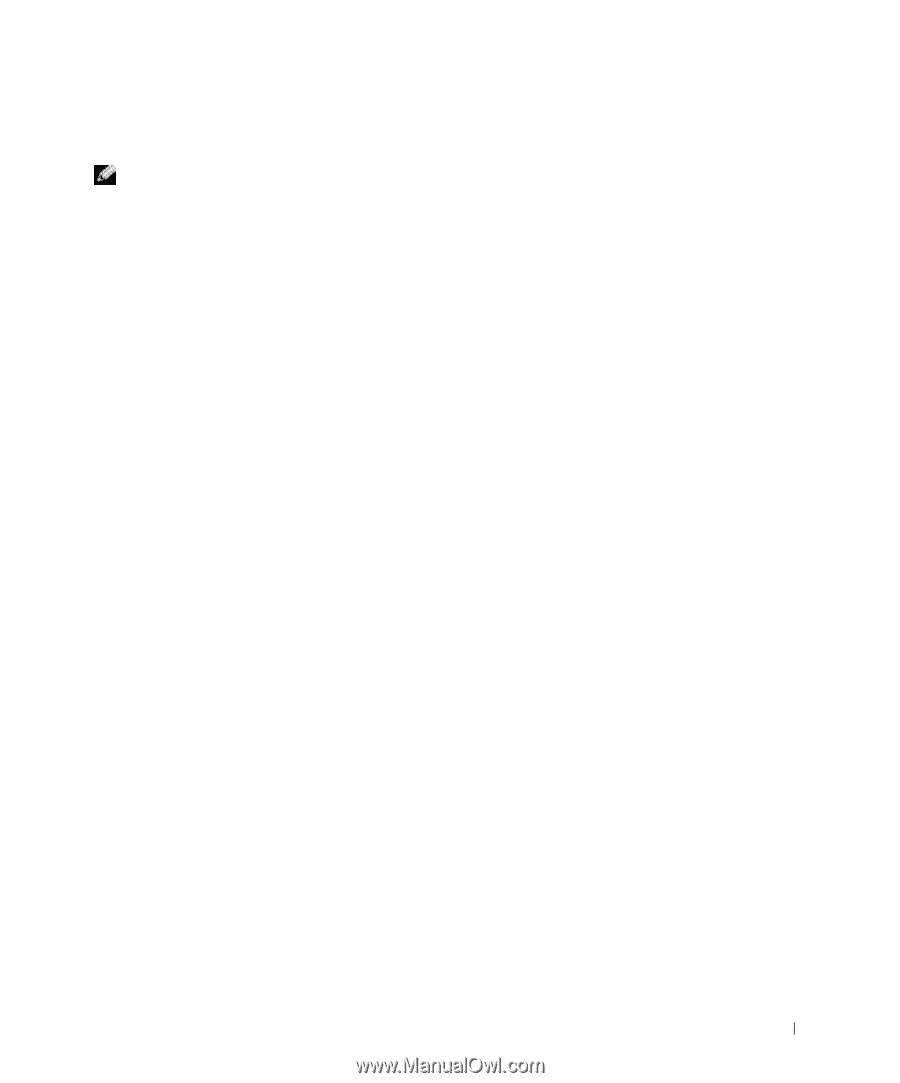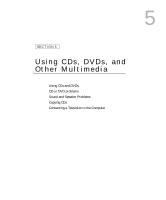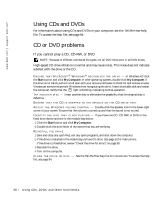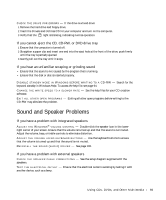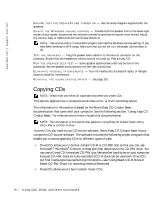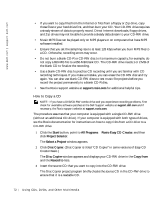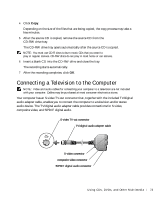Dell Inspiron 8600c Owners Manual - Page 71
Using Easy CD Creator Basic, Using Blank CD-R Discs or Blank CD-RW Discs, Helpful Tips
 |
View all Dell Inspiron 8600c manuals
Add to My Manuals
Save this manual to your list of manuals |
Page 71 highlights
• DataCD allows you to copy a variety of your documents, such as spreadsheet or accounting files, to a CD for permanent storage. NOTE: Some music and game CDs are copy-protected. If you have a CD that cannot be copied, you must use the original CD for everyday use. • Disc Copier allows you to make a backup copy of almost any type of CD. This program allows you to make a copy of a CD for everyday use so that you can archive and save the original copy. (Disc Copier is titled "CD Copier" in some versions of Roxio CD Creator Basic.) All four project programs are available on the Easy CD Creator Basic Select a Project menu screen. To view the Select a Project menu screen, click the Start button, point to All Programs→ Roxio Easy CD Creator, and then click Project Selector. Using Easy CD Creator Basic See the Easy CD Creator Basic documentation for instructions on how to use the program, information about different recording techniques, and CD media limitations. The Easy CD Creator Basic documentation is located in the Microsoft® Windows® Help and Support Center (see page 94). The documentation is also provided on the Roxio reinstallation CD, which is included with your computer. Each Easy CD Creator Basic project program also has thorough online help files. Using Blank CD-R Discs or Blank CD-RW Discs Your CD-RW drive writes to two different types of recording media-CD-R and CD-RW discs. Use blank CD-R (CD-Recordable) disks to record music or permanently store data files. After creating a CD-R disc, you cannot write to that disc again without changing your method of recording (see the Roxio documentation for more information). Use blank CD-RW (CD-ReWritable) discs when you want to write, erase, rewrite, and update your files onto CDs. Helpful Tips • You must use the Easy CD Creator Basic project programs to copy and record all music and data CDs. You can use Windows Explorer to drag and drop files to a CD-R or CD-RW disc only after you first use DirectCD to format the disc. • You must use CD-R discs to burn music CDs that you want to play in regular stereos. CD-RW discs do not play in most home or car stereos. U s i n g C D s , D V D s , a n d O t h e r M ul t i m e d i a 71