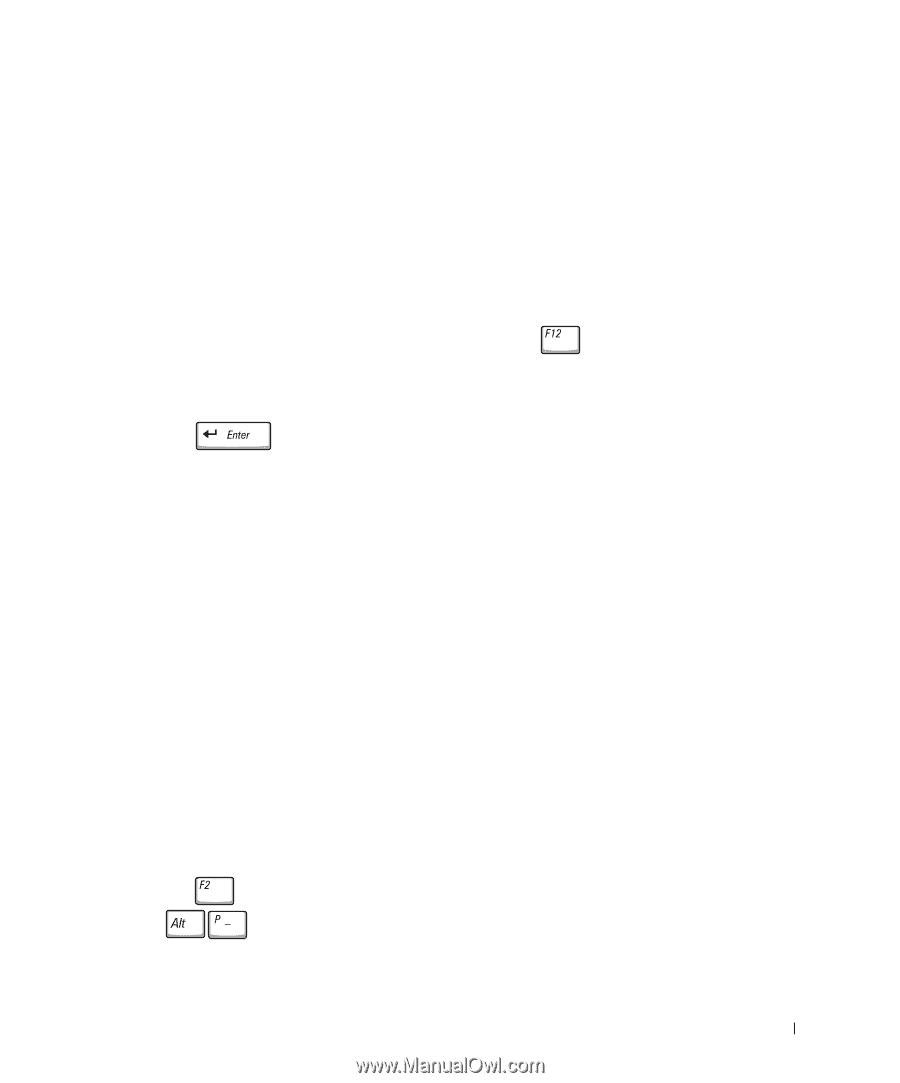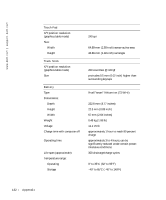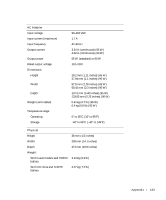Dell Inspiron 8600c Owners Manual - Page 137
Parallel Mode, Disabled, Serial Port, Infrared Data Port, Basic Device, Configuration
 |
View all Dell Inspiron 8600c manuals
Add to My Manuals
Save this manual to your list of manuals |
Page 137 highlights
Performing a One-Time Boot You can set a one-time-only boot sequence without entering the system setup program. (You can also use this procedure to boot the Dell Diagnostics on the diagnostics utility partition on your hard drive.) 1 Turn off the computer. 2 If the computer is connected to a docking device (docked), undock it. See the documentation that came with your docking device for instructions. 3 Connect the computer to an electrical outlet. 4 Turn on the computer. When the DELL logo appears, press immediately. If you wait too long and the Windows logo appears, continue to wait until you see the Windows desktop. Then shut down your computer and try again. 5 When the boot device list appears, highlight the device from which you want to boot and press . The computer boots to the selected device. The next time you reboot the computer, the previous boot order is restored. Changing Printer Modes Set the Parallel Mode option according to the type of printer or device connected to the parallel connector. To determine the correct mode to use, see the documentation that came with the device. Setting Parallel Mode to Disabled disables the parallel port and the port's LPT address, freeing computer resources for another device to use. Changing COM Ports Serial Port allows you to map the serial port COM address or disable the serial port and its address, freeing computer resources for another device to use. Enabling the Infrared Sensor 1 Enter the system setup program: a Turn on your computer. b Press when the DELL™ logo appears. 2 Press until you locate Infrared Data Port under Basic Device Configuration. Appendix 137