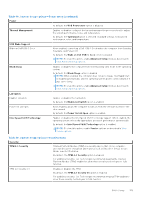Dell Latitude 5550 Owners Manual - Page 146
Table 44. System Setup options-Integrated Devices menu, Thunderbolt Adapter Configuration
 |
View all Dell Latitude 5550 manuals
Add to My Manuals
Save this manual to your list of manuals |
Page 146 highlights
Table 44. System Setup options-Integrated Devices menu Integrated Devices Date/Time Date Sets the computer date in MM/DD/YYYY format. Changes to the date format take effect immediately. Time Sets the computer time in HH/MM/SS 24-hour format. You can switch between a 12-hour or 24-hour clock. Changes to the time format take effect immediately. Camera Enable Camera Enables the camera. By default, the Enable Camera option is enabled. NOTE: Depending on the configuration ordered, the camera setup option may not be available. Audio Enable Audio Enables all integrated audio controller. By default, all the options are enabled. Enable Microphone Enables the microphone. By default, the Enable Microphone option is enabled. NOTE: Depending on the configuration ordered, the microphone setup option may not be available. Enable Internal Speaker Enables the internal speaker. By default, the Enable Internal Speaker option is enabled. USB/Thunderbolt Configuration Enable External USB Ports Enables the external USB ports. By default, the Enable External USB Ports option is enabled. NOTE: To view this option, enable Advanced Setup mode as described in View Advanced Setup options. Enable USB Boot Support Enables booting from USB mass storage devices that are connected to external USB ports. By default, the Enable USB Boot Support option is enabled. NOTE: To view this option, enable Advanced Setup mode as described in View Advanced Setup options. Thunderbolt Adapter Configuration Enable Thunderbolt Technology Support Enables the associated ports and adapters for Thunderbolt Technology support. By default, the Enable Thunderbolt Technology Support option is enabled. NOTE: To view this option, enable Advanced Setup mode as described in View Advanced Setup options. Enable Thunderbolt Boot Support Enables the Thunderbolt adapter-peripheral device and USB devices that are connected to the Thunderbolt adapter to be used during BIOS Preboot. By default, the Enable Thunderbolt Boot Support option is disabled. NOTE: To view this option, enable Advanced Setup mode as described in View Advanced Setup options. Enable Thunderbolt (and PCIe behind TBT) Enables the PCIe devices that are connected through a Thunderbolt adapter to pre-boot modules run the PCIe devices UEFI Option ROM (if present) during preboot. 146 BIOS Setup