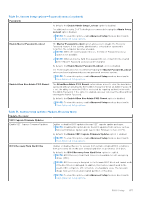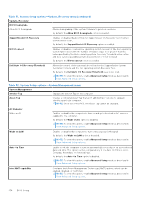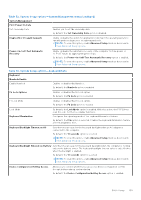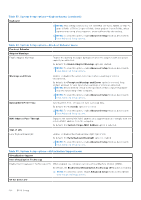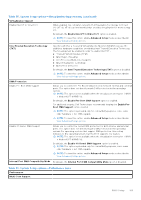Dell Latitude 5550 Owners Manual - Page 162
Table 56. System Setup options-Performance menu continued
 |
View all Dell Latitude 5550 manuals
Add to My Manuals
Save this manual to your list of manuals |
Page 162 highlights
Table 56. System Setup options-Performance menu (continued) Performance Multiple Atom Cores Change the number of Atom cores available to the operating system. The default value is set to the maximum number of cores. By default, the All Cores option is selected. NOTE: To view this option, enable Advanced Setup mode as described in View Advanced Setup options. Intel SpeedStep Enable Intel SpeedStep Technology Enables the computer to dynamically adjust processor voltage and core frequency, decreasing average power consumption and heat production. By default, the Enable Intel SpeedStep Technology option is enabled. NOTE: To view this option, enable Service options as described in View Service options. C-State Control Enable C-State Control Enables or disables the ability of the CPU to enter and exit low-power state. When disabled, it disables all C-states. When enabled, it enables all C-states that the chipset or platform allows. By default, the Enable C-State Control option is enabled. NOTE: To view this option, enable Advanced Setup mode as described in View Advanced Setup options. Enable Afaptive C-States for Discrete Graphics Enable Afaptive C-States for Discrete Graphics Allows the computer to dynamically detect high usage of discrete graphics and adjust the system parameters for higher performance during that time period. By default Enable Afaptive C-States for Discrete Graphics is enabled. Intel TurboBoost Technology Enable Intel Turbo Boost Technology Enables or disables the Intel TurboBoost mode of the processor. When enabled, the Intel TurboBoost driver increases the performance of the CPU or graphics processor. By default, the Enable Intel TurboBoost Technology option is enabled. NOTE: To view this option, enable Advanced Setup mode as described in View Advanced Setup options. Intel HyperThread Technology Enable Intel HyperThread Technology Enables or disables the Intel Hyper-Threading mode of the processor. When enabled, the Intel Hyper-Threading increases the efficiency of the processor resources when multiple threads run on each core. By default, the Intel HyperThread Technology option is enabled. NOTE: To view this option, enable Advanced Setup mode as described in View Advanced Setup options. Dynamic Tuning: Machine Learning Enable Dynamic Tuning: Machine Learning Enables or disables operating system capability to enhance power tuning capabilities depending on the detected workloads. NOTE: This option is available for development only and is not customer visible. By default, the Enable Dynamic Tuning: Machine Learning option is enabled. 162 BIOS Setup