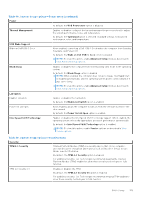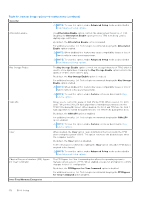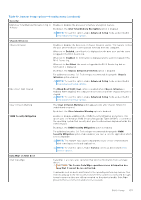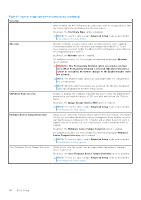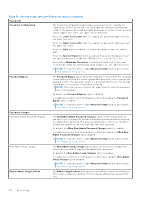Dell Latitude 5550 Owners Manual - Page 151
Table 48. System Setup options-Power menu continued, Table 49. System Setup options-Security menu
 |
View all Dell Latitude 5550 manuals
Add to My Manuals
Save this manual to your list of manuals |
Page 151 highlights
Table 48. System Setup options-Power menu (continued) Power By default, the USB Powershare option is disabled. Thermal Management Enables or disables cooling of the fan and manages the processor heat to adjust the system performance, noise, and temperature. By default, the Optimized option is selected. Standard settings for balanced performance, noise, and temperature. USB Wake Support Wake on Dell USB-C Dock When enabled, connecting a Dell USB-C Dock wakes the computer from Standby, Hibernate, and Power Off. By default, the Wake on Dell USB-C Dock option is enabled. NOTE: To view this option, enable Advanced Setup mode as described in View Advanced Setup options. Block Sleep Enables or disables the computer from entering Sleep (S3) mode in the operating system. By default, the Block Sleep option is disabled. NOTE: When enabled, the computer does not go to Sleep, Intel Rapid Start is disabled automatically, and the operating system power option is blank if it was set to Sleep. NOTE: To view this option, enable Advanced Setup mode as described in View Advanced Setup options. Lid Switch Enable Lid Switch Enables or disables the Lid Switch. By default, the Enable Lid Switch option is enabled. Power On Lid Open When enabled, allows the computer to turn on from the off state whenever the lid is opened. By default, the Power On Lid Open option is enabled. Intel Speed Shift Technology Enables or disables the Intel Speed Shift Technology support. When enabled, the operating system selects the appropriate processor performance automatically. By default, the Intel Speed Shift Technology option is enabled. NOTE: To view this option, enable Service options as described in View Service options. Table 49. System Setup options-Security menu Security TPM 2.0 Security Trusted Platform Module (TPM) is a security device that stores computergenerated keys for encryption and features such as BitLocker, Virtual Secure Mode, remote Attestation. By default, the TPM 2.0 Security option is enabled. For additional security, Dell Technologies recommends keeping the Trusted Platform Module (TPM) enabled to allow these security technologies to fully function. TPM 2.0 Security On Enables or disables the TPM. By default, the TPM 2.0 Securty On option is enabled. For additional security, Dell Technologies recommends keeping TPM enabled to allow these security technologies to fully function. BIOS Setup 151