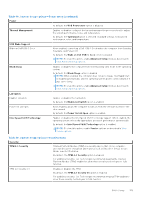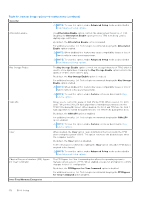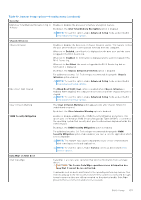Dell Latitude 5550 Owners Manual - Page 148
Table 45. System Setup options-Storage menu, Full Screen Logo
 |
View all Dell Latitude 5550 manuals
Add to My Manuals
Save this manual to your list of manuals |
Page 148 highlights
Table 45. System Setup options-Storage menu Storage SATA/NVMe Operation SATA/NVMe Operation Sets the operating mode of the integrated SATA hard drive controller. By default, the Raid On option is selected. Storage Interface M.2 PCIe SSD-1 M.2 PCIe SSD-2 Smart Reporting Enable Smart Reporting Displays the information of various onboard drives. Displays the onboard device interface present in the platform for control. Displays the onboard device interface present in the platform for control. Enables or disables the Smart reporting option. By default, the Smart Reporting option is disabled. NOTE: To view this option, enable Advanced Setup mode as described in View Advanced Setup options. Drive Information Enable MediaCard Secure Digital (SD) Card Displays the information of onboard drives. Enables or disables the SD card. By default, the Secure Digital (SD) Card option is enabled. NOTE: To view this option, enable Advanced Setup mode as described in View Advanced Setup options. Secure Digital (SD) Card Read-Only Mode Enables or disables the SD card read-only mode. NOTE: To view this option, enable Advanced Setup mode as described in View Advanced Setup options. By default, the Secure Digital (SD) Card Read-Only Mode option is disabled. Table 46. System Setup options-Display menu Display Display Brightness Brightness on battery power Enables to set the screen brightness when the computer is running on battery power. By default, the screen brightness is set to 50 when the computer is running on battery power. NOTE: To view this option, enable Advanced Setup mode as described in View Advanced Setup options. Brightness on AC power Enables to set the screen brightness when the computer is running on AC power. By default, the screen brightness is set to 100 when the computer is running on AC power. NOTE: To view this option, enable Advanced Setup mode as described in View Advanced Setup options. Full Screen Logo Enables or disables the computer to display full screen logo, if the image matches screen resolution. By default, the Full Screen Logo option is disabled. NOTE: To view this option, enable Advanced Setup mode as described in View Advanced Setup options. 148 BIOS Setup