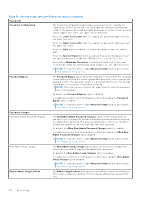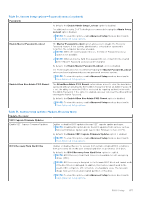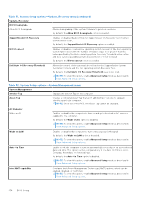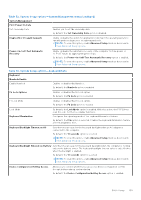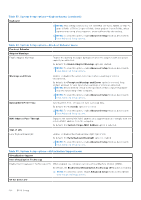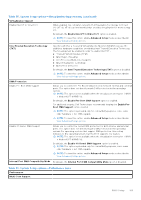Dell Latitude 5550 Owners Manual - Page 160
Table 55. System Setup options-Virtualization Support menu
 |
View all Dell Latitude 5550 manuals
Add to My Manuals
Save this manual to your list of manuals |
Page 160 highlights
Table 53. System Setup options-Keyboard menu (continued) Keyboard NOTE: This setting controls only the Intel RAID (CTRL+I), MEBX (CTRL+P), and LSI RAID (CTRL+C) Option ROMs. Other preboot Option ROMs, which support entry using a key sequence, are not affected by this setting. NOTE: To view this option, enable Advanced Setup mode as described in View Advanced Setup options. Table 54. System Setup options-Pre-boot Behavior menu Pre-boot Behavior Adapter Warnings Enable Adapter Warnings Enables the warning messages during boot when the adapters with less power capacity are detected. By default, the Enable Adapter Warnings option is enabled. NOTE: To view this option, enable Advanced Setup mode as described in View Advanced Setup options. Warnings and Errors Enables or disables the action to be taken when a warning or error is encountered. By default, the Prompt on Warnings and Errors option is selected. Stop, prompt, and wait for user input when warnings or errors are detected. NOTE: Errors deemed critical to the operation of the computer hardware stop the functioning of the computer. NOTE: To view this option, enable Advanced Setup mode as described in View Advanced Setup options. Extend BIOS POST Time Sets the BIOS POST (Power-On Self-Test) load time. By default, the 0 seconds option is selected. NOTE: To view this option, enable Advanced Setup mode as described in View Advanced Setup options. MAC Address Pass-Through Replaces the external NIC MAC address (in a supported dock or dongle) with the selected MAC address from the computer. By default, the System Unique MAC Address option is selected. Sign of Life Early Keyboard Backlight Enables or disables the Keyboard Backlight Sign of Life. By default, the Early Keyboard Backlight option is enabled. NOTE: To view this option, enable Advanced Setup mode as described in View Advanced Setup options. Table 55. System Setup options-Virtualization Support menu Virtualization Support Intel Virtualization Technology Enable Intel Virtualization Technology (VT) When enabled, the computer can run a Virtual Machine Monitor (VMM). By default, the Enable Intel Virtualization Technology (VT) option is enabled. NOTE: To view this option, enable Advanced Setup mode as described in View Advanced Setup options. VT for Direct I/O 160 BIOS Setup