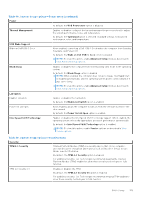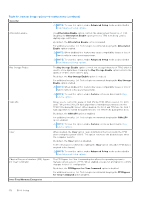Dell Latitude 5550 Owners Manual - Page 147
Table 44. System Setup options-Integrated Devices menu continued
 |
View all Dell Latitude 5550 manuals
Add to My Manuals
Save this manual to your list of manuals |
Page 147 highlights
Table 44. System Setup options-Integrated Devices menu (continued) Integrated Devices By default, the Enable Thunderbolt (and PCIe behind TBT) pre-boot modules option is disabled. NOTE: To view this option, enable Advanced Setup mode as described in View Advanced Setup options. Disable USB4 PCIE Tunneling Disables the USB4 PCIE Tunneling option. By default, the Disable USB4 PCIE Tunneling option is disabled. NOTE: To view this option, enable Advanced Setup mode as described in View Advanced Setup options. Video/Power only on Type-C Ports Enables or disables the Type-C port functionality to video or only power. By default, the Video/Power only on Type-C Ports option is disabled. NOTE: To view this option, enable Advanced Setup mode as described in View Advanced Setup options. Type-C Dock Override Enables or disables to use connected Type-C Dell Dock to provide data stream with external USB ports disabled. When Type-C Dock override is enabled, the Video/Audio/LAN submenu is activated. By default, the Type-C Dock Override option is enabled. NOTE: To view this option, enable Advanced Setup mode as described in View Advanced Setup options. Type-C Dock Audio Enables or disables the usage of audio inputs and outputs from the connected Type-C Dell docking station. By default, the Type-C Dock Audio option is enabled. NOTE: To view this option, enable Advanced Setup mode as described in View Advanced Setup options. Type-C Dock LAN Enables or disables the usage of LAN on the external ports of the connected Type-C Dell docking station. By default, the Type-C Dock LAN option is enabled. NOTE: To view this option, enable Advanced Setup mode as described in View Advanced Setup options. Miscellaneous Devices Enable Fingerprint Reader Device Enables or disables the Fingerprint Reader Device option. By default, the Enable Fingerprint Reader Device option is enabled. NOTE: To view this option, enable Advanced Setup mode as described in View Advanced Setup options. Unobtrusive Mode Enables or disables the unobtrusive mode. When enabled, all system LEDs, LCD panel backlight and audio devices of the computer are turned off. By default, the Unobtrusive Mode option is disabled. NOTE: On computers with collaboration touchpad, the Collaboration Touchpad is disabled when the Unobtrusive Mode option is enabled. NOTE: To view this option, enable Advanced Setup mode as described in View Advanced Setup options. BIOS Setup 147