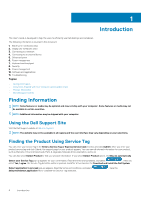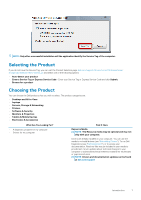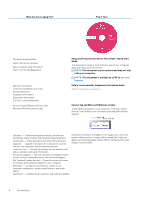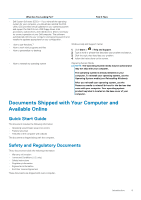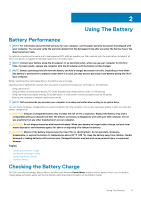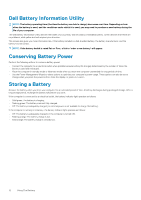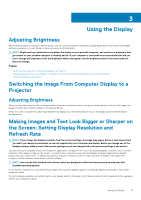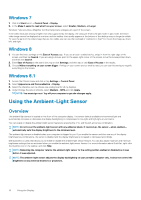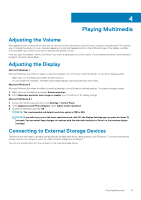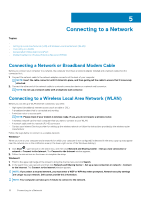Dell Latitude E7240 Ultrabook Desktop and Notebooks Users Guide - Page 11
Using The Battery, Checking the Battery Charge - screen replacement
 |
View all Dell Latitude E7240 Ultrabook manuals
Add to My Manuals
Save this manual to your list of manuals |
Page 11 highlights
2 Using The Battery Battery Performance NOTE: For information about the Dell warranty for your computer, see the paper warranty document that shipped with your computer. You can also verify the warranty details from the Dell support site after you enter the Service Tag or the Express Service Code. For optimal computer performance and to help preserve BIOS settings, operate your Dell computer with the main battery installed at all times. One battery is supplied as standard equipment in the battery bay. NOTE: Connect your battery using the AC adapter, to an electrical outlet, when you use your computer for the first time. For best results, operate the computer with the AC adapter until the battery is fully charged. NOTE: Battery operating time (the time the battery can hold a charge) decreases over time. Depending on how often the battery is used and the conditions under which it is used, you may need to purchase a new battery during the life of your computer. Battery operating time varies depending on the battery type and usage. Operating time is significantly reduced when you perform operations including, but not limited to, the following: • Using optical drives. • Using wireless communications devices, PC Cards, ExpressCards, media memory cards, or USB devices. • Using high-brightness display settings, 3D screen savers, or other power-intensive programs such as 3D games. • Running the computer in maximum performance mode. NOTE: Dell recommends you connect your computer to an electrical outlet when writing to an optical drive. You can check the battery charge before you insert the battery into the computer. You can also set power options to alert you when the battery charge is low. CAUTION: Using an incompatible battery may increase the risk of fire or explosion. Replace the battery only with a compatible battery purchased from Dell. The lithium-ion battery is designed to work with your Dell computer. Do not use a battery from any other manufacturers in your computer. CAUTION: Do not dispose batteries with household waste. When your battery no longer holds a charge, call your local waste disposal or environmental agency for advice on disposing off a lithium-ion battery. CAUTION: Misuse of the battery may increase the risk of fire or chemical burn. Do not puncture, incinerate, disassemble, or expose the battery to temperatures above 65 °C (149 °F). Keep the battery away from children. Handle damaged or leaking batteries with extreme care. Damaged batteries may leak and cause personal injury or equipment damage. Topics: • Checking the Battery Charge • Dell Battery Information Utility • Conserving Battery Power • Storing a Battery Checking the Battery Charge The Dell ControlPoint Manager Battery Meter, the Microsoft Windows Power Meter window and the battery meter icon, the battery charge gauge and health gauge, and the low-battery warning provide information on the battery charge. Using The Battery 11