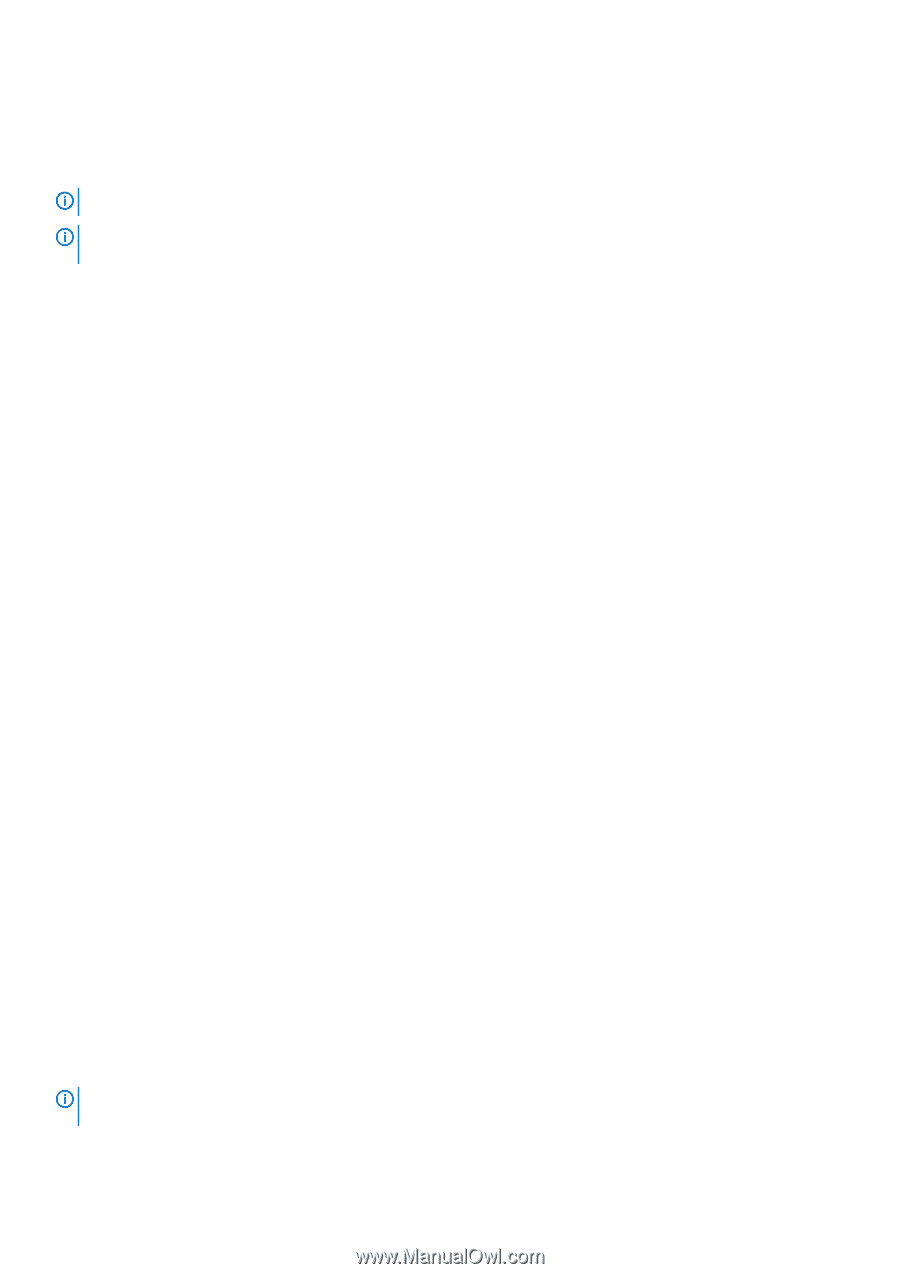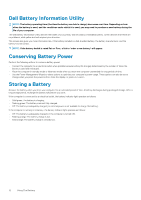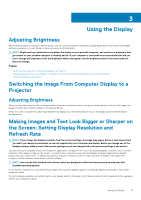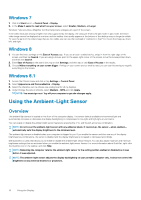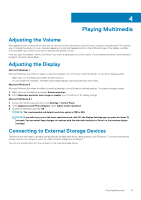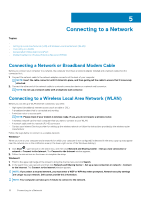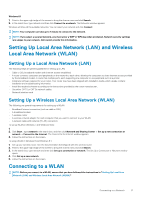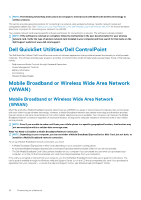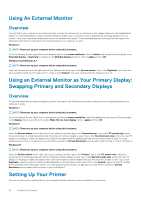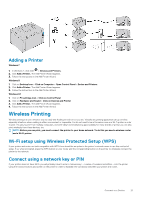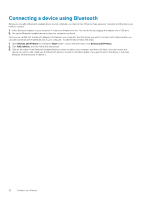Dell Latitude E7240 Ultrabook Desktop and Notebooks Users Guide - Page 17
Setting Up Local Area Network (LAN) and Wireless Local Area Network (WLAN), Connecting to a WLAN
 |
View all Dell Latitude E7240 Ultrabook manuals
Add to My Manuals
Save this manual to your list of manuals |
Page 17 highlights
Windows 8.1 1. Point to the upper-right edge of the screen to bring the charms menu and click Search. 2. In the search box, type network and then click Connect to a network. The Networks window appears. Windows will show all the available networks. You can select your network and click Connect. NOTE: Your computer can take up to 1 minute to connect to the network. NOTE: If you select a secured network, you must enter a WEP or WPA key when prompted. Network security settings are unique to your network. Dell cannot provide this information. Setting Up Local Area Network (LAN) and Wireless Local Area Network (WLAN) Setting Up a Local Area Network (LAN) The following steps are general guidelines for setting up a LAN: • Cable or DSL broadband modem with Internet access established. • A router connects computers and peripherals on the network to each other, allowing the computers to share Internet access provided by the broadband modem. A router has multiple ports, each supporting one computer or one peripheral such as a printer. • Install any software required for your router. Your router may have been shipped with installation media, which usually contains installation and troubleshooting information. • Install the required software according to the instructions provided by the router manufacturer. • Use either CAT 5 or CAT 5e network cables. • Network interface card Setting Up a Wireless Local Area Network (WLAN) The following are general requirements for setting up a WLAN: • Broadband Internet connection (such as cable or DSL) • A broadband modem • A wireless router • A wireless network adapter for each computer that you want to connect to your WLAN • A network cable with network (RJ-45) connectors To set up WLAN in Windows 7 and Windows Vista: 1. 2. Click Start , type network in the search box, and then click Network and Sharing Center → Set up a new connection or network → Connect to the Internet. The Connect to the Internet window appears. 3. Follow the instructions on the screen. To setup WLAN in Windows 8 and Windows 8.1: 1. Set up your wireless router. See the documentation that shipped with the wireless router. 2. Point to the upper-right edge of the screen to bring the charms menu and click Search. 3. In the search box, type network and then click Set up a connection or network. The Set Up a Connection or Network window opens. 4. Click Set up a new network. 5. Follow the instructions on the screen. Connecting to a WLAN NOTE: Before you connect to a WLAN, ensure that you have followed the instructions in "Setting Up Local Area Network (LAN) and Wireless Local Area Network (WLAN)" Connecting to a Network 17