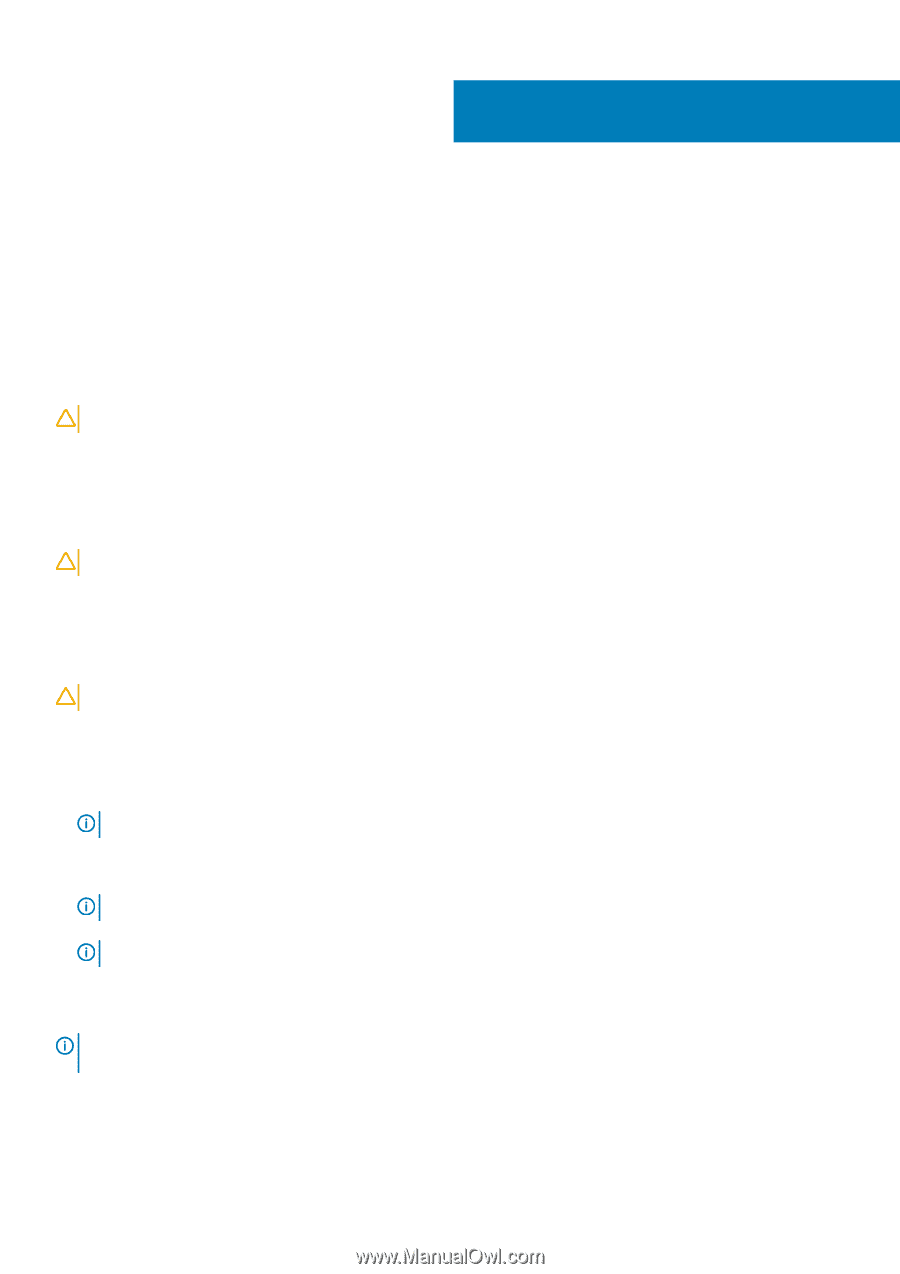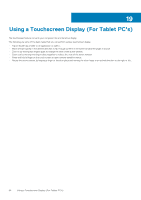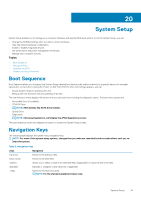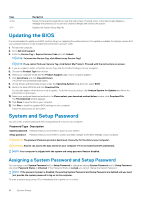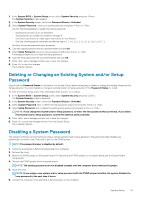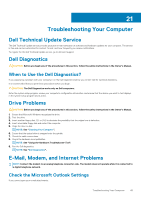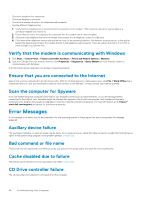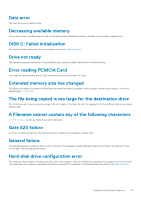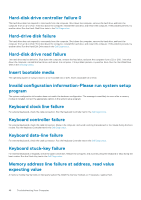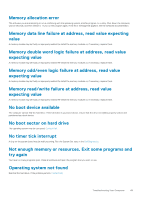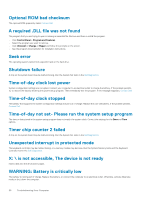Dell Latitude E7240 Ultrabook Desktop and Notebooks Users Guide - Page 45
Troubleshooting Your Computer, Dell Technical Update Service, Dell Diagnostics, Drive Problems, E-Mail - review
 |
View all Dell Latitude E7240 Ultrabook manuals
Add to My Manuals
Save this manual to your list of manuals |
Page 45 highlights
21 Troubleshooting Your Computer Dell Technical Update Service The Dell Technical Update service provides proactive e-mail notification of software and hardware updates for your computer. The service is free and can be customized for content, format, and how frequently you receive notifications. To register for the Dell Technical Update service, go to dell.com/support. Dell Diagnostics CAUTION: Before you begin any of the procedures in this section, follow the safety instructions in the Owner's Manual. When to Use the Dell Diagnostics? If you experience a problem with your computer, run the Dell Diagnostics before you contact Dell for technical assistance. It is recommended that you print these procedures before you begin. CAUTION: The Dell Diagnostics works only on Dell computers. Enter the system setup program, review your computer's configuration information, and ensure that the device you want to test displays in the system setup program and is active. Drive Problems CAUTION: Before you begin any of the procedures in this section, follow the safety instructions in the Owner's Manual. 1. Ensure that Microsoft Windows recognizes the drive. 2. Test the drive. 3. Insert another floppy disk, CD, or DVD to eliminate the possibility that the original one is defective. 4. Insert a bootable floppy disk and restart the computer. 5. Clean the drive or disk. NOTE: See "Cleaning Your Computer". 6. Ensure that the optical drive is snapped onto the spindle. 7. Check the cable connections. 8. Check the hardware incompatibilities. NOTE: See "Using the Hardware Troubleshooter Tool". 9. Run the Dell diagnostics. NOTE: See "Dell Diagnostics". E-Mail, Modem, and Internet Problems NOTE: Connect the modem to an analog telephone connector only. The modem does not operate while it is connected to a digital telephone network. Check the Microsoft Outlook Settings If you cannot open your e-mail attachments. Troubleshooting Your Computer 45