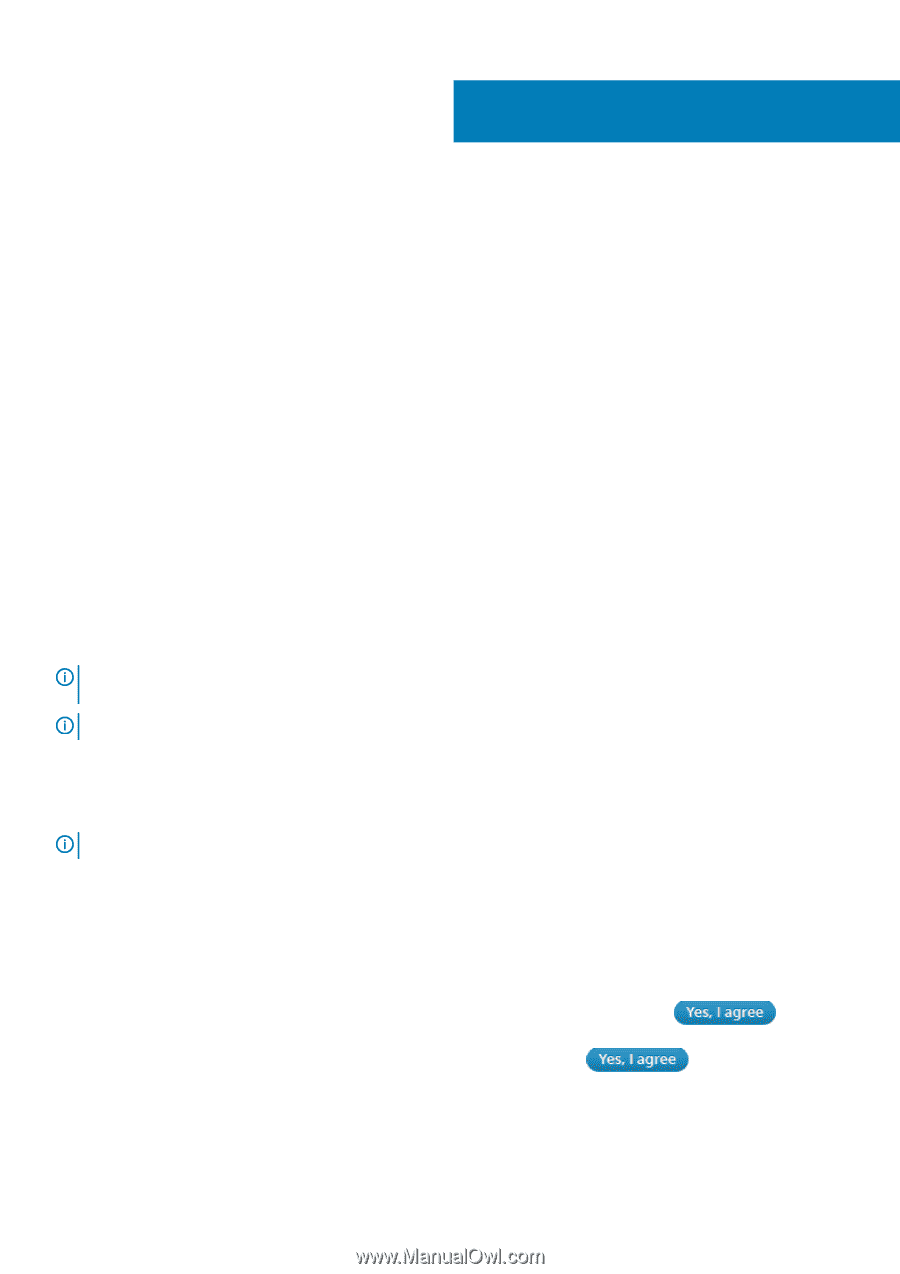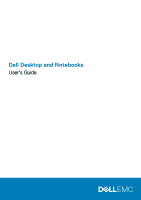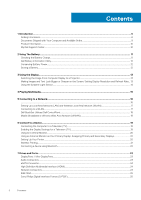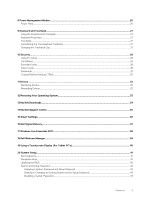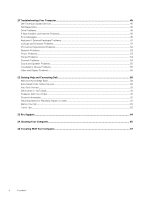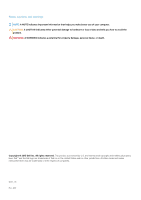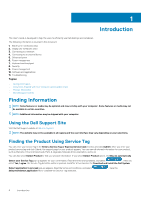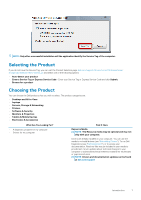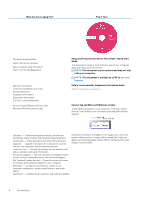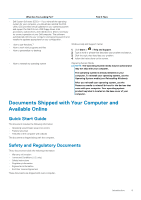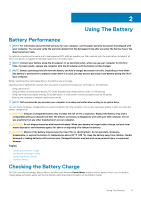Dell Latitude E7240 Ultrabook Desktop and Notebooks Users Guide - Page 6
Introduction, Finding Information, Using the Dell Support Site, Finding the Product Using Service Tag
 |
View all Dell Latitude E7240 Ultrabook manuals
Add to My Manuals
Save this manual to your list of manuals |
Page 6 highlights
1 Introduction This User's Guide is developed to help the users to efficiently use Dell desktops and notebooks. The following information is covered in this document: 1. Battery (for notebooks only) 2. Display (for notebooks only) 3. Connecting to a network 4. Connecting to an external device 5. Drives and ports 6. Power management 7. Keyboard and touchpad 8. Security 9. Power management 10. Software and applications 11. Troubleshooting Topics: • Finding Information • Documents Shipped with Your Computer and Available Online • Product Information • My Dell Support Center Finding Information NOTE: Some features or media may be optional and may not ship with your computer. Some features or media may not be available in certain countries. NOTE: Additional information may be shipped with your computer. Using the Dell Support Site Visit the Dell Support website at dell.com/support. NOTE: The website may not be available in all regions and the user interface may vary depending on your selections. Finding the Product Using Service Tag You can enter your service tag in the Enter a Service Tag or Express Service Code text box and click Submit. After you enter your product service tag and click Submit, the support page for your product appears. You can view all relevant information for your product, such as Warranty, Drivers & Downloads, Parts & Upgrades, Manuals & Documentation, and so on. You can also select Detect Product to find your product information. If you select Detect Product option, the May we automatically detect your Service Tag pop-up appears for your confirmation. Read the terms and conditions, and select . After you select Yes, I agree, the Service Tag detection will be in process, and after a few minutes, the Download and install the Dell System Detect application to proceed pop-up appears. Read the terms and conditions, and select dellsystemdetect.application file to complete the Service-Tag detection. . Save the 6 Introduction