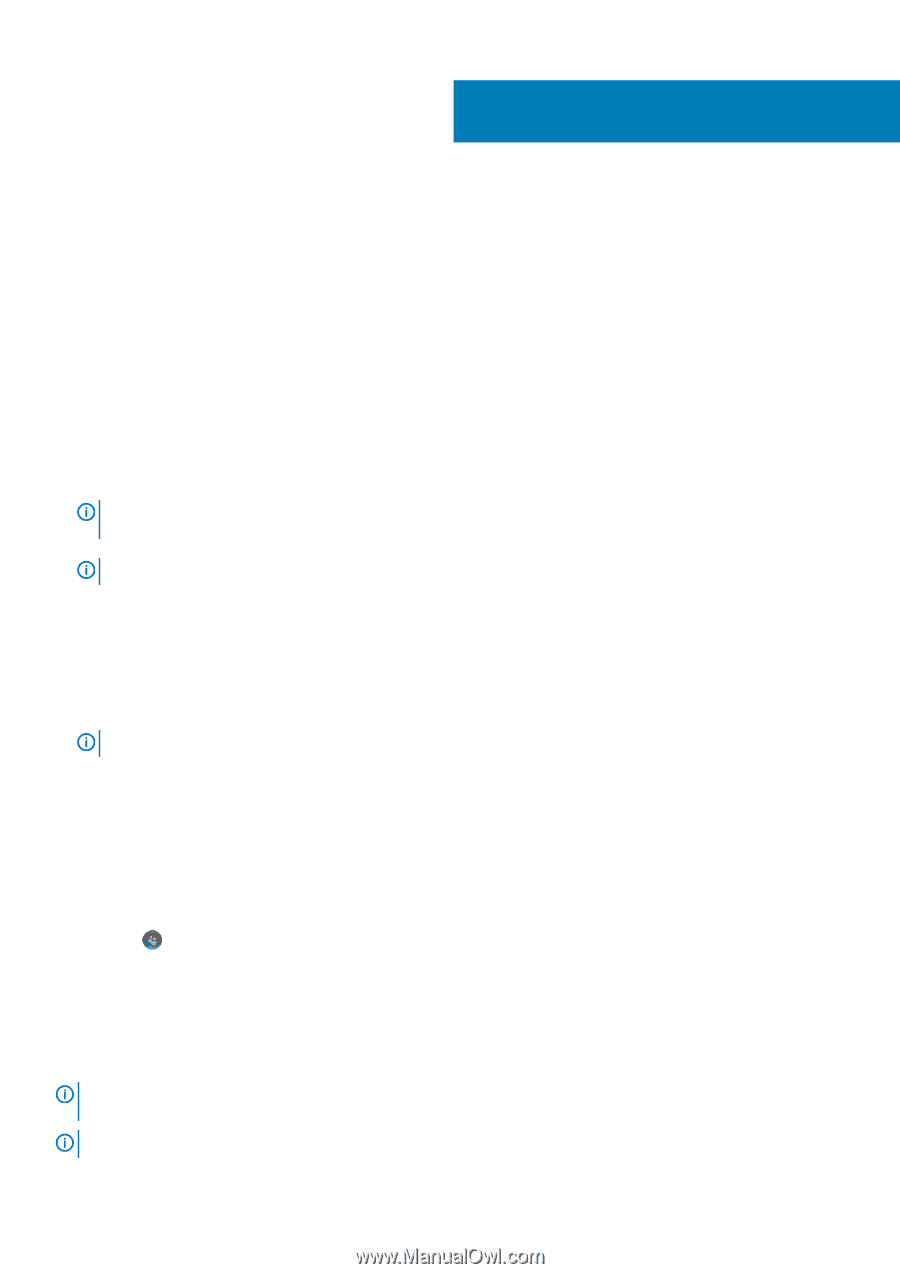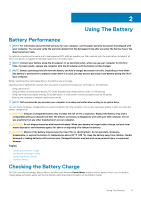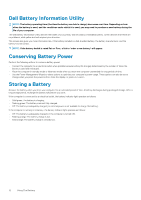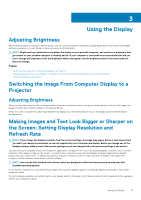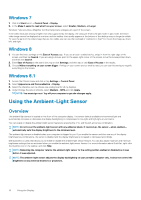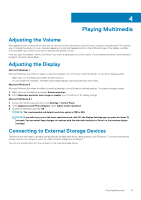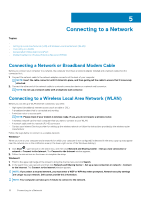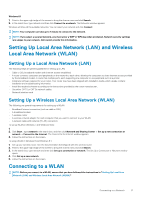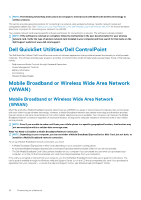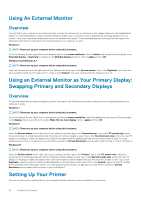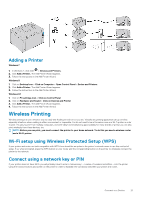Dell Latitude E7240 Ultrabook Desktop and Notebooks Users Guide - Page 16
Connecting to a Network
 |
View all Dell Latitude E7240 Ultrabook manuals
Add to My Manuals
Save this manual to your list of manuals |
Page 16 highlights
5 Connecting to a Network Topics: • • Setting Up Local Area Network (LAN) and Wireless Local Area Network (WLAN) • Connecting to a WLAN • Dell QuickSet Utilities/Dell ControlPoint • Mobile Broadband or Wireless Wide Area Network (WWAN) Connecting a Network or Broadband Modem Cable Before you connect your computer to a network, the computer must have a network adapter installed and a network cable (RJ-45) connected to it. 1. Connect the network cable to the network adapter connector at the back of your computer. NOTE: Insert the cable connector until it clicks into place, and then gently pull the cable to ensure that it is securely attached. 2. Connect the other end of the network cable to a network connection device or a network wall connector. NOTE: Do not use a network cable with a telephone wall connector. Connecting to a Wireless Local Area Network (WLAN) Before you can set up a WLAN Internet connection, you need: • High-speed (broadband) Internet access (such as cable or DSL) • A broadband modem that is connected and working • A wireless router or access point NOTE: Please check if your modem is wireless ready. If yes, you do not require a wireless router. • A wireless network card for each computer that you want to connect to your WLAN • A network cable with the network (RJ-45) connector • Contact your Internet Service provider for setting up the wireless network or follow the instructions provided by the wireless router manufacturer Follow the steps below to connect to a wireless network: Windows 7 When you turn on your computer and a network (for which your computer is not configured) is detected in the area, a pop-up may appear near the network icon in the notification area (in the lower-right corner of the Windows desktop). 1. Click Start , type network in the search box, and then click Network and Sharing Center > Set up a new connection or network > Connect to the Internet. The Connect to the Internet window appears. 2. Follow the instructions on the screen to complete the setup. Windows 8 1. Point to the upper-right edge of the screen to bring the charms menu and click Search. 2. In the search box, type network and then click Network and Sharing Center > Set up a new connection or network > Connect to the Internet. The Connect to the Internet window appears. NOTE: If you select a secured network, you must enter a WEP or WPA key when prompted. Network security settings are unique to your network. Dell cannot provide this information. NOTE: Your computer can take up to 1 minute to connect to the network. 16 Connecting to a Network