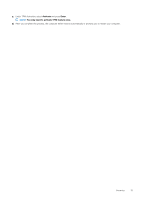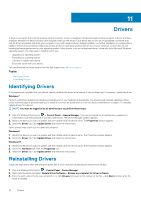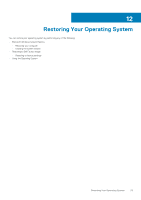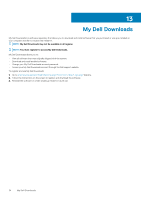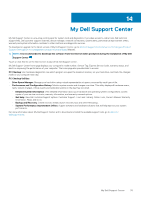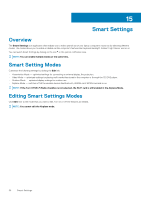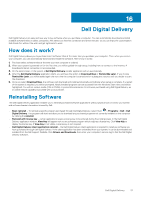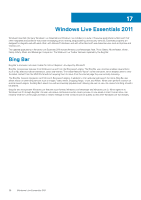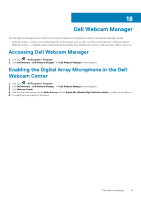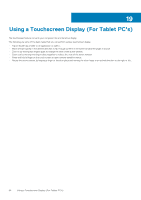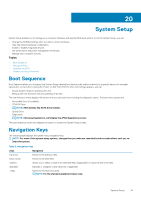Dell Latitude E7240 Ultrabook Desktop and Notebooks Users Guide - Page 36
Smart Settings
 |
View all Dell Latitude E7240 Ultrabook manuals
Add to My Manuals
Save this manual to your list of manuals |
Page 36 highlights
15 Smart Settings Overview The Smart Settings is an application that enables you to make optimal use of your laptop computer's resources by selecting different modes. The modes allows you to enable or disable certain computer's features like Keyboard Backlight, Ambient Light Sensor and so on. You can launch Smart Settings by clicking on the icon in the system notification area. NOTE: You can enable multiple modes at the same time. Smart Setting Modes Customize the following settings by clicking the Edit link: • Presentation Mode - optimized settings for connecting an external display, like projectors. • Video Mode - optimized settings for playing multi-media files stored in the computer or through the CD/DVD player. • Outdoor Mode - optimized display settings for outdoor use. • Airplane Mode - switches off all the wireless devices like Bluetooth, WWAN card, WPAN card and so on. NOTE: If the Turn Off Wi-Fi Radio checkbox is not selected, the Wi-Fi card is still enabled in the Airplane Mode. Editing Smart Settings Modes Click Edit next to the mode that you want to edit. Turn on or off the features as needed. NOTE: You cannot edit the Airplane mode. 36 Smart Settings