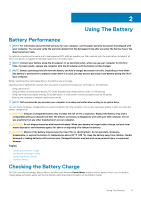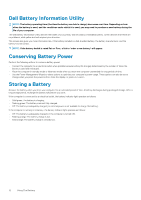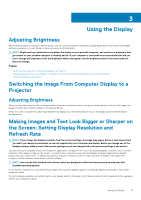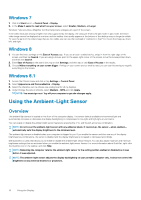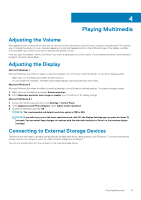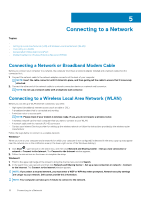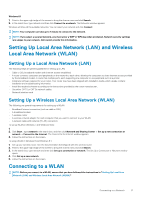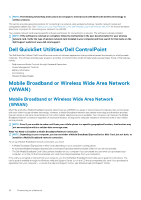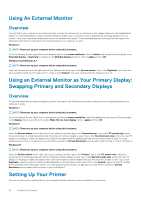Dell Latitude E7240 Ultrabook Desktop and Notebooks Users Guide - Page 15
Playing Multimedia
 |
View all Dell Latitude E7240 Ultrabook manuals
Add to My Manuals
Save this manual to your list of manuals |
Page 15 highlights
4 Playing Multimedia Adjusting the Volume Most speakers have a volume control, but you can also control the overall level of sound on your computer using Windows. The quickest way to change the volume for your computer speakers is to click the Speakers button in the notification area of the taskbar, and then move the sliders up or down to increase or decrease the speaker volume. After you open the Speaker volume, click Mixer if you want to separately control the volume of your speakers and other sound devices or programs using the Volume Mixer Adjusting the Display Microsoft Windows 7 Microsoft Windows 7 provides the ability to scale the desktop to one of three pre-defined settings. To access the display scaling: • Right-click over the desktop and select Screen resolution. • You can modify the resolution, orientation and multiple displays value using the drop-down menu. Microsoft Windows 8 Microsoft Windows 8 provides the ability to scale the desktop to one of three pre-defined settings. To access the display scaling: 1. Right-click over the desktop and select Screen resolution. 2. Select Make text and other items larger or smaller from the bottom of the display settings. Microsoft Windows 8.1 1. Access the Charms menu and click or tap Settings > Control Panel. 2. Under Appearance and Personalization, select Adjust screen resolution. 3. Choose the Resolution and click OK. NOTE: The recommended and default resolution option is 1280 x 800. NOTE: If you select any one of the lower resolutions and click OK, the Display Settings pop-up opens for about 15 seconds. You can select Keep changes to continue with the selected resolution or Revert to the previous display settings. Connecting to External Storage Devices There are three main types of portable storage devices: portable hard-drives, desktop drives, and USB drives. To connect the external storage device to the computer, insert the USB connector straight into a USB port. You can now transfer data from the computer to the external storage device. Playing Multimedia 15