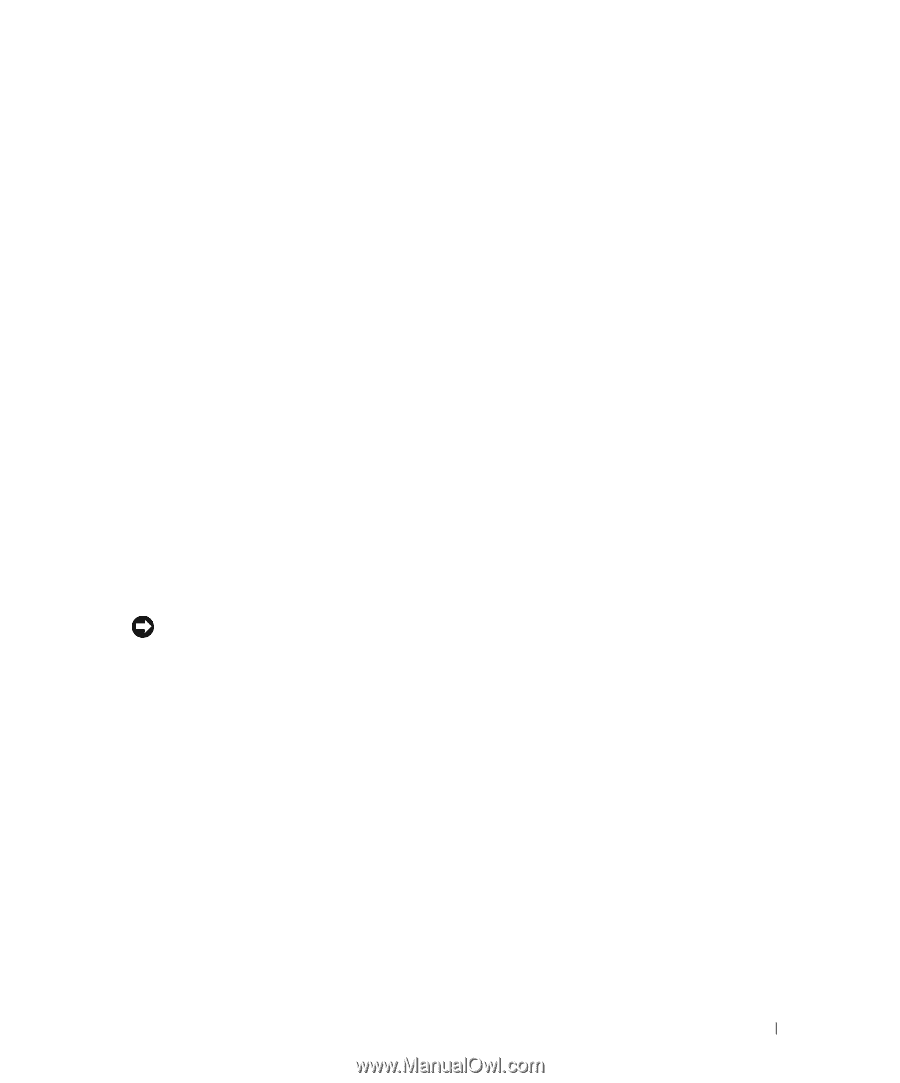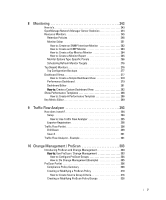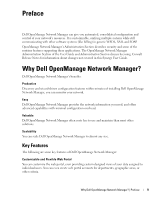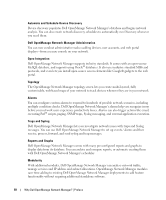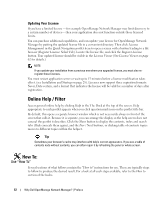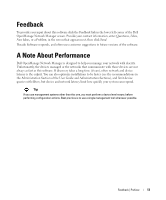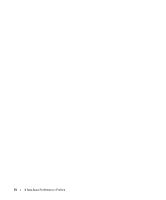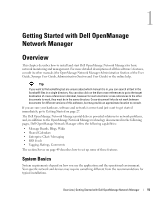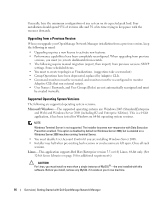Dell PowerConnect OpenManage Network Manager Web Client Guide 5.0 - Page 11
Networks with Dell OpenManage Network Manager, Additional Products - openmanage network manager install
 |
View all Dell PowerConnect OpenManage Network Manager manuals
Add to My Manuals
Save this manual to your list of manuals |
Page 11 highlights
Networks with Dell OpenManage Network Manager The beginning of network management with Dell OpenManage Network Manager is Discovery Profiles of the resources on a network. After that occurs, you can configure Visualize (topology views), Resource Monitors and Performance Dashboards. Once you have done these initial steps, Dell OpenManage Network Manager helps you understand and troubleshoot your network. For example: Suppose a OpenManage Network Manager Performance Dashboard displays something you want to troubleshoot. You can right-click the impacted device in the Visualize topology view to access configuration and actions. The color of the icon in this view indicates the highest severity alarm on the device or its sub-components. For example, red indicates a Critical alarm. Displays include right-click access to the Details screen (see Equipment Details on page 178), where you can examine each section of device information and right-click to see further applicable actions. For example right-click to Show Performance, and edit and/or save that view of performance as another Performance Dashboard. Performance can also display portlets that Show Top Talkers (the busiest devices) or Show Key Metrics. From looking at Performance Dashboards or Top [Asset] Monitors you may conclude some configuration changes made memory consumption spike. Right-click to access resource actions under File Management that let you see the current configuration files on devices, and compare current to previous. You can also back up devices (see Backup Configurations on page 225) and restore previously backed up files (see Restore Configurations on page 227). Finally, you may simply want to Resync (another right-click menu item) to insure the device and your management system are up-to-date. Tip Alternatively, the Alarms portlet also lets you right-click to expose Alarm Actions. You can right click for Direct Access - Telnet or Direct Access - MIB Browser to display a command line telnetting to the device, or an SNMP MIB browser to examine SNMP possibilities for it. The Managed Resources portlet can display the anatomy of a Resource with its right-click actions (see Equipment Details on page 178). Click the plus in the upper right corner to see Managed Resources Expanded. This displays detail or "Snap-in" panels with additional information about a selected resource. Reports let you take snapshots of network conditions to aid in analysis of trends, and Audit Trail Portlets track message traffic between Dell OpenManage Network Manager and devices. Additional Products The following describes how to increase the power of your Dell OpenManage Network Manager installation. While the documents mentioned above describe everything available with Dell OpenManage Network Manager, your installation may provide only a limited subset of those features. Why Dell OpenManage Network Manager? | Preface 11