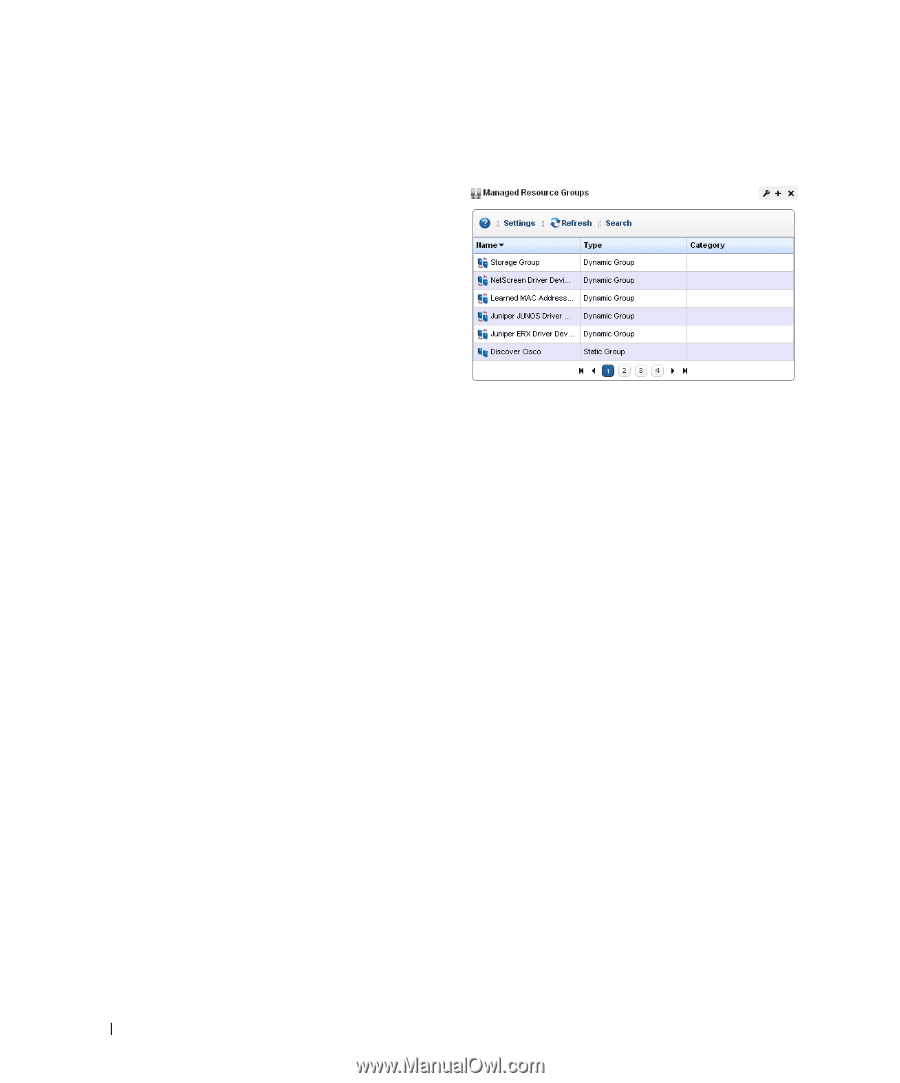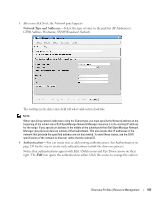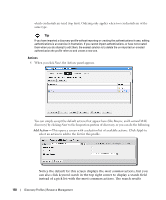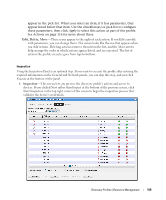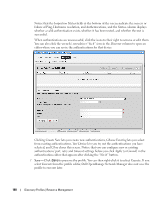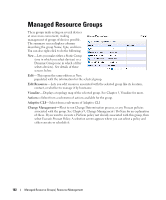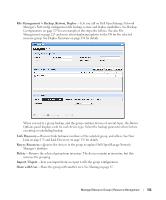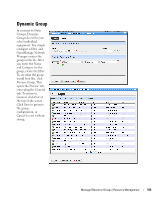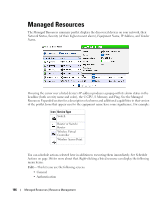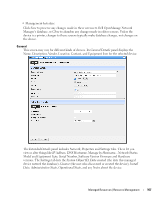Dell PowerConnect OpenManage Network Manager Web Client Guide 5.0 - Page 162
Managed Resource Groups
 |
View all Dell PowerConnect OpenManage Network Manager manuals
Add to My Manuals
Save this manual to your list of manuals |
Page 162 highlights
Managed Resource Groups These groups make acting on several devices at once more convenient, making management of groups of devices possible. The summary screen displays columns describing the group Name, Type, and Icon. You can also right-click to do the following: New- Lets you make either a Static Group (one in which you select devices) or a Dynamic Group (one in which a filter selects devices). See details of these screens below. Edit-This opens the same editors as New, populated with the information for the selected group. Edit Resources- Lets you edit resources associated with the selected group like its location, contact, or whether to manage it by hostname. Visualize-Displays a topology map of the selected group. See Chapter 5, Visualize for more. Actions-Select from a sub-menu of actions available for the group. Adaptive CLI- Select from a sub-menu of Adaptive CLI Change Management- Elect to run Change Determination process, or any Proscan policies associated with the group. See Chapter 9, Change Management / ProScan for an explanation of these. If you want to execute a ProScan policy not already associated with this group, then select Execute Proscan Policy. A selection screen appears where you can select a policy and either execute or schedule it. 162 Managed Resource Groups | Resource Management